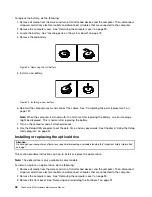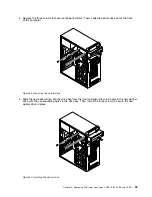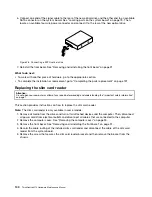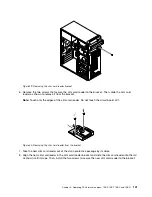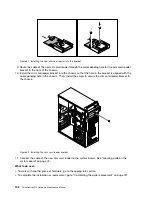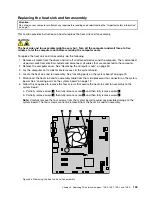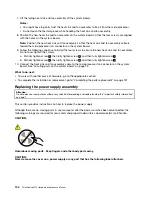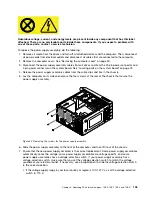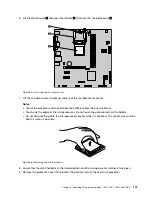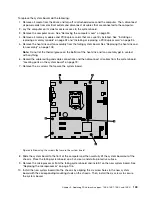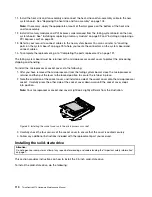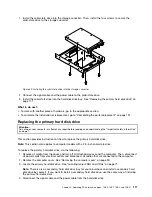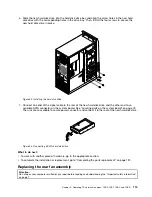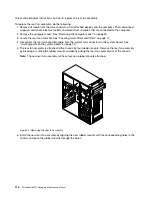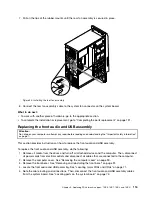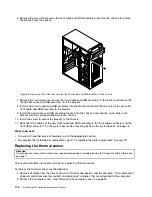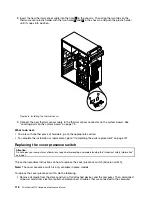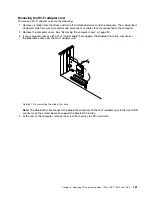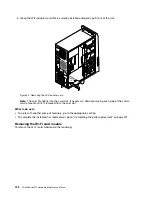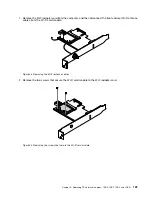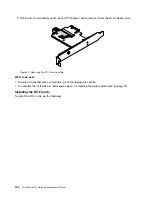To replace the system board, do the following:
1. Remove all media from the drives and turn off all attached devices and the computer. Then, disconnect
all power cords from electrical outlets and disconnect all cables that are connected to the computer.
2. Lay the computer on its side for easier access to the system board.
3. Remove the computer cover. See “Removing the computer cover” on page 90.
4. Remove all memory modules and PCI Express cards that are currently installed. See “Installing or
replacing a memory module” on page 92 and “Installing or replacing a PCI Express card” on page 94.
5. Remove the heat sink and fan assembly from the failing system board. See “Replacing the heat sink and
fan assembly” on page 103.
Note:
Do not let the thermal grease on the bottom of the heat sink and fan assembly get in contact
with anything.
6. Record the cable routing and cable connections and then disconnect all cables from the system board.
“Locating parts on the system board” on page 73.
7. Remove the six screws that secure the system board.
Figure 38. Removing the screws that secure the system board
8. Slide the system board to the front of the computer and then carefully lift the system board out of the
chassis. Place the failing system board on a flat, clean, and static-protective surface.
9. Remove the microprocessor from the failing system board and install it on the new system board. See
“Replacing the microprocessor” on page 106.
10. Install the new system board into the chassis by aligning the six screw holes in the new system
board with the corresponding mounting studs on the chassis. Then, install the six screws to secure
the system board.
Chapter 9
.
Replacing FRUs (machine types: 10B0, 10B1, 10B2, and 10B3)
109
Summary of Contents for 10AX
Page 6: ...iv ThinkCentre M73 Hardware Maintenance Manual ...
Page 8: ...2 ThinkCentre M73 Hardware Maintenance Manual ...
Page 15: ...Chapter 2 Safety information 9 ...
Page 19: ...Chapter 2 Safety information 13 ...
Page 20: ...1 2 14 ThinkCentre M73 Hardware Maintenance Manual ...
Page 21: ...1 2 Chapter 2 Safety information 15 ...
Page 26: ...1 2 20 ThinkCentre M73 Hardware Maintenance Manual ...
Page 27: ...1 2 Chapter 2 Safety information 21 ...
Page 30: ...24 ThinkCentre M73 Hardware Maintenance Manual ...
Page 34: ...28 ThinkCentre M73 Hardware Maintenance Manual ...
Page 40: ...34 ThinkCentre M73 Hardware Maintenance Manual ...
Page 74: ...68 ThinkCentre M73 Hardware Maintenance Manual ...
Page 92: ...86 ThinkCentre M73 Hardware Maintenance Manual ...
Page 140: ...134 ThinkCentre M73 Hardware Maintenance Manual ...
Page 194: ...188 ThinkCentre M73 Hardware Maintenance Manual ...
Page 248: ...242 ThinkCentre M73 Hardware Maintenance Manual ...
Page 258: ...252 ThinkCentre M73 Hardware Maintenance Manual ...
Page 259: ......
Page 260: ......