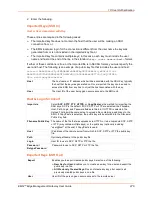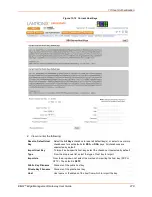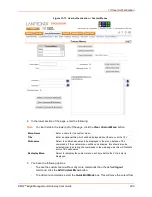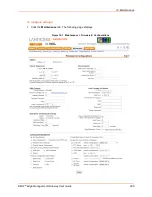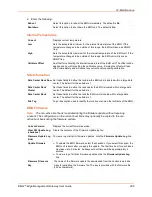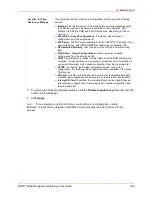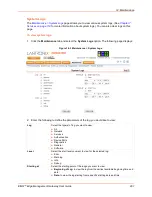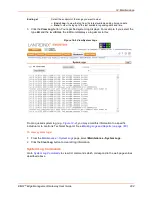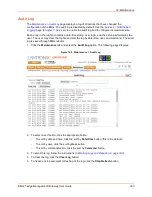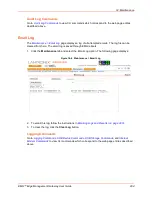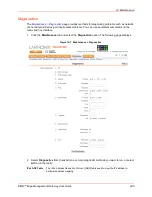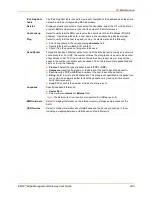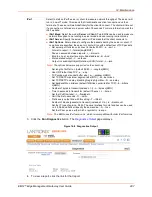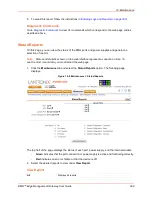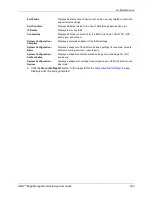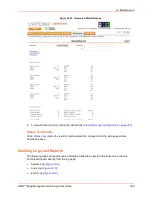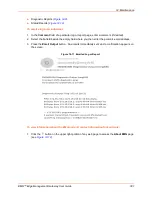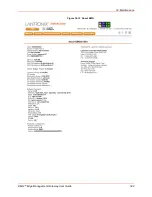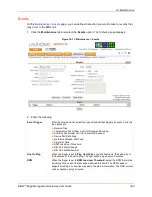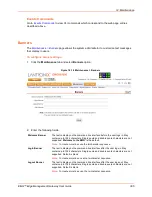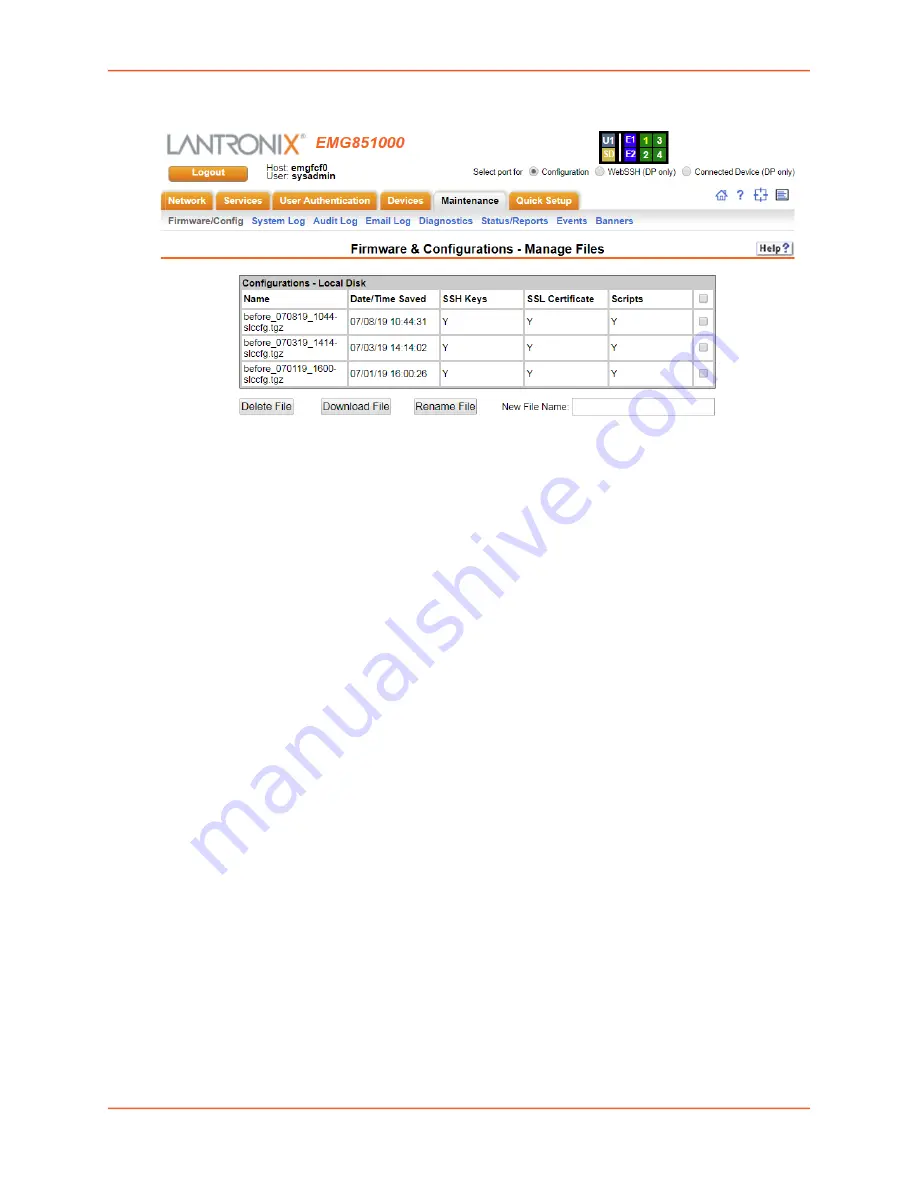
14: Maintenance
EMG™ Edge Management Gateway User Guide
290
Figure 14-2 Network > Firmware/Config > Manage
Manage Files
The
Manage Files
web page allows you to view the firmware and configuration files saved to the
selected location and rename, download or delete any of the files. This feature is available for the
Local Disk, NFS Mounts, CIFS Share, USB, and SD card locations.
To manage files:
1. On the
Maintenance > Firmware & Configurations
page, click the
Manage
Firmware/Config > Manage (on page 290)
page appears and displays the name and the time
and date the file was saved.
2. To rename a file, select a file, enter the
New File Name
, and click the
Rename File
button.
3. To download a file, select a file and click the
Download File
button.
4. To delete files, select one, multiple files, or all files, and click the
Delete File
button. A
verification message showing files deleted will appear. Click
Back to Manage Files
to return
to the
Network > Firmware/Config > Manage
Note:
When deleting multiple files with a single command, the list of files that have
been deleted will only be shown if 10 or fewer files are deleted.
Administrative Commands
to view CLI commands which correspond to the web page entries
described above.