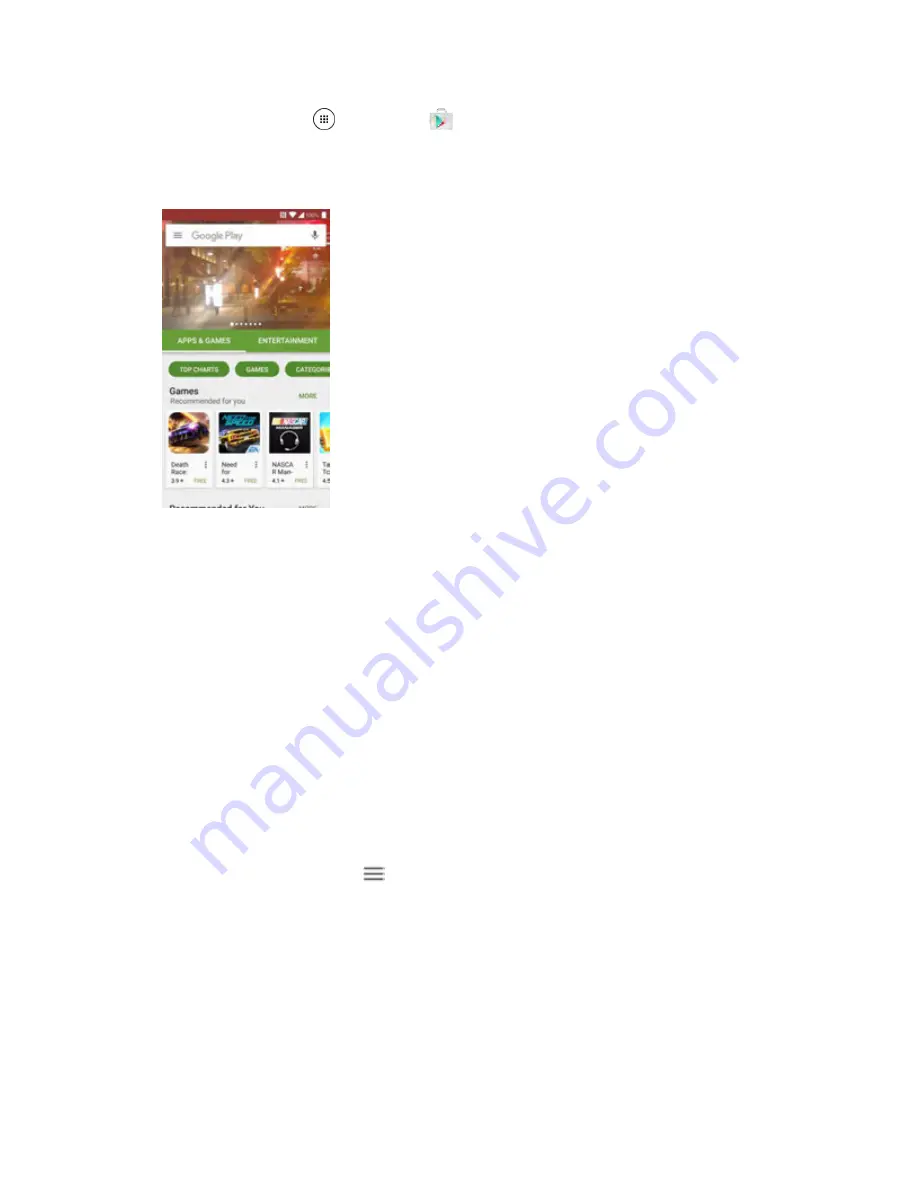
Basic Operations
32
1. From home, tap
Apps
>
Play Store
.
2. Browse for an application. Once you have decided on one, tap it to view its details. Read the
application descriptions and comments.
3. Tap
INSTALL
(for free applications) or the price button (for paid applications).
Warning:
Use caution with applications which request access to any personal data, functions, or
significant amounts of data usage times.
Note
: If you have not already done so, you will need to set up a payment method to purchase paid apps
from Google Play.
If you have not already set up a payment method, tap
CONTINUE
and then follow the
prompts to arrange payment and complete the purchase.
4. Read the app's access requirements and tap
ACCEPT
if you agree to them.
5. Check the progress of the current download by opening the Notifications Panel.
6. You will be notified when the item is downloaded and installed on your phone.
7. Tap an app to read a description about the app and user reviews.
8. On the Play Store screen, tap
>
My apps & Games
, tap the installed application in the list,
and then tap
OPEN
.
The selected app is downloaded and installed on your phone.
Warning: Read the notification carefully!
Be especially cautious with applications that have access to
many functions or a significant amount of your data. Once you tap
ACCEPT
on this screen, you are
responsible for the results of using this item on your phone.
Summary of Contents for DuraForce PRO
Page 1: ...DuraForce PRO User Guide UG template version 16a Kyocera_DuraForce PRO_ug_en_160905_d1 ...
Page 222: ...System Settings 213 For details about updating your phone see Update Your Phone ...
Page 239: ...For Assistance 230 microSD microSDHC and microSDXC Logos are trademarks of SD 3C LLC ...
















































