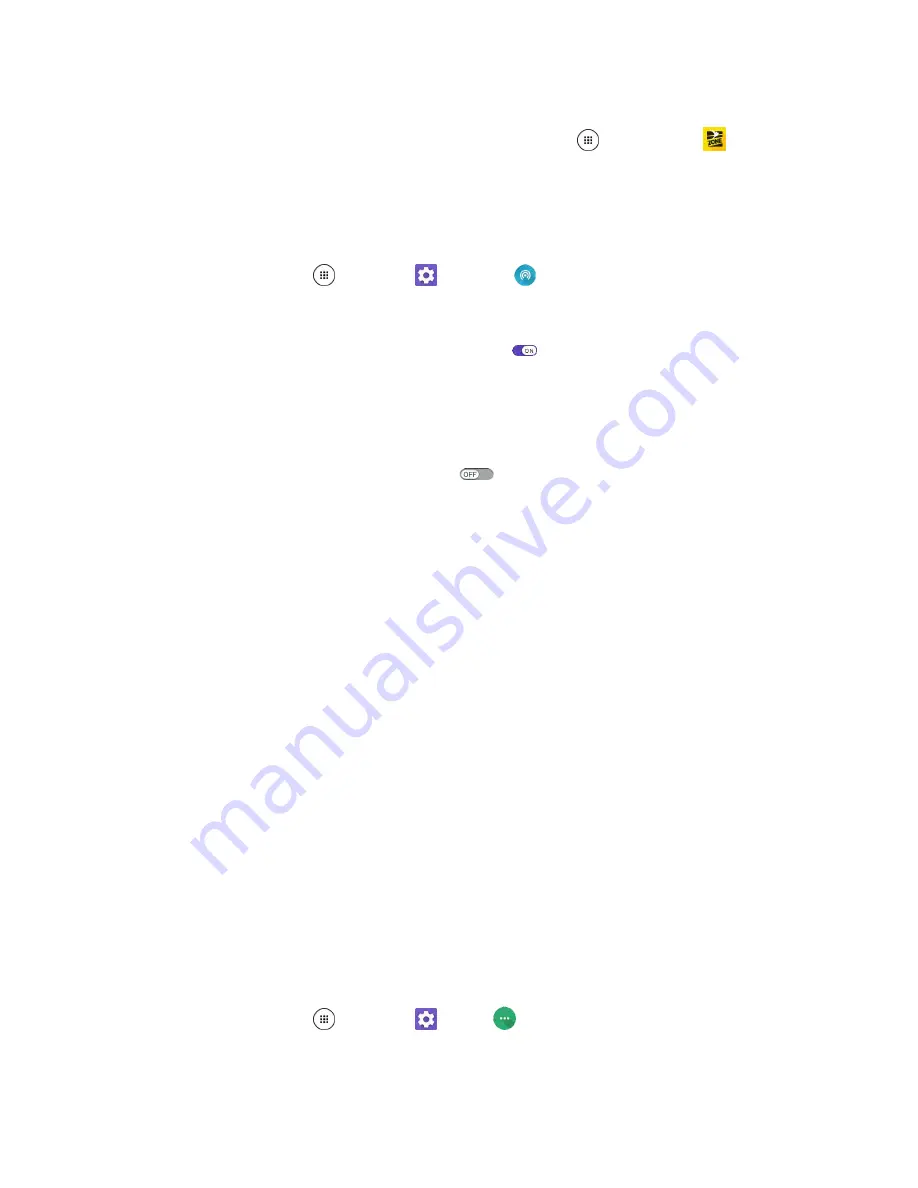
Connectivity
120
Important
: Use of the Hotspot feature requires an additional subscription. Sign on to your account at
com/
or access your account via
Zone (tap
Apps
>
Zone
) to learn
more.
Note
: Turning on Hotspot on will disable your phone's connection to other Wi-Fi networks.
Set Up Hotspot
1. From home, tap
Apps
>
Settings
>
Hotspot
.
The Hotspot window opens.
2. Tap the
ON/OFF
switch next to
Hotspot
to turn it
on
, if it is not enabled.
Hotspot is enabled.
If your phone's mobile data access is not enabled, you will be prompted to turn it on. Follow
the onscreen instructions.
To disable Hotspot, tap the switch again
.
Note
:
The best way to keep using the phone as a hotspot is to have it connected to a power supply.
Important
:
Write down the passkey (password) for this communication (shown onscreen).
Connect to Mobile Hotspot
1. Enable Wi-Fi (wireless) functionality on your target device (laptop, media device, etc.).
2. Scan for Wi-Fi networks from the device and select your phone hotspot from the network list.
The default name for your phone hotspot is AndroidAP. You can change the name by tapping
Set up Hotspot
>
Network name
from the Hotspot screen.
3. Select this phone and follow your onscreen instructions to enter the passkey (provided on the
Mobile Hotspot page).
The device is connected via your phone’s Mobile Hotspot.
4. Launch your Web browser to confirm you have an Internet connection.
Tethering
Use Tethering to share your device’s Internet connection with a computer that connects to your device via
USB cable, or by Bluetooth.
Important:
Use of the Tethering feature requires an additional subscription. Sign in to your account on
com
to learn more.
1. From home, tap
Apps
>
Settings
>
More
.
2. Tap
Tethering
.
Summary of Contents for DuraForce PRO
Page 1: ...DuraForce PRO User Guide UG template version 16a Kyocera_DuraForce PRO_ug_en_160905_d1 ...
Page 222: ...System Settings 213 For details about updating your phone see Update Your Phone ...
Page 239: ...For Assistance 230 microSD microSDHC and microSDXC Logos are trademarks of SD 3C LLC ...






























