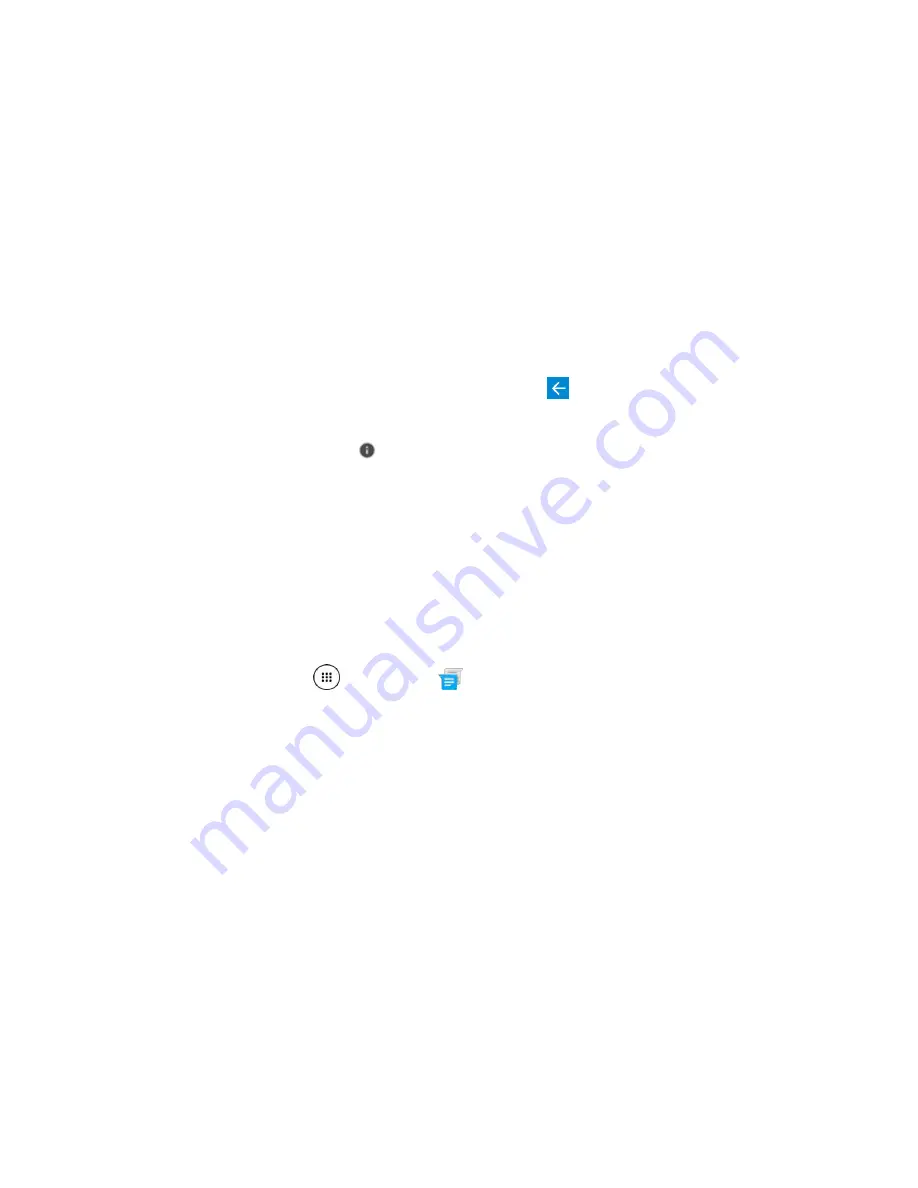
Messaging
85
Manage Message Conversations
Text and multimedia messages that are sent to and received from a contact (or a number) are grouped
into conversations or message threads in the Messenger screen. Text or MMS conversations let you see
exchanged messages (similar to a chat program) with a contact on the screen.
Read a Text Message
■ Do one of the following:
On the Messenger screen, tap the text message or conversation to open and read it.
If you have a new message notification, swipe down from the top of the screen to open the
notification panel. Tap the new message to open and read it.
To return to the Messenger screen from a conversation, tap
Back
.
Note
: To view the details of a particular message, in the conversation, touch and hold the message to
open the options menu, and then tap
.
Note
: If a message contains a link to a Web page, tap the message to open it in the Web browser.
Note
: If a message contains a phone number, tap the message and then tap the phone number to dial
the number, send a message to it or add it to your contacts.
Note
: If a message contains an Email address, tap the message and then tap the address to send an
Email or a message to the address, or add it to your contacts.
View a Multimedia Message (MMS)
1. From home, tap
Apps
>
Messenger
.
2. On the Messenger screen, tap a multimedia message or conversation to open it.
3. Tap the attachment to open it.
If the attachment is a vCard contact, you can import it to your phone’s contacts list. For more
If the attachment is a vCalendar file, you can import the event to your phone’s Calendar. For
4. To save the attachment to device memory or an SD card, touch and hold the message with the
attachment you want to save, and then tap
Save
on the options menu.
Note
: When Auto-retrieve in MMS settings is disabled, only the message header is downloaded. To
download the entire message, tap the
Download
button at the right side of the message. For details, see
Note
: If you are concerned about the size of your data downloads, check the multimedia message size
before you download it.
Summary of Contents for DuraForce PRO
Page 1: ...DuraForce PRO User Guide UG template version 16a Kyocera_DuraForce PRO_ug_en_160905_d1 ...
Page 222: ...System Settings 213 For details about updating your phone see Update Your Phone ...
Page 239: ...For Assistance 230 microSD microSDHC and microSDXC Logos are trademarks of SD 3C LLC ...






























