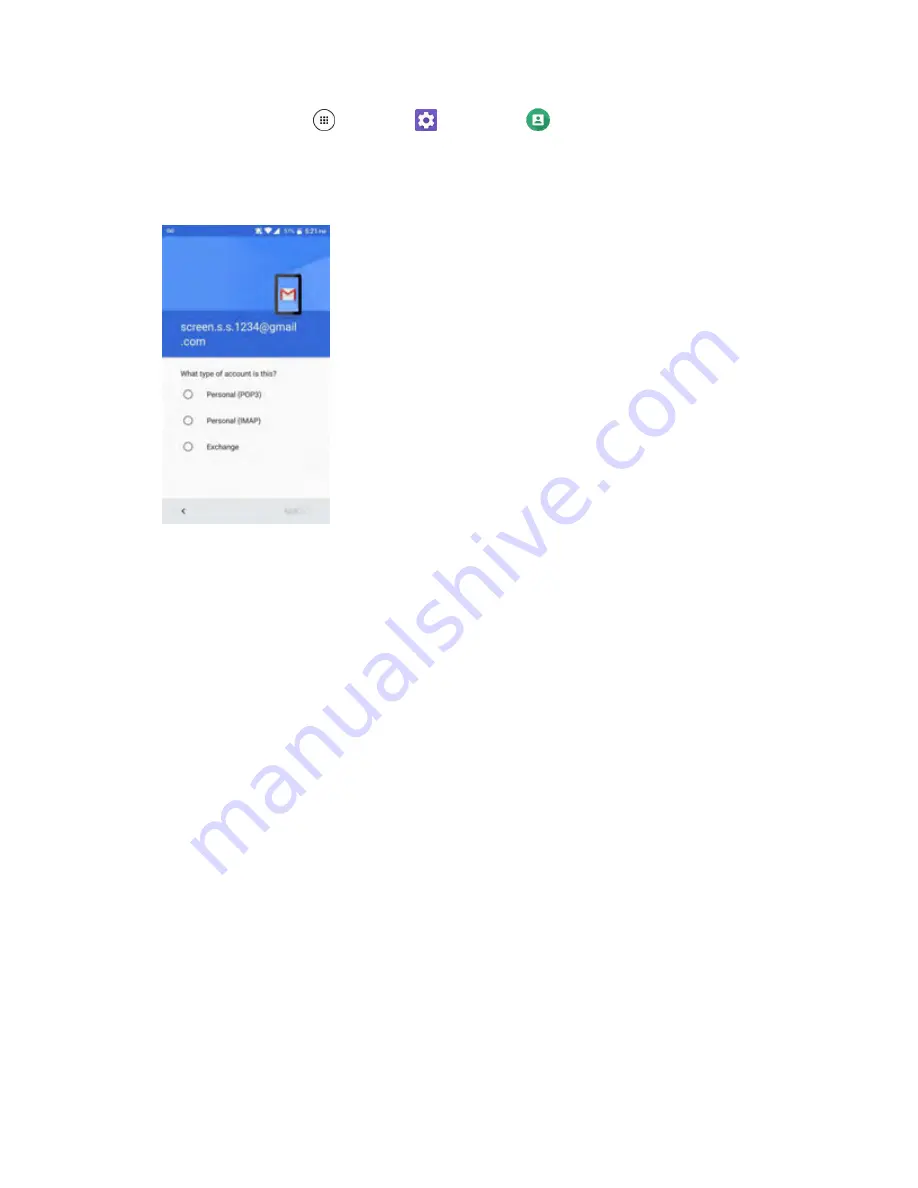
Messaging
97
1. From home, tap
Apps
>
Settings
>
Accounts
>
Add account
.
2. Select the type of account you want to add.
3. Enter the
Email address
for the email account and then tap
MANUAL SETUP
.
4. Enter the required information:
Username
: Enter your network login username.
Password
: Enter your network access password (case-sensitive).
Server
: Enter your system’s Exchange server remote email address. Obtain this information
from your company network administrator.
Domain:
Enter your network domain.
Port:
Enter the appropriate port number.
5. Follow the onscreen prompts to configure options for the account.
6. Enter an account name and a display name and tap
NEXT
to complete setup.
Your corporate email account is set up and you will begin receiving email for the account.
Exchange ActiveSync Email Features
Set options for your corporate Exchange ActiveSync email messages, including synchronization options,
flagging messages, out-of-office messages, meeting requests, and message priority.
Synchronize Exchange ActiveSync Email
You can set Exchange ActiveSync to automatically check for new Exchange ActiveSync email messages.
Summary of Contents for DuraForce PRO
Page 1: ...DuraForce PRO User Guide UG template version 16a Kyocera_DuraForce PRO_ug_en_160905_d1 ...
Page 222: ...System Settings 213 For details about updating your phone see Update Your Phone ...
Page 239: ...For Assistance 230 microSD microSDHC and microSDXC Logos are trademarks of SD 3C LLC ...






























