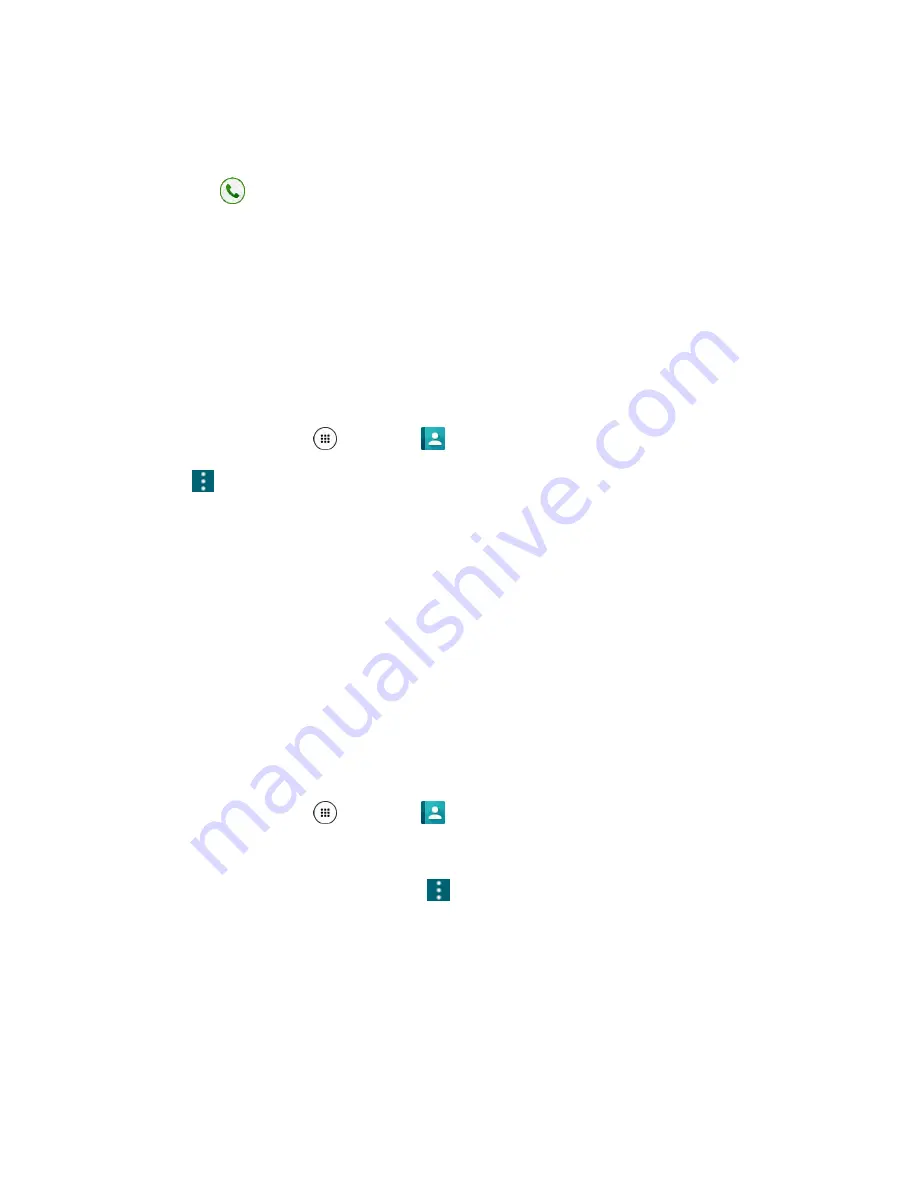
Contacts
80
2. The following options are available:
Tap
My emergency information
to display the registered information.
Tap
next to the ICE contact to place a call to the contact.
Synchronize Contacts
Syncing data from your managed accounts lets you add and manage new or existing contacts from your
online or remote accounts to your phone. Prior to syncing, you must have an active Google or Corporate
account with associated contacts, and be signed into your account with the phone.
With syncing, any contacts (with phone numbers, email addresses, pictures, etc.) are updated and
synced with your phone.
For more information about syncing existing managed accounts, see
1. From home, tap
Apps
>
Contacts
.
2. Tap
>
Settings
>
Accounts.
3. Tap the account type, if necessary. Screen appearance may vary depending upon the account
type.
4. Tap the account you want to sync your contacts with.
5. Tap the
ON/OFF
switch next to
Contacts
to turn contacts sync on or off.
Your Contacts then reflects any updated contact information.
● This update process works both ways. For example, any changes on the phone are updated to
your Gmail contacts list after sync.
Share a Contact
You can quickly share contacts using Bluetooth, email, Gmail, or text messaging.
1. From home, tap
Apps
>
Contacts
>
CONTACTS
tab.
You will see the Contacts list.
2. Tap a contact to display it, and then tap
>
Share
.
Summary of Contents for DuraForce PRO
Page 1: ...DuraForce PRO User Guide UG template version 16a Kyocera_DuraForce PRO_ug_en_160905_d1 ...
Page 222: ...System Settings 213 For details about updating your phone see Update Your Phone ...
Page 239: ...For Assistance 230 microSD microSDHC and microSDXC Logos are trademarks of SD 3C LLC ...






























