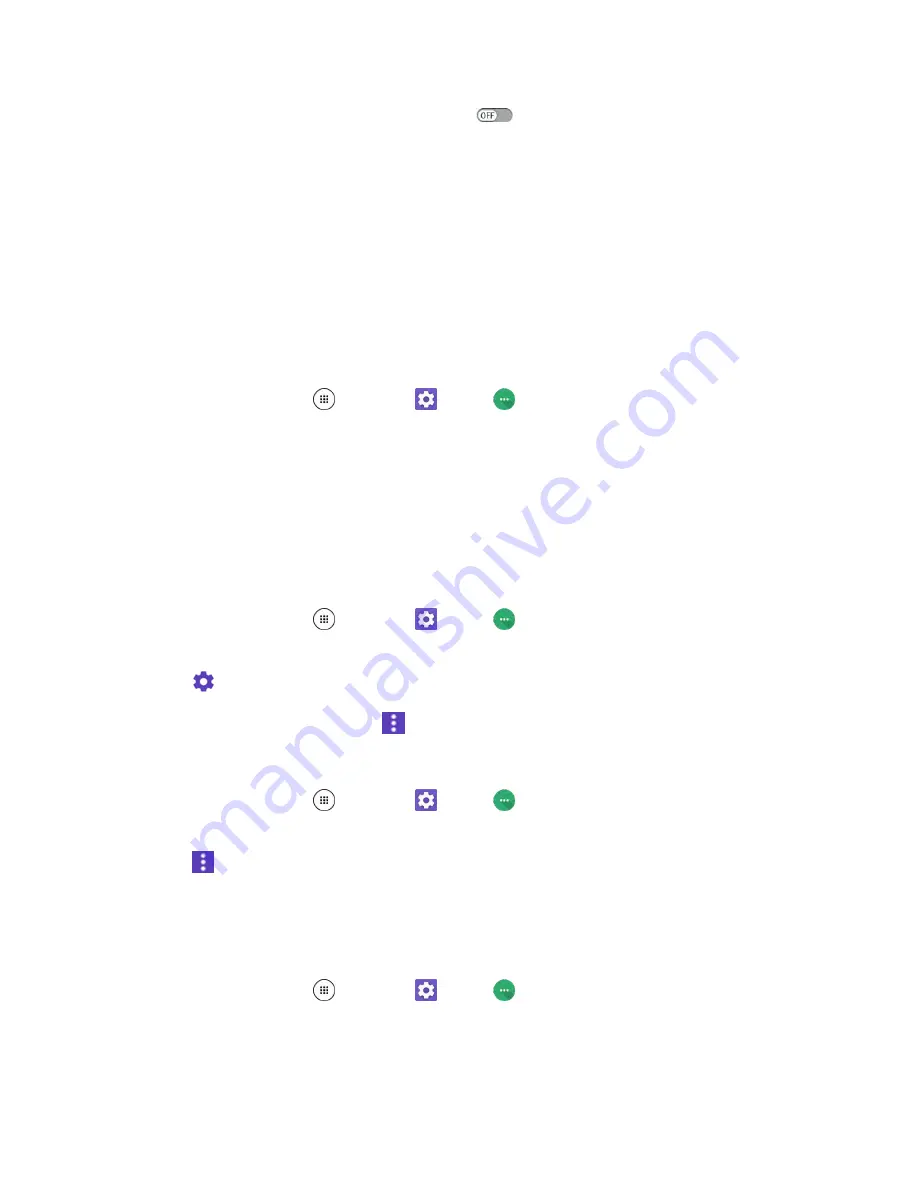
Wireless & Networks Settings
178
Tap the
ON/OFF
icon to turn Android Beam off
.
To share app contents:
1. With Android Beam turned on, display the contents you want to share on your screen.
2. Bring your phone close to another NFC-enabled device, typically back to back aiming the NFC
antenna, and then tap your screen. The app determines what gets beamed.
Cellular Networks Settings
The Cellular networks options let you set your preferred network type, edit existing access points or add a
new point.
To select your preferred network type:
1. From home, tap
Apps
>
Settings
>
More
.
2. Tap
Cellular networks
>
Preferred network type
.
3. Select a network type from
Automatic
,
LTE/CDMA
,
CDMA
or
GSM/UMTS
.
Access Point Names
You can edit existing access points or add a new point.
To edit an existing access point:
1. From home, tap
Apps
>
Settings
>
More
>
Cellular networks
>
Access Point
Names
.
2. Tap
next to an access point you want to edit.
3. Edit the necessary fields and tap
>
Save
.
To restore the default settings:
1. From home, tap
Apps
>
Settings
>
More
>
Cellular networks
>
Access Point
Names
.
2. Tap
>
Reset to default
.
Emergency Alerts Settings
Your phone is compatible with the federally supervised cell phone alert services to send out broadcast
SMS messages for public warning.
1. From home, tap
Apps
>
Settings
>
More
.
2. Tap
Emergency Alerts
.
3. The following options are available:
Summary of Contents for DuraForce PRO
Page 1: ...DuraForce PRO User Guide UG template version 16a Kyocera_DuraForce PRO_ug_en_160905_d1 ...
Page 222: ...System Settings 213 For details about updating your phone see Update Your Phone ...
Page 239: ...For Assistance 230 microSD microSDHC and microSDXC Logos are trademarks of SD 3C LLC ...






























