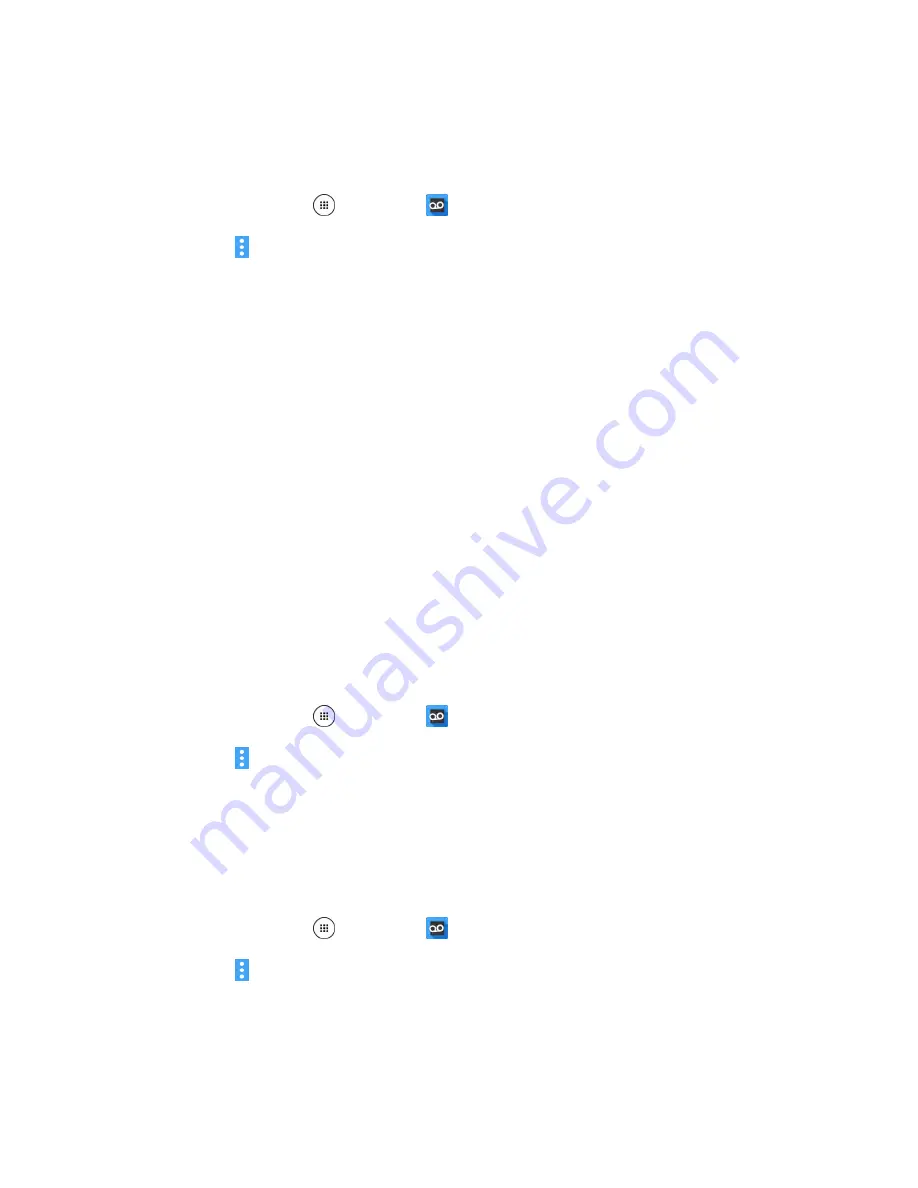
Phone Calls and Voicemail
61
Configure Visual Voicemail Settings
The Visual Voicemail settings menu lets you access settings for notifications, pictures, greetings, and
more.
1. From home, tap
Apps
>
Voicemail
.
2. Tap
Menu
>
Settings
.
You will see the voicemail settings menu.
3. Select an option to change its settings.
Avatar
to configure your Avatar settings.
Display
to change your voicemail message theme and enter a name to identify yourself to
people when replying or forwarding messages.
Help/Info
to go to the help page of Visual Voicemail.
Preferences
to change your Visual Voicemail application preferences.
Sound
to change your sound and speakerphone options.
Updates
to search for an update to your Visual message software.
About Voicemail
to check the information on your Visual message software.
Change Your Main Greeting via the Voicemail Menu
Your main greeting can be changed directly via the Visual Voicemail system. This direct access saves
you from having to navigate within the voicemail menu.
1. From home, tap
Apps
>
Voicemail
.
2. Tap
Menu
>
Settings
>
Preferences
>
Personalize voicemail
.
3. Tap
OK
to connect to the voicemail system. Follow the prompts to change your current greeting.
Edit the Display Name via the Voicemail Menu
From your Visual Voicemail menu, you can quickly change the name or number attached to your voice
messages.
1. From home, tap
Apps
>
Voicemail
.
2. Tap
Menu
>
Settings
>
Display
>
Display name
.
3. Tap the existing identification field and enter a new identifying name or number (used to identify
you to recipients of your voice messages).
4. Tap
OK
to save your information.
Summary of Contents for DuraForce PRO
Page 1: ...DuraForce PRO User Guide UG template version 16a Kyocera_DuraForce PRO_ug_en_160905_d1 ...
Page 222: ...System Settings 213 For details about updating your phone see Update Your Phone ...
Page 239: ...For Assistance 230 microSD microSDHC and microSDXC Logos are trademarks of SD 3C LLC ...






























