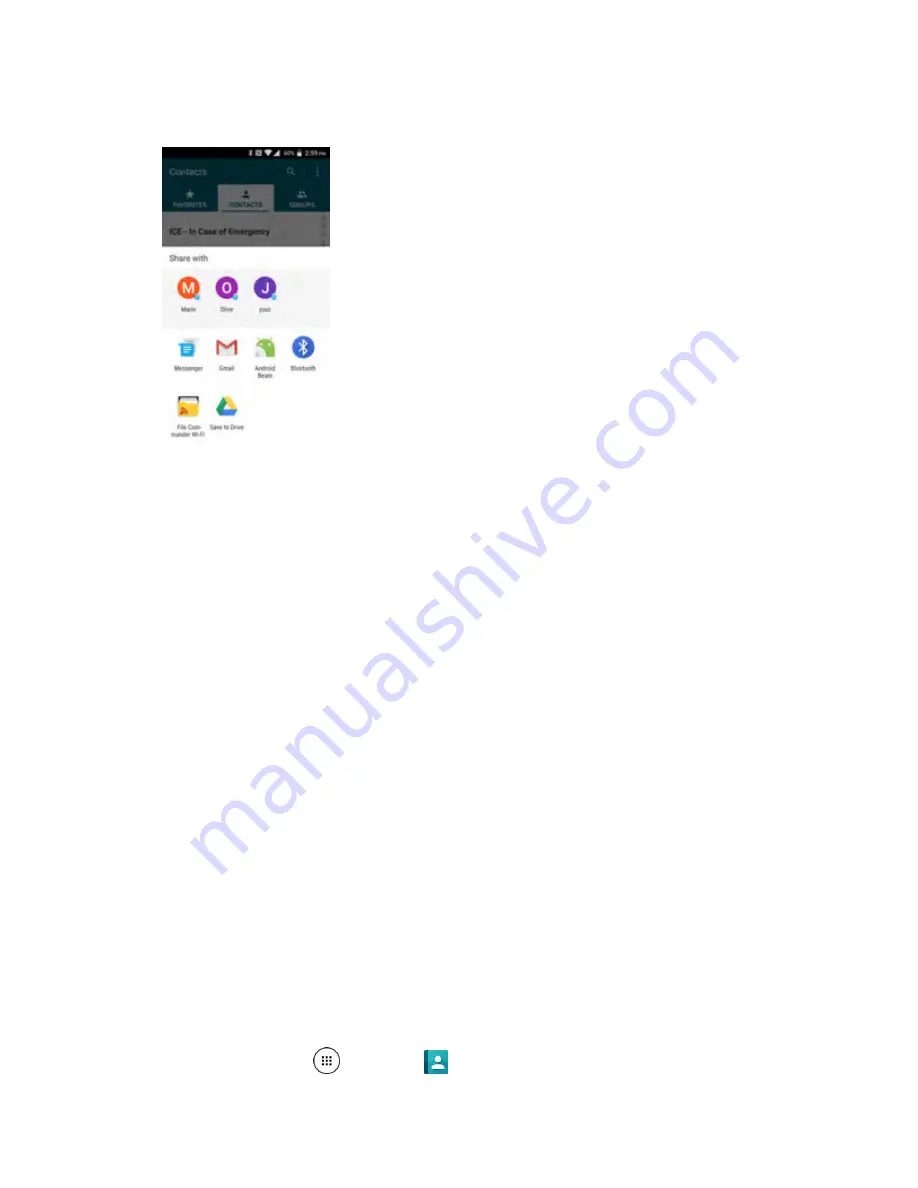
Contacts
81
3. In the
Share with
menu, select a method:
Gmail
to send the information as a Gmail attachment. Address the message, add a subject
and a message, and then tap
Send
Create and Send a Gmail message
Messenger
to send the information in a text message. Select a contact or enter a wireless
phone number or email address, enter any additional information, and then tap
Send
. For
more information on text messaging, see
Send a Text or Multimedia Message (MMS)
Android beam
to beam app content to another NFC-capable device. See
Bluetooth
to send the information via Bluetooth. See
for information on pairing and
sending via Bluetooth.
Save to Drive
to store, sync, and access your data across multiple devices with Google
Drive’s cloud storage. Located also in the Google folder on the home screen.
File Commander Wi-Fi
to handle any file on your phone via Wi-F Direct.
4. Complete the required steps as prompted for the selected method.
The selected contact will be shared.
Import Contacts
You can import or export your contacts from/to the SD card and phone or shares your visible contacts.
Before Importing Contacts from an SD Card
You will need to have installed an SD card with previously backed up contacts information into your
phone before you can import contacts. See
Import Contacts from an SD Card
1. From home, tap
Apps
>
Contacts
.
Summary of Contents for DuraForce PRO
Page 1: ...DuraForce PRO User Guide UG template version 16a Kyocera_DuraForce PRO_ug_en_160905_d1 ...
Page 222: ...System Settings 213 For details about updating your phone see Update Your Phone ...
Page 239: ...For Assistance 230 microSD microSDHC and microSDXC Logos are trademarks of SD 3C LLC ...






























