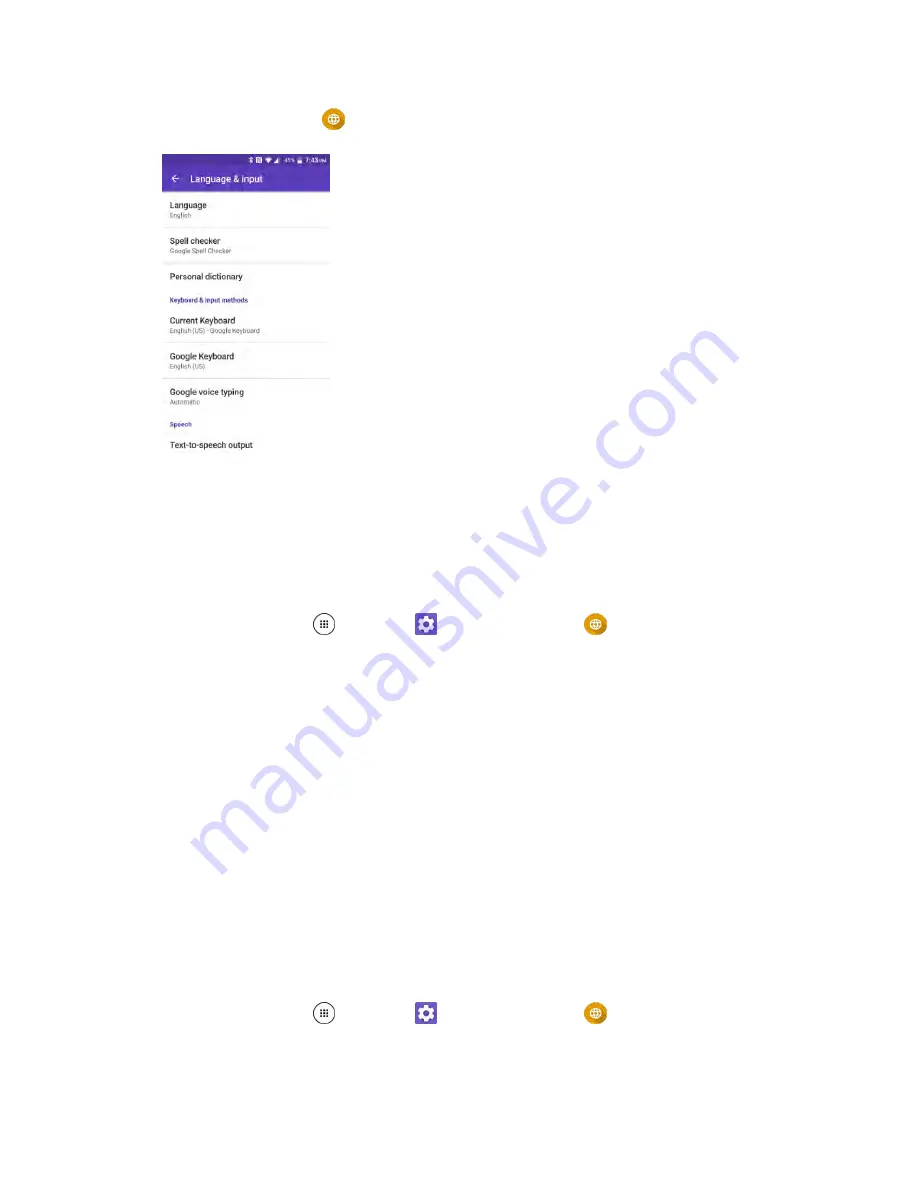
System Settings
205
2. Tap
Language & input
.
The Language and input settings menu opens.
3. Set options.
The language and input settings are applied and saved.
Language and Input Options
■ From home, tap
Apps
>
Settings
>
Language & input
.
Set the Display Language
: From the Language and input settings menu, tap
Language
and
then tap a language to assign it.
Set Input Method
: From the Language and input setting menu, tap
Current Keyboard
and
then tap an input method.
Set Google Keyboard Options
: From the Language and input settings menu, tap
Keyboard
and configure your keyboard options.
Set Output for Text-to-Speech Output
: From the Language and input settings menu, tap
Text-to-speech output
, tap a settings option, and follow the onscreen instructions.
Set Speed of Pointer for Mouse/Trackpad
: From the Language and input settings menu,
tap
Pointer speed
, drag the bar to adjust the speed, and tap
OK
.
Google Keyboard Settings
You can customize the Google Keyboard settings as you like.
1. From home, tap
Apps
>
Settings
>
Language & input
>
Google Keyboard
.
2. Choose from the following options.
Summary of Contents for DuraForce PRO
Page 1: ...DuraForce PRO User Guide UG template version 16a Kyocera_DuraForce PRO_ug_en_160905_d1 ...
Page 222: ...System Settings 213 For details about updating your phone see Update Your Phone ...
Page 239: ...For Assistance 230 microSD microSDHC and microSDXC Logos are trademarks of SD 3C LLC ...






























