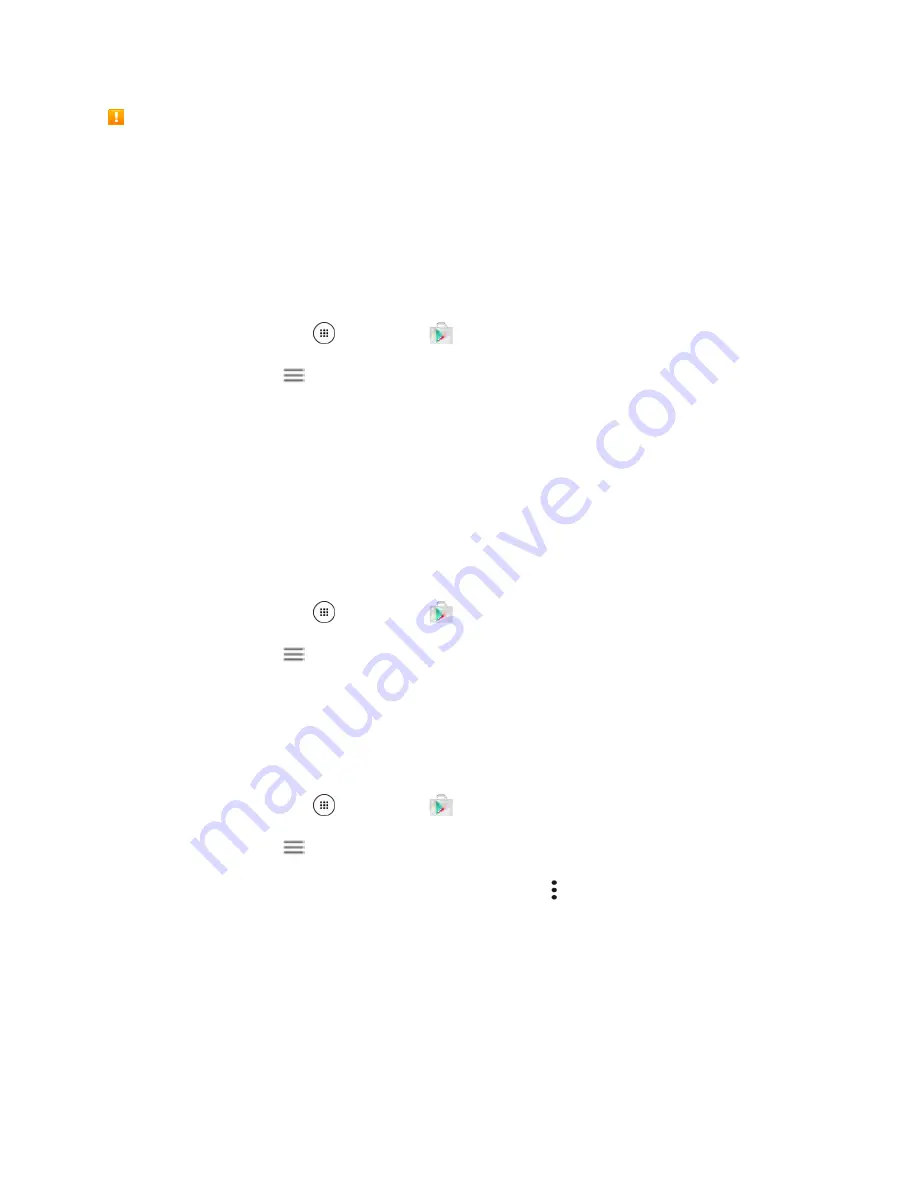
Basic Operations
33
Purchasing Applications
Purchase apps at your own risk.
is not responsible for any harm to you or third parties resulting
from the use of purchased applications.
Request a Refund for a Paid App
If you are not satisfied with an app, you can ask for a refund within 15 minutes of the purchase. Your
credit card is not charged and the app is uninstalled from your phone.
If you change your mind, you can install the app again, but you can’t request a refund a second time.
1. From home, tap
Apps
>
Play Store
.
2. Swipe right or tap
on the top left of the screen and then tap
My apps & games
.
3. Tap the app to uninstall for a refund. The details screen for the app opens.
4. Tap
Refund
, and then tap
Yes
to confirm. Your app is uninstalled and the charge is canceled.
Update an App
Depending on your settings, many apps will update automatically, or you can update apps directly from
the Play Store app.
Update an App Directly
1. From home, tap
Apps
>
Play Store
.
2. Swipe right or tap
on the top left of the screen and then tap
My apps & games
.
3. Tap the app you want to update, and then tap
UPDATE
>
ACCEPT
.
The app update is downloaded and installed.
Set Automatic App Updates
1. From home, tap
Apps
>
Play Store
.
2. Swipe right or tap
on the top left of the screen and then tap
My apps & games
.
3. Tap the app you want to set for auto-update, and then tap >
Auto-update
.
The app is set to update automatically whenever an update becomes available.
Note
: Automatic updates are unavailable for some apps.
Uninstall an App
You can uninstall any app that you have downloaded and installed from Google Play.
Summary of Contents for DuraForce PRO
Page 1: ...DuraForce PRO User Guide UG template version 16a Kyocera_DuraForce PRO_ug_en_160905_d1 ...
Page 222: ...System Settings 213 For details about updating your phone see Update Your Phone ...
Page 239: ...For Assistance 230 microSD microSDHC and microSDXC Logos are trademarks of SD 3C LLC ...
















































