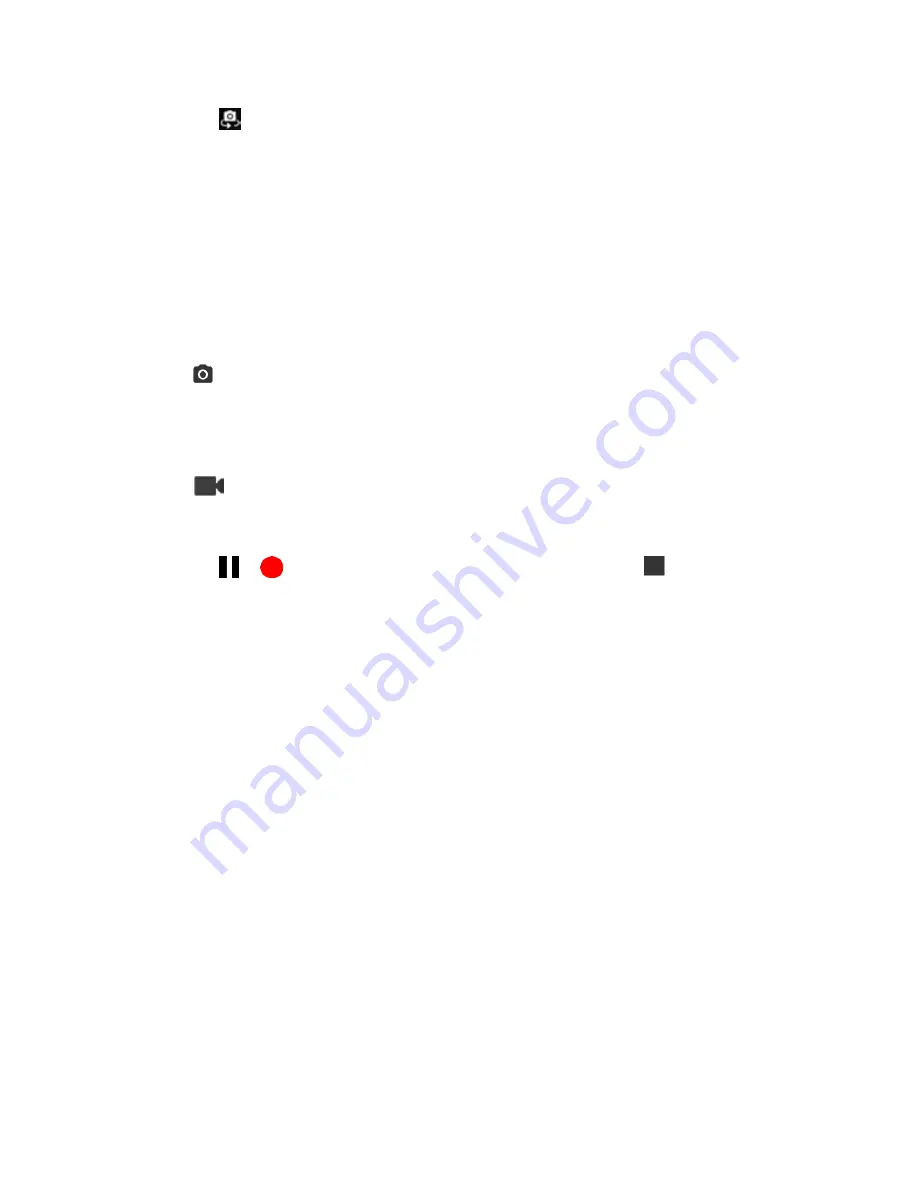
Camera and Video
130
Tap
to switch between the front camera and the back camera.
Tap
MENU
to change the camera and camcorder settings as desired. See
Pinch or spread to display the slider and zoom in or out on the slider, to zoom in or out on
your subject. You can also press the Volume key up or down to zoom in or out.
Tap any point to focus the area.
3. Frame your subject on the screen.
Tip:
Hold the phone vertically when taking portrait shots or hold the phone horizontally when taking
landscape shots.
4. Tap
to take a picture.
The shutter clicks and the picture is captured and saved to your phone or SD card.
- or -
Tap
to record a video.
Video recording begins.
Tap
or
to pause or resume recording. To stop recording, tap
.
The camera stops recording and the video is captured and saved to your phone or SD card.
5. Choose what you want to do with the image you’ve just taken or recorded. See
below.
Review Screen
After taking a picture or video, tap the thumbnail image to see the item in the review screen. From there,
you can instantly share your photos or videos (see
edit your photos or replay your videos (see
View Pictures and Videos Using Photos
To review the image:
■ Tap the thumbnail image on the screen.
To display options for the displayed image:
Summary of Contents for DuraForce PRO
Page 1: ...DuraForce PRO User Guide UG template version 16a Kyocera_DuraForce PRO_ug_en_160905_d1 ...
Page 222: ...System Settings 213 For details about updating your phone see Update Your Phone ...
Page 239: ...For Assistance 230 microSD microSDHC and microSDXC Logos are trademarks of SD 3C LLC ...
















































