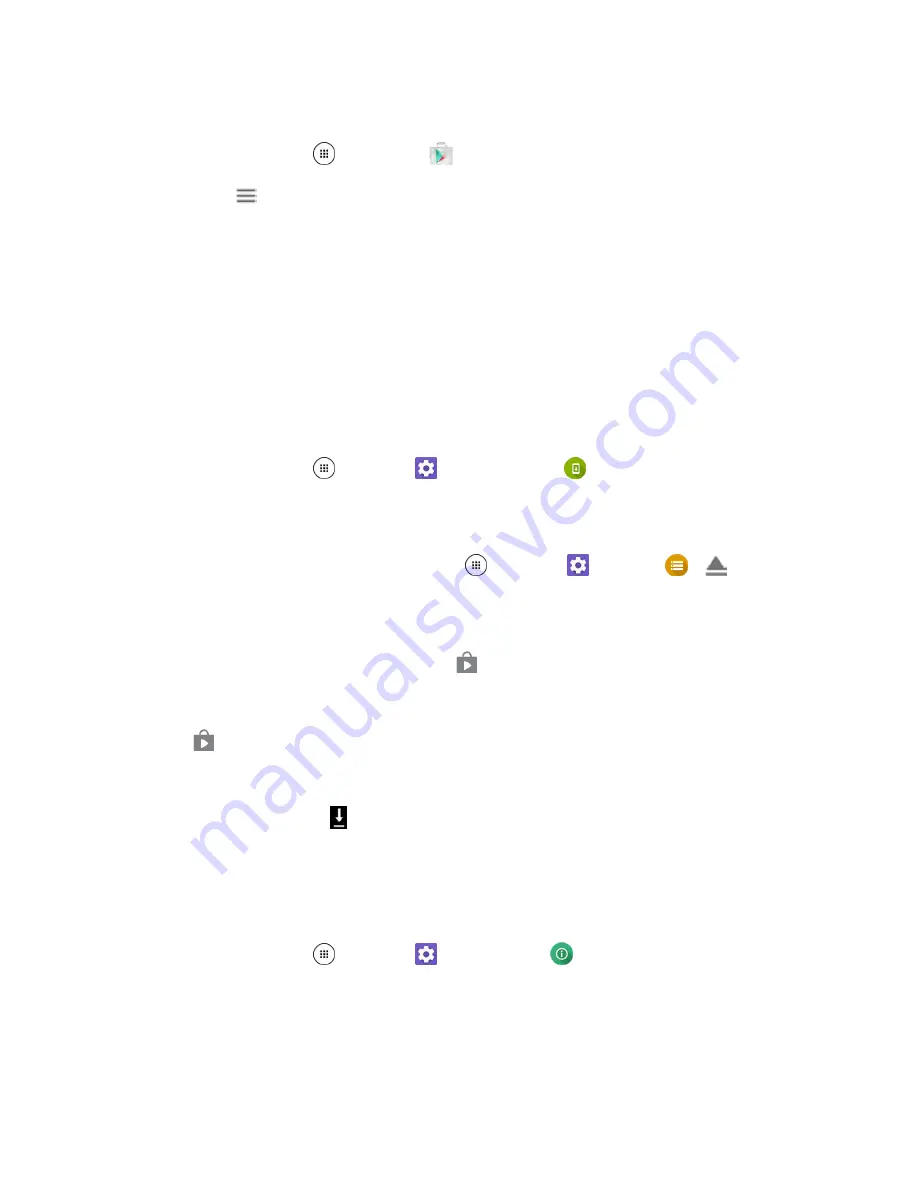
Basic Operations
37
To restore your Google apps following the update:
1. From home, tap
Apps
>
Play Store
.
2. Tap
Menu
>
My apps & games
>
ALL
tab.
3. Scroll through the list of previously downloaded Google apps and choose those you wish to
reinstall.
4. Follow the onscreen instructions.
Note
: Your Google app purchases are reloaded remotely and can be re-installed after the update is
applied.
Update Kyocera Software
This option provides you the latest Android Operating System (OS) and the phone firmware on your
phone via an over-the-air connection.
1. From home, tap
Apps
>
Settings
>
System update
>
Update Kyocera software
.
2. Follow the onscreen instructions.
As an added precaution, to preserve any data on your SD card, please unmount it from your phone prior
to starting the update process. From home, tap
Apps
>
Settings
>
Storage
>
next to
SD
card
.
Alternatively, you can access system updates through the notification panel.
1. Locate the
System Update Available
icon (
) in notifications.
2. Pull down the status bar.
3. Tap
to open the System Updates screen.
4. Tap
Download
and follow the onscreen instructions.
The downloading icon ( ) appears within the status bar to indicate the phone is downloading
the necessary files.
5. Tap
Restart
and install to complete the process.
Confirm Your Current Phone Software
1. From home, tap
Apps
>
Settings
>
About phone
.
2. Tap
Software info.
Summary of Contents for DuraForce PRO
Page 1: ...DuraForce PRO User Guide UG template version 16a Kyocera_DuraForce PRO_ug_en_160905_d1 ...
Page 222: ...System Settings 213 For details about updating your phone see Update Your Phone ...
Page 239: ...For Assistance 230 microSD microSDHC and microSDXC Logos are trademarks of SD 3C LLC ...






























