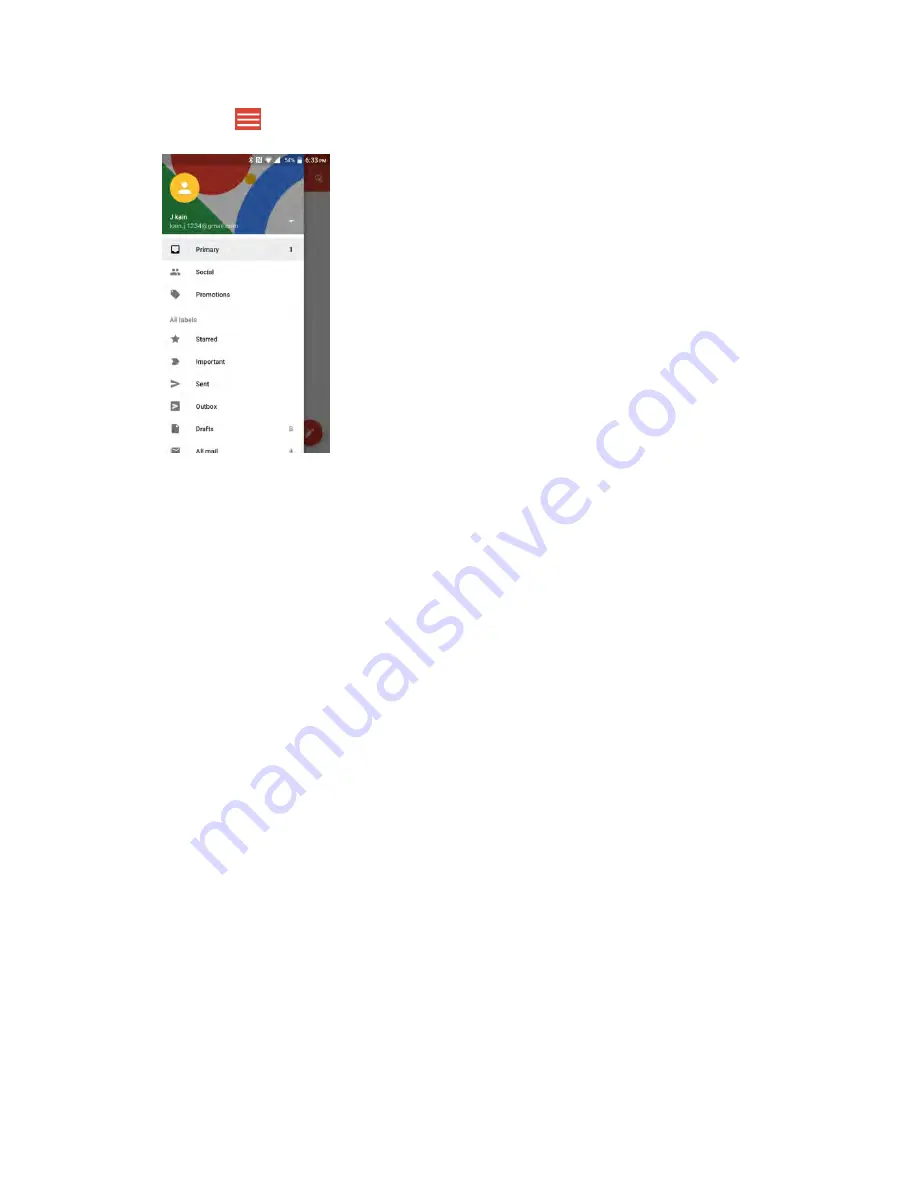
Messaging
96
2. Tap
Menu
on the top left of the screen to display menu.
3. Tap
Settings
.
4. Tap
General settings
to access settings for all accounts, or tap an account name to configure
settings for a specific Gmail account.
General settings
: Gmail default action, Conversation view, Swipe actions, Sender image,
Reply all, Auto-fit messages, Auto advance, Confirm before deleting, Confirm before
archiving, and Confirm before sending.
Account settings
: Inbox type, Inbox categories, Notifications, Inbox sound & vibrate,
Signature, Vacation responder, Sync Gmail, Days of mail to sync, Manage labels, Download
attachments, and Images.
Note
: Available settings are subject to change.
5. Select your sync settings and then tap
NEXT
.
6. Enter an account name and a display name and tap
NEXT
to complete setup.
The email account is set up and you will begin receiving email for the account.
Important
: If the account type you want to set up is not in the phone database, you will be asked to enter
more details. You should get all pertinent information for the email account, such as incoming and
outgoing server settings, before you proceed.
Add a Corporate Account
If you synchronize your phone with your corporate account, you can read, manage, and send email in the
same easy way as with a POP3/IMAP account. However, you can also access some powerful Exchange
features.
Important
: Before setting up a Microsoft Exchange ActiveSync Account, contact your company’s
Exchange Server administrator for required account settings information.
Summary of Contents for DuraForce PRO
Page 1: ...DuraForce PRO User Guide UG template version 16a Kyocera_DuraForce PRO_ug_en_160905_d1 ...
Page 222: ...System Settings 213 For details about updating your phone see Update Your Phone ...
Page 239: ...For Assistance 230 microSD microSDHC and microSDXC Logos are trademarks of SD 3C LLC ...






























