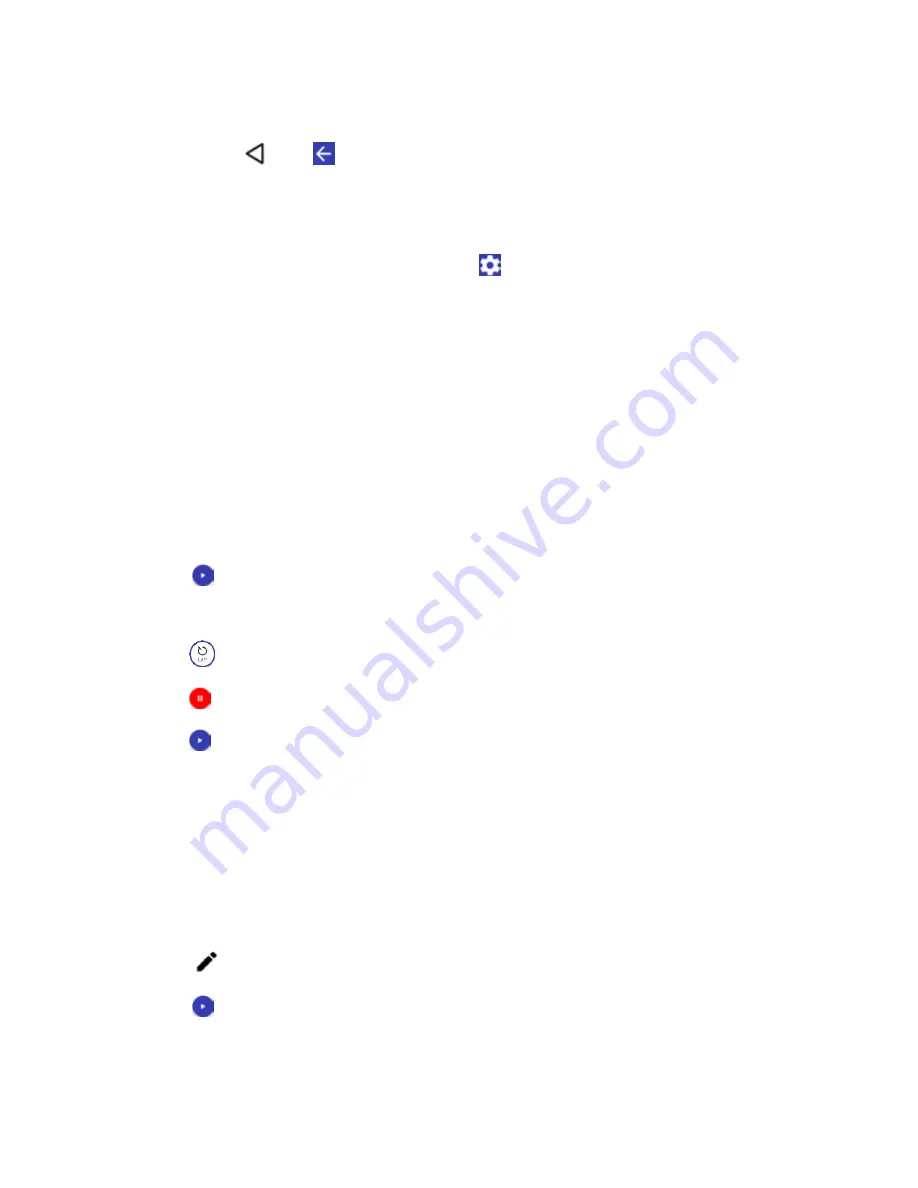
Productivity
150
3. Tap the check box next to the city you want to display on the world clock screen.
4. Press
Back
or tap
in the top-left corner of the screen to confirm.
The selected cities will be displayed at the top of the city list.
World Clock Settings
1. From the clock app, tap
WORLD CLOCK
tab >
.
2. The following options are available:
Style:
Select the style of the clock to display. Choose from: Analog or Digital.
Automatic home clock:
Check to add a clock with your home time to the screen while
traveling in a different time zone.
Home time zone:
Select the time zone for your home time.
Stopwatch
The stopwatch lets you time events down to the hundredth of a second.
1. From the clock app, tap
STOPWATCH
tab.
2. Tap
to start the stopwatch.
3. The following options are available:
to record the lap time.
to stop timing.
to resume timing.
SHARE
to share the recorded time via Messenger, Bluetooth, etc.
RESET
to reset the stopwatch.
Timer
The timer provides a countdown timer.
1. From the clock app, tap
TIMER
tab.
2. Tap
to show the keypad, and enter the countdown time.
3. Tap
to begin start the countdown.
4. The following options are available:
Summary of Contents for DuraForce PRO
Page 1: ...DuraForce PRO User Guide UG template version 16a Kyocera_DuraForce PRO_ug_en_160905_d1 ...
Page 222: ...System Settings 213 For details about updating your phone see Update Your Phone ...
Page 239: ...For Assistance 230 microSD microSDHC and microSDXC Logos are trademarks of SD 3C LLC ...






























