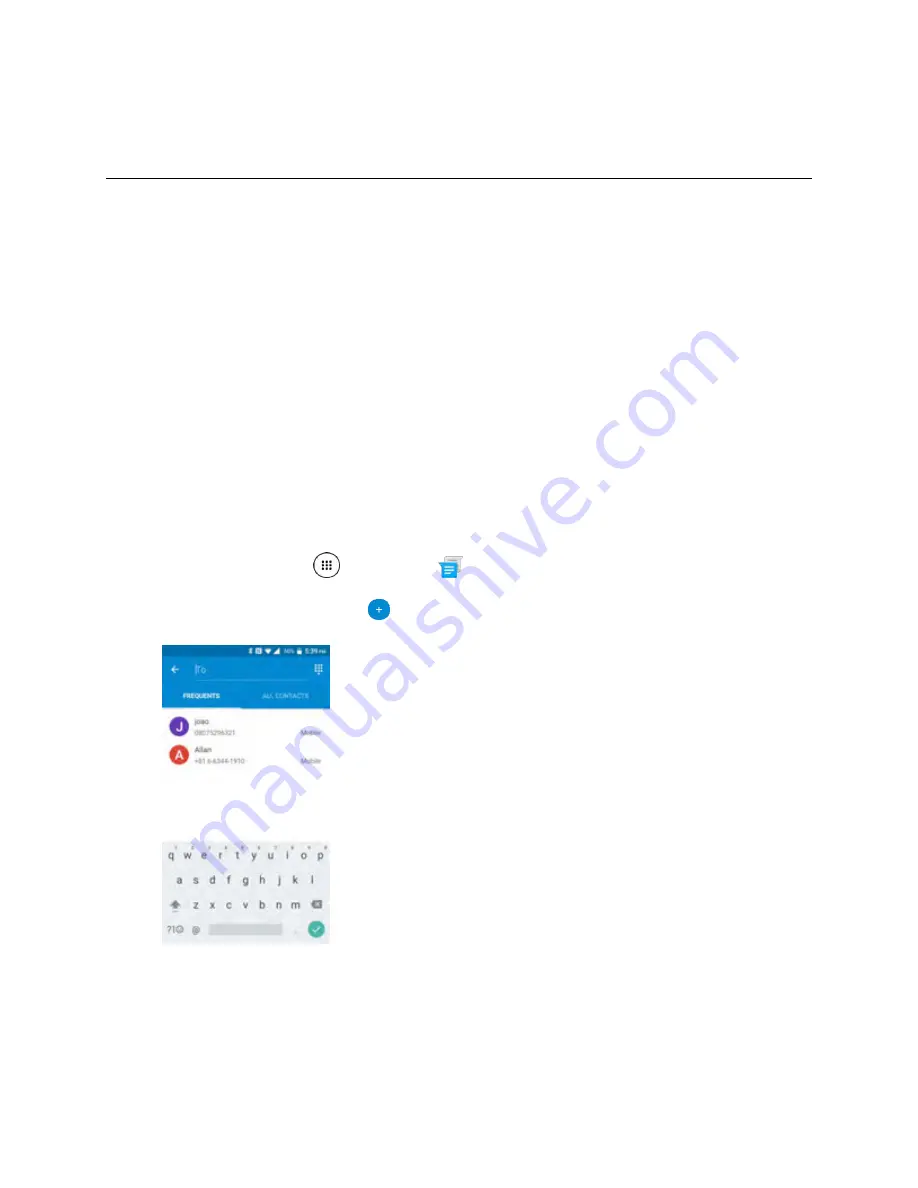
Messaging
83
Messaging
With wireless service and your phone’s messaging capabilities, you have the opportunity to share
information through many different channels and accounts, including Gmail (Google), personal and
corporate email, and text and multimedia messaging.
Text and Multimedia Messaging
With text messaging (SMS), you can send and receive instant text messages between your wireless
phone and another messaging-ready phone.
Multimedia messages, or MMS, can contain text and pictures, recorded voice, audio or video files,
contact cards (vCard), or appointments (vCalendar).
See your service plan for applicable charges for messaging.
Send a Text or Multimedia Message
Messenger provides an improved text and multimedia (i.e., picture and video) messaging experience.
You can send and receive text and multimedia messages seamlessly from your phone, tablet, or the web
using your primary phone number.
1. From home, tap
Apps
>
Messenger
.
2. On the Messenger screen, tap
.
The Compose screen opens.
3. Fill in one or more recipients. You can:
Enter phone numbers or email addresses directly in the
To
field. If you’re sending the
message to several phone numbers, separate the phone numbers with a comma. As you
Summary of Contents for DuraForce PRO
Page 1: ...DuraForce PRO User Guide UG template version 16a Kyocera_DuraForce PRO_ug_en_160905_d1 ...
Page 222: ...System Settings 213 For details about updating your phone see Update Your Phone ...
Page 239: ...For Assistance 230 microSD microSDHC and microSDXC Logos are trademarks of SD 3C LLC ...






























