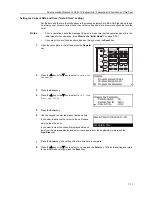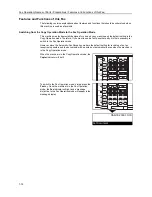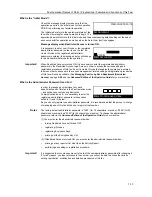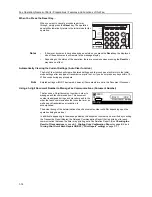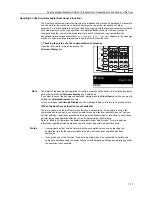Fax Operation (Basic Use)
2-3
3
Setting the documents
O
Acceptable documents
> When set in the Document Processor...
•
Type...Standard sheet documents
•
Size...5
1/2
" x 8
1/2
" – 11" x 17" [A5R – A3]
•
If you attempt to transmit a document over 63" [1600 mm] in length, a message indicating that a
document jam has occurred in the Document Processor will appear in the message display.
•
Paper weight...1-sided documents: 45 g/m² – 160 g/m²
Duplex (2-sided) documents: 50 g/m² – 120 g/m²
•
Number (plain paper)... 5
1/2
" x 8
1/2
" – 11" x 17" [A5R – A3]: 50 sheets (50 g/m² – 80 g/m²)
> When set on the platen...
•
Maximum size: 11" x 17" [A3
]
O
Notes on acceptable documents
•
If documents with very low contrast images or light colored text are transmitted, they may not
be received clearly by the other party.
•
MAKE SURE that documents written in ink or containing glue, etc., have dried COMPLETELY
before setting them for transmission.
•
When setting documents in the Document Processor, ALWAYS set documents AFTER
removing any clips and staples as they can cause damage to the machine.
•
Documents of sizes outside the prescribed range may not be transmitted successfully.
•
If documents with punch holes are set in the Document Processor for transmission, gray
streaks may appear on the documents received by the other party. In this case, set the
documents in a different direction and try to transmit them again.
(1) Adjust the document insert guides to match the
width of the documents you want to transmit.
(2) Open the eject guide when transmitting documents
of a large size such as 8
1/2
" x 14" [Folio] or 11" x
17" [A3].
Summary of Contents for DC 2120
Page 1: ......
Page 5: ......
Page 14: ......
Page 36: ...Fax Operation Names of Parts Preparations Features and Functions of this Fax 1 22 ...
Page 166: ...Other Features of this Fax 5 70 ...
Page 200: ...Network FAX Settings Option 9 8 ...
Page 219: ......
Page 220: ......