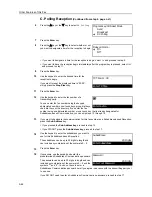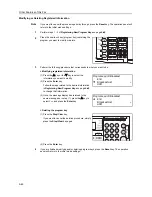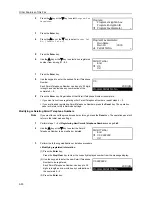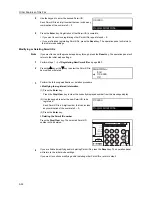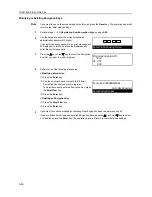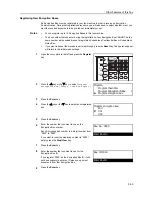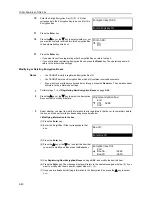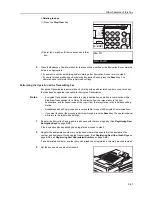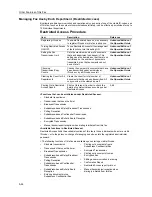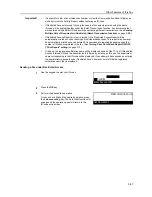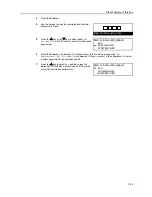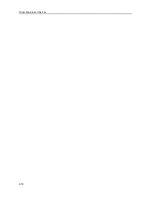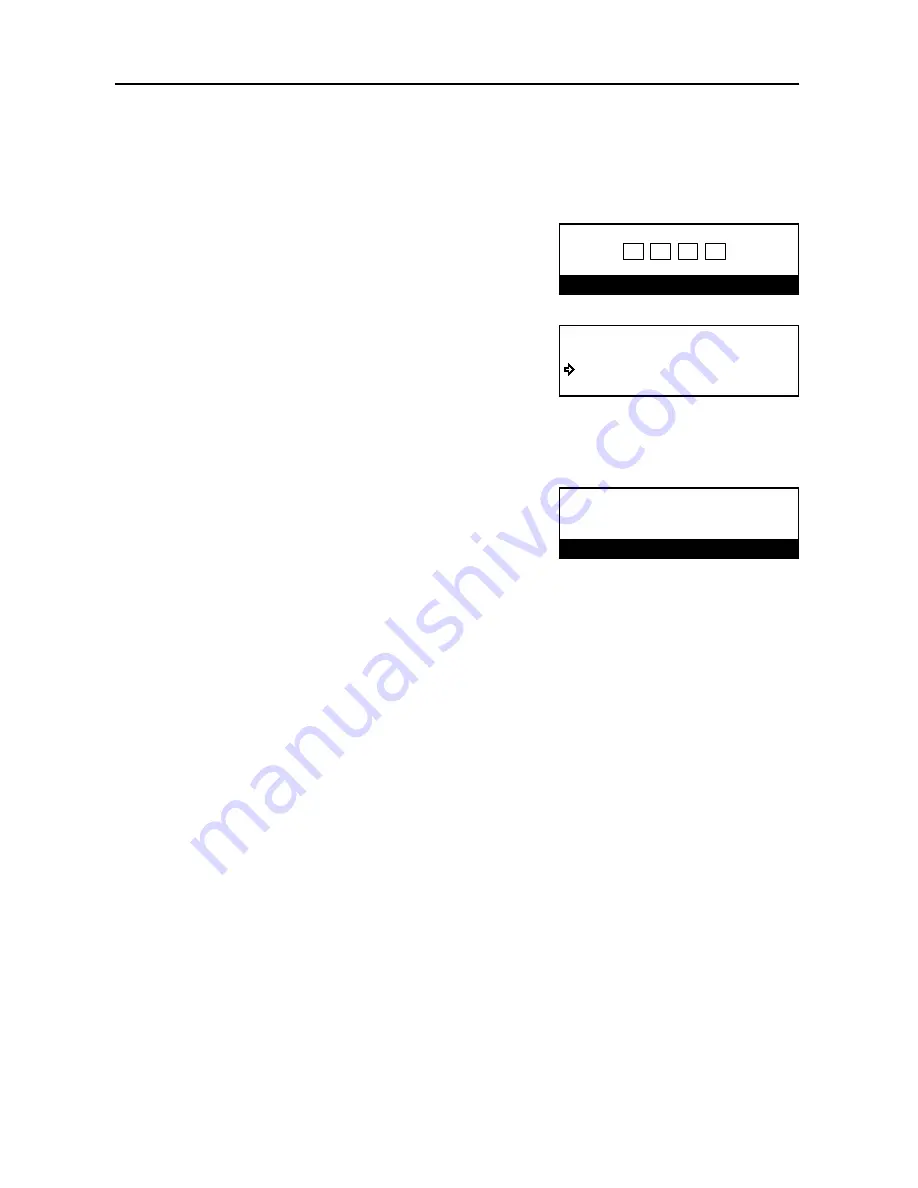
Other Features of this Fax
5-58
Modifying or Deleting Encryption Keys
Note
If you want to cancel the procedure part way through, press the
Reset
key. The operation panel will
return to the initial mode settings.
1
Perform steps 1 - 3 of
Registering New Encryption Keys
on page
5-55
.
2
Use the keypad to enter the currently registered
administration password (4 digits).
If you enter the wrong password, an error message will
be displayed. In this case, press the
Enter
key and
enter the correct password.
3
Press the
S
key or the
T
key to select the Encryption
Key that you want to modify or delete.
4
Perform one of the following procedures.
> Modifying information
(1) Press the
Enter
key.
(2) Use the one-touch keys to create the 16-digit
Encryption Key that you want to register.
To clear the currently entered Encryption Key, press
the
Stop/Clear
key.
(3) Press the
Enter
key.
> Deleting an Encryption Key
(1) Press the
Stop/Clear
key.
(2) Press the
Enter
key.
5
If you want to continue modifying or deleting other Encryption Keys, repeat steps 3 and 4.
If you are finished modifying and deleting Encryption Keys, pess the
S
key or the
T
key to select
End
and then press the
Enter
key. The operation panel will return to the initial mode settings.
Enter Pin Code using # Key.
Program Encryption ID:
End
#02
#01
Encry. Key:786ABC8476EF
Enter Encryption Key
16 Digits Required
Summary of Contents for DC 2120
Page 1: ......
Page 5: ......
Page 14: ......
Page 36: ...Fax Operation Names of Parts Preparations Features and Functions of this Fax 1 22 ...
Page 166: ...Other Features of this Fax 5 70 ...
Page 200: ...Network FAX Settings Option 9 8 ...
Page 219: ......
Page 220: ......