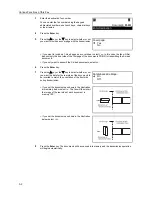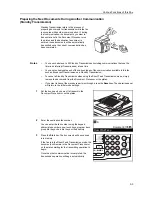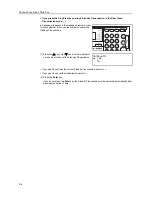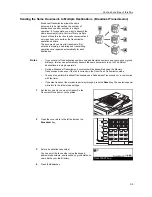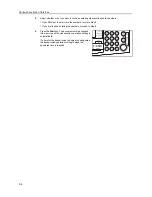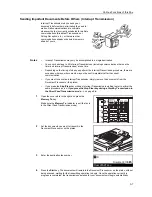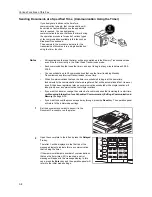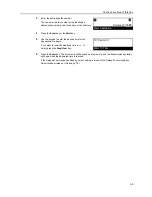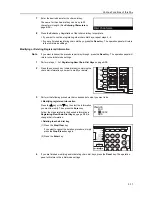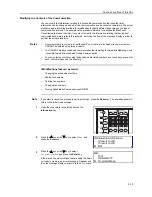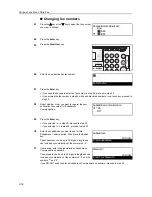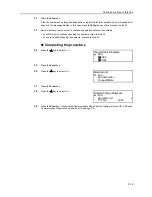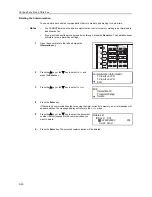Various Functions of this Fax
3-8
Sending Documents at a Specified Time (Communication Using the Timer)
If you designate in advance the time for a
communication to begin, that communication will
be carried out automatically once the appointed
time is reached. You can designate a
communication to be one that uses the timer during
the operation procedure for each of various types
of fax communication available in this fax such as
Broadcast Transmission.
The example in the procedure below is for the
transmission of documents to a single destination
using the timer function.
Notes
•
All transmissions that use the timer will be accomplished in the Memory Transmission mode
even if the fax is currently in the Direct Feed Transmission mode.
•
Each communication that uses the timer can be set to begin at any minute between 00:00 -
23:59.
•
You can schedule up to 50 communications that use the timer (including Standby
Transmissions and Interrupt Transmissions) at one time.
•
When 2 communications that use the timer are scheduled to begin at the same time,
fundamentally the communication that was registered first will be accomplished first. However,
even if it has been registered later, any communication scheduled with a single location will
take priority over a communication to multiple locations.
•
If you want to cancel or change the contents of a communication that is waiting for a start time,
see
Managing Information for a Scheduled Communication (Editing a Communication in
Memory)
on page
3-13
.
•
If you want to cancel the procedure part way through, press the
Reset
key. The operation panel
will return to the initial mode settings.
1
Set the documents you want to transmit in the
Document Processor or on the platen.
2
Open the cover plate to the left and press the
Delayed
Tx.
key.
The letter
T
will be displayed in the first line of the
message display to indicate this is a communication
that is using the timer.
If the maximum allowable number of communications
that use the timer (max: 50) is reached, an error
message will appear in the message display. In this
case, press the
Enter
key and the operation panel will
return to the initial mode settings.
Summary of Contents for DC 2120
Page 1: ......
Page 5: ......
Page 14: ......
Page 36: ...Fax Operation Names of Parts Preparations Features and Functions of this Fax 1 22 ...
Page 166: ...Other Features of this Fax 5 70 ...
Page 200: ...Network FAX Settings Option 9 8 ...
Page 219: ......
Page 220: ......