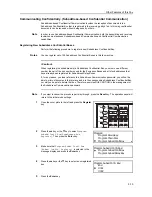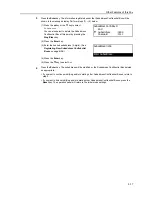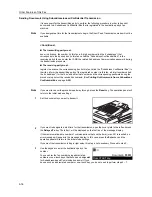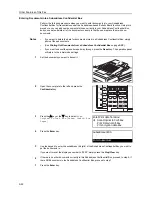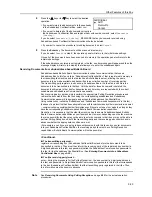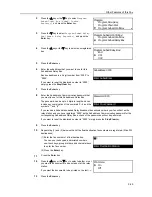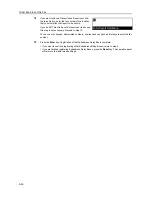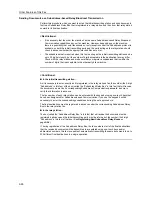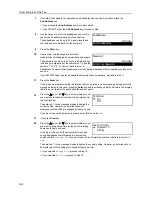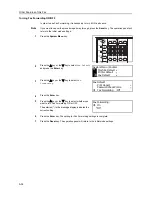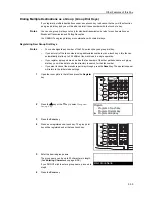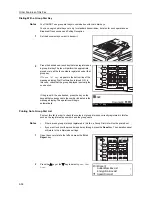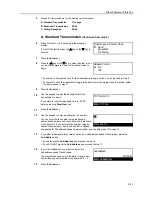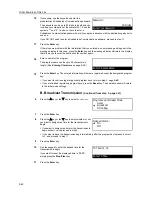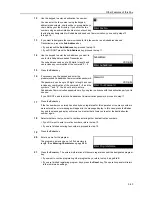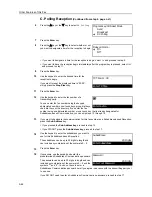Other Features of this Fax
5-29
Note
If you want to cancel the procedure part way through, press the
Reset
key. The operation panel will
return to the initial mode settings.
1
Set the documents you want to transmit.
2
If you want to designate a time for the transmission to begin, press the
Delayed Tx.
key. The letter
T
will be displayed on the first line of the message display.
If the maximum allowable number of communications that use the timer (max: 50) is reached, an
error message will appear in the message display. In this case, press the
Enter
key and the
operation panel will return to the initial mode settings.
If you want the transmission to begin right away, this step is not necessary. Proceed to step 3.
3
Use the keypad to enter the fax number of the relay
station.
You can enter the fax number using abbreviated
numbers or one-touch keys that have been designated
for Subaddress-based Communication as well. If you
do use such an abbreviated number or one-touch key, you do not need to perform steps 4 – 7.
4
Open the cover plate to the left and press the
Sub-Address
key.
5
Use the keypad to enter the appropriate subaddress.
This subaddress is required during a
Subaddress-based Communication in order to
designate the box in the relay station’s fax. It can be up
to 20 digits in length and can include any combination
of the numerals 0 – 9.
6
Press the
Enter
key.
7
If necessary, enter the predetermined Subaddress
Communication password.
This password is used during a Subaddress-based
Communication, but is not required if you agree in
advance with the destination party not to use one.
> The password can be up to 20 digits in length and can include any combination of the numerals 0
– 9 and the symbols “*” and “#”.
> If you DO NOT need to enter a Subaddress Communication password, proceed to step 8.
:0
Press START key.
Document:
Subaddress:
Enter Subaddress
20 Digits
Password:
Enter Your Password
20 Digits
Summary of Contents for DC 2120
Page 1: ......
Page 5: ......
Page 14: ......
Page 36: ...Fax Operation Names of Parts Preparations Features and Functions of this Fax 1 22 ...
Page 166: ...Other Features of this Fax 5 70 ...
Page 200: ...Network FAX Settings Option 9 8 ...
Page 219: ......
Page 220: ......