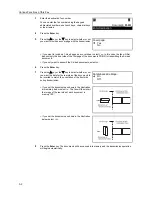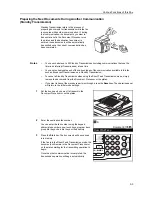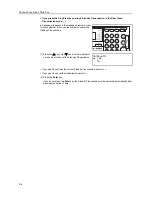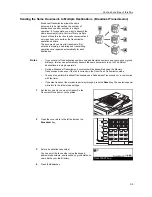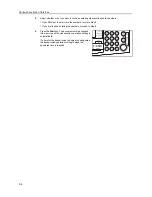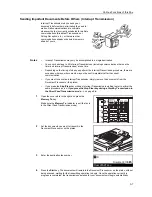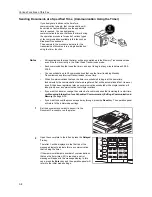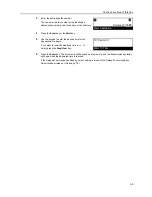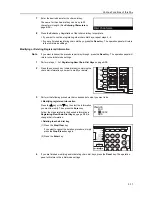Fax Operation (Basic Use)
2-30
Dialing the Destination Using the Address Book (Address Book)
The directory searches for the name of the other party as it is registered under an abbreviated
number, one-touch key, program key or group dial key and will dial the corresponding fax number(s)
upon command. This function is extremely useful when a large number of fax numbers have been
registered.
Notes
•
The directory may also be used during registration of program keys, group dial keys, Fax
Forwarding, etc., as well as for entering the fax number of the other party in each of the other
various types of fax communication available in this fax.
•
In order to use the directory, it is necessary that you register the name of the other party (or the
group or program name) during registration of the abbreviated number, one-touch key, program
key or group dial key.
Searching for a Destination with the Address Book
Directory searches are performed using the first three characters of the name as it is registered
under the abbreviated number, one-touch key, program key or group dial key.
Notes
•
Directory searches will not differentiate between uppercase and lowercase letters.
•
If the first 3 characters of any two destinations are the same, those names will be displayed in
the numerical order of the abbreviated number and then the one-touch key number.
The search order is as follows and is carried out by reading the registered characters from left to
right.
Alphabet (A - Z)
J
numerals (0 – 9)
J
Symbols ( ! # $ % & ’ ( ) + - ..... )
How Do I Find a Destination in the Address Book?
[Ex.] To search for “New York”
1
Check the message display to make sure that the operation panel is in the initial mode for fax
operation. (See
What is the “Initial Mode”?
on page
1-13
.)
If the fax is not in the Fax Operation mode, press the
Fax
key to light the
Fax
indicator.
2
Set the documents you want to transmit.
3
Open the cover plate to the right and press the
Abbr.
Directory
key twice.
Summary of Contents for DC 2120
Page 1: ......
Page 5: ......
Page 14: ......
Page 36: ...Fax Operation Names of Parts Preparations Features and Functions of this Fax 1 22 ...
Page 166: ...Other Features of this Fax 5 70 ...
Page 200: ...Network FAX Settings Option 9 8 ...
Page 219: ......
Page 220: ......