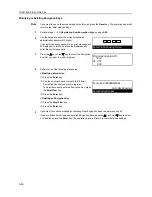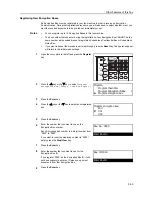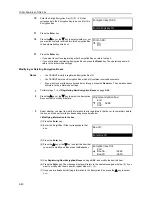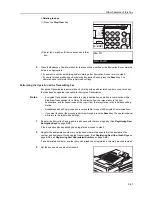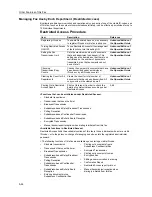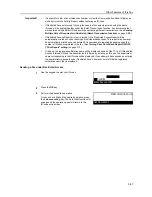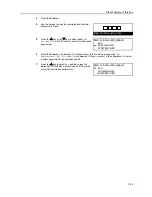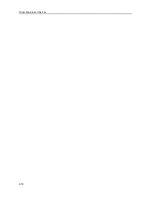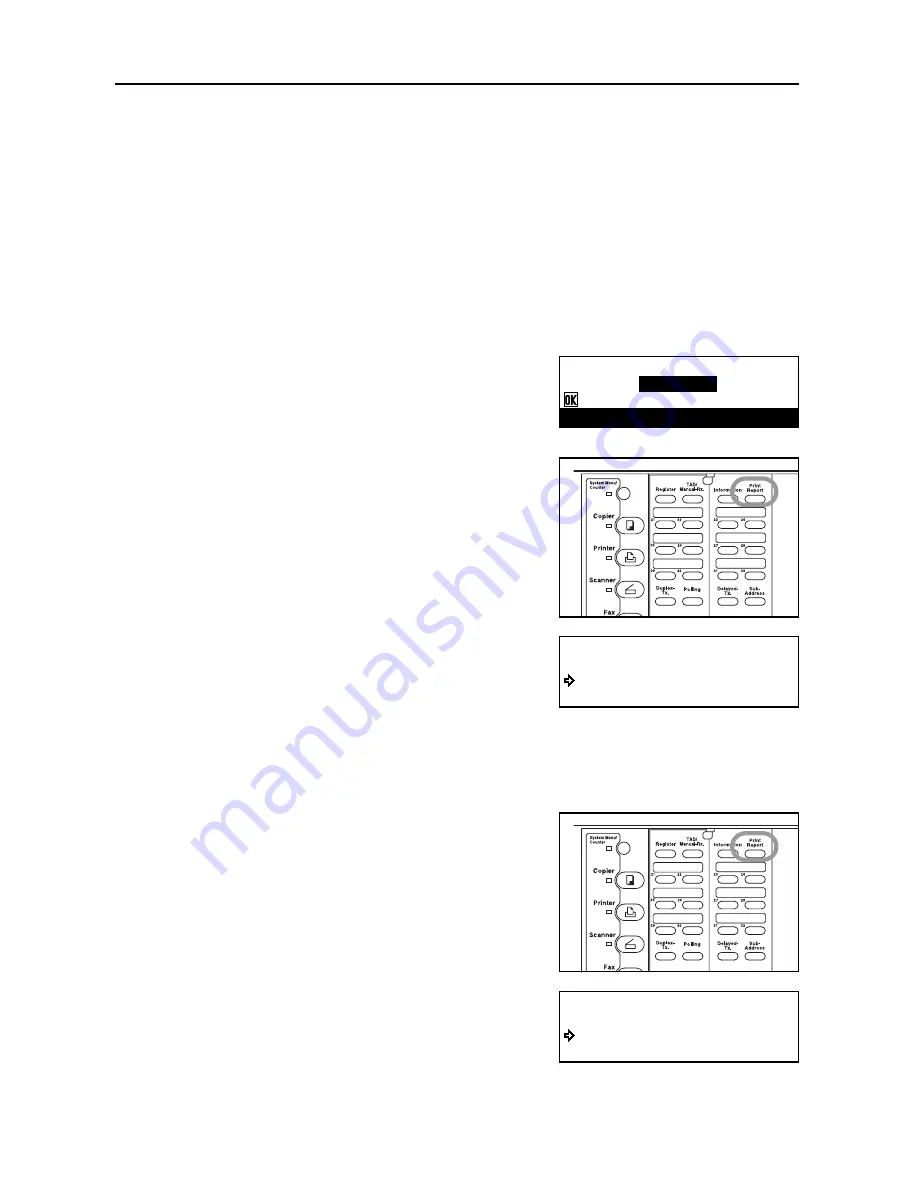
Other Features of this Fax
5-68
Printing Out a Restricted Access Report
Enter the corresponding ID-code in order to print out this report and thus check the details of
communications involving that particular department under Restricted Access. If you enter the
registered administrator password, it is also possible to print out a report for each individual
department, or a report for all departments at the same time.
Notes
•
Print out of this report is only possible when Restricted Access is turned ON.
•
If no communications have taken place in this fax under Restricted Access, a Restricted
Access Report will not be printed out.
•
If you want to cancel the procedure part way through, press the
Reset
key. The operation panel
will return to the initial mode settings.
O
If you use an ID-code
1
Use the keypad to enter your ID-code and press the
Enter
key.
If the entered ID-code matches the registered one, the
message display will change to the initial mode for fax
operation.
2
Open the cover plate to the left and press the
Report
key.
3
Press the
S
key or the
T
key to select
Restr. Job
Accounting Report
.
4
Press the
Enter
key. A Restricted Access Report will be printed out at this point.
Once print out is completed, the operation panel will return to the ID-code entry screen.
O
If you use the registered administrator password
1
Open the cover plate to the left and press the
Report
key.
2
Press the
S
key or the
T
key to select
Restr. Job
Accounting Report
.
Enter Account ID
:Confirm
Print Report:
Activity Report
Restr. Job Accounting Report
Confirmation Report
Print Report:
Activity Report
Restr. Job Accounting Report
Confirmation Report
Summary of Contents for DC 2120
Page 1: ......
Page 5: ......
Page 14: ......
Page 36: ...Fax Operation Names of Parts Preparations Features and Functions of this Fax 1 22 ...
Page 166: ...Other Features of this Fax 5 70 ...
Page 200: ...Network FAX Settings Option 9 8 ...
Page 219: ......
Page 220: ......