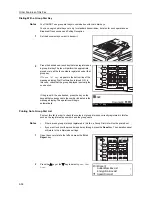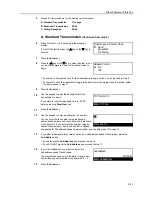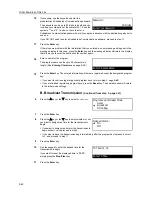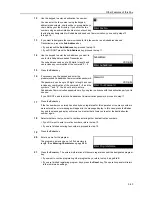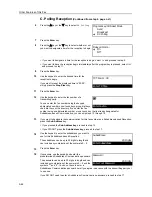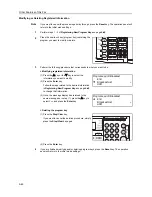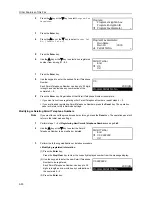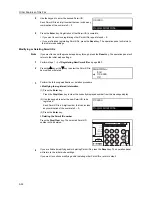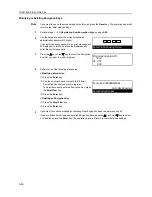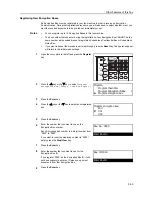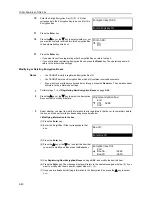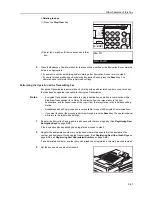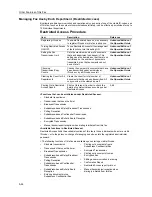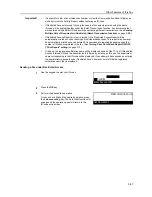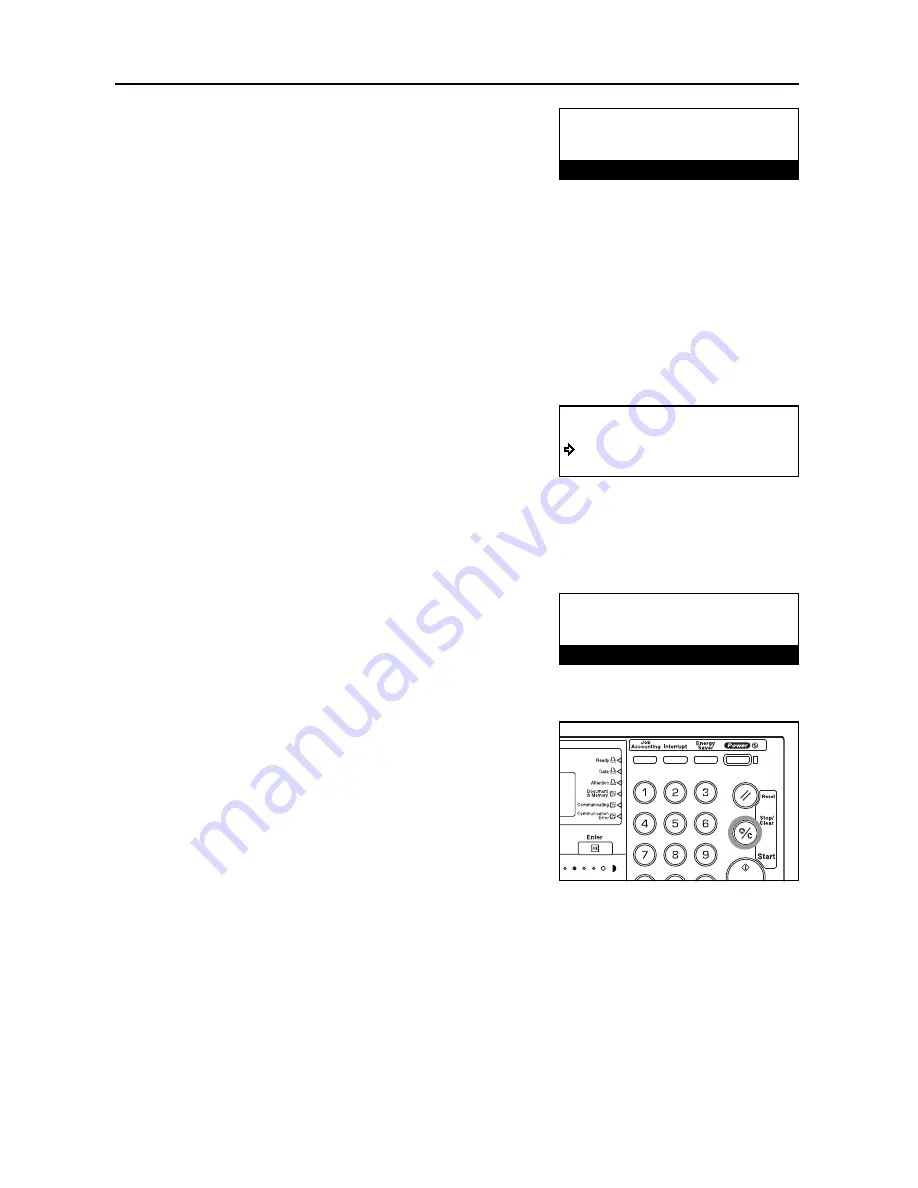
Other Features of this Fax
5-52
8
Use the keypad to enter the desired Permit ID.
Each Permit ID is a 4-digit number that can include any
combination of the numerals 0 – 9.
9
Press the
Enter
key. Registration of that Permit ID is complete.
> If you want to continue registering other Permit IDs, repeat steps 6 – 9.
> If you are finished registering Permit IDs, press the
Reset
key. The operation panel will return to
the initial mode settings.
Modifying or Deleting Permit IDs
Note
If you want to cancel the procedure part way through, press the
Reset
key. The operation panel will
return to the initial mode settings.
1
Perform steps 1 – 5 of
Registering New Permit IDs
on page
5-51
.
2
Press the
S
key or the
T
key to select the Permit ID to
be modified or deleted.
3
Perform the following modification or deletion procedure.
> Modifying the registered information
(1) Press the
Enter
key.
Press the
Stop/Clear
key to clear the currently displayed number from the message display.
(2) Use the keypad to enter the new Permit ID to be
registered.
Each Permit ID is a 4-digit number that can include
any combination of the numerals 0 – 9.
(3) Press the
Enter
key.
> Deleting the Permit ID number
Press the
Stop/Clear
key. The selected Permit ID
number will be deleted.
4
If you are finished modifying and/or deleting Permit IDs, press the
Reset
key. The operation panel
will return to the initial mode settings.
If you want to continue modifying and/or deleting other Permit IDs, return to step 2.
#1:0000
Program Permit ID No.
End
#1:4444
Permit ID No.:
#2:
#1:4444
Program Permit ID No.
Summary of Contents for DC 2120
Page 1: ......
Page 5: ......
Page 14: ......
Page 36: ...Fax Operation Names of Parts Preparations Features and Functions of this Fax 1 22 ...
Page 166: ...Other Features of this Fax 5 70 ...
Page 200: ...Network FAX Settings Option 9 8 ...
Page 219: ......
Page 220: ......