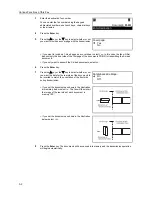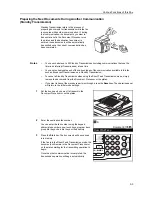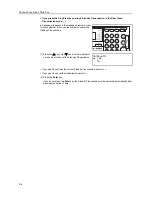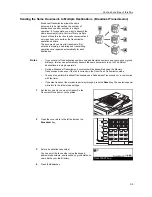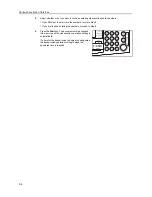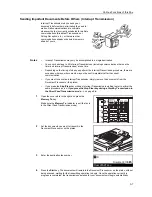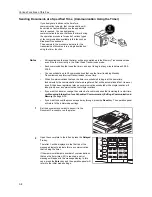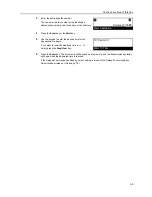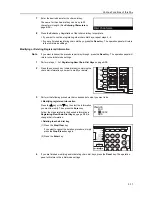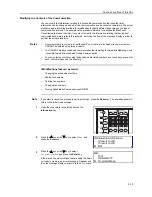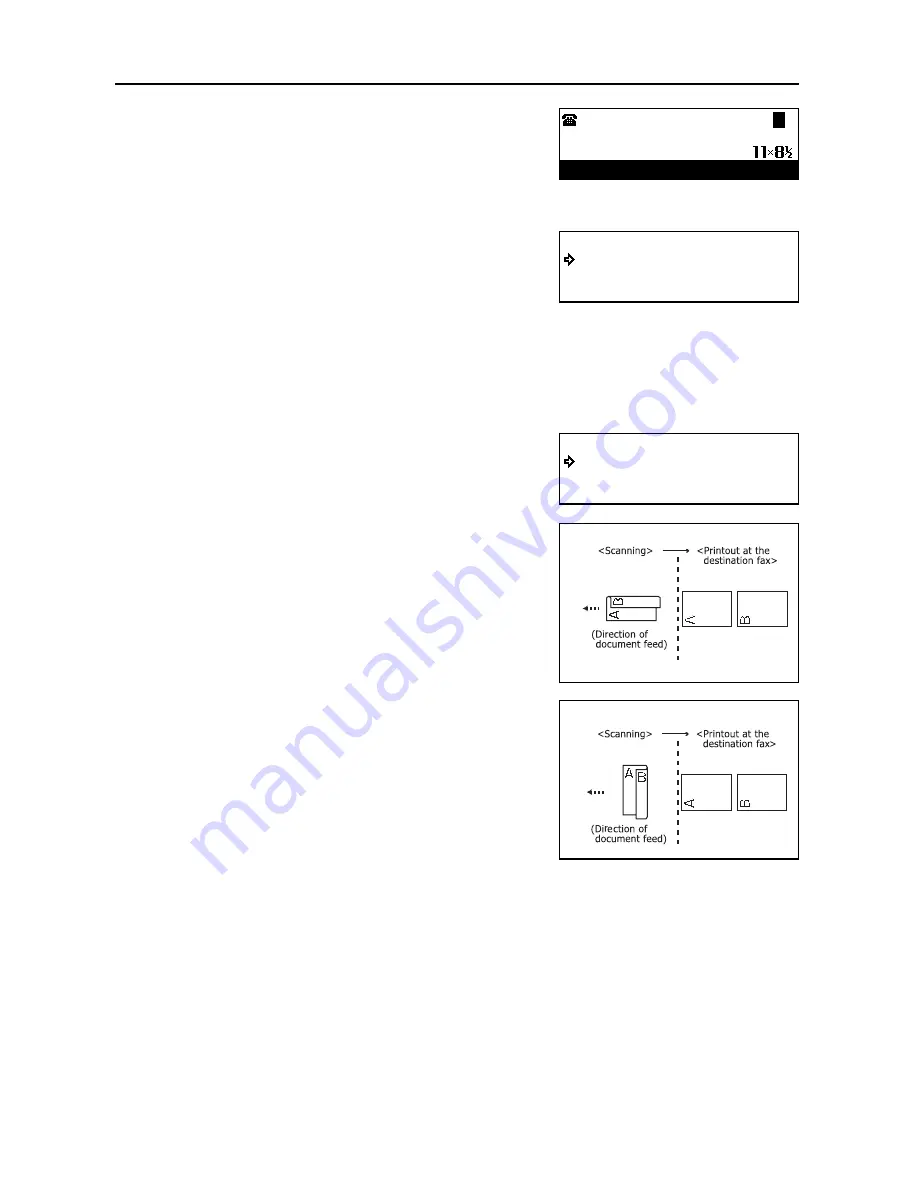
Various Functions of this Fax
3-2
3
Enter the destination fax number.
You can enter the fax number using the keypad,
abbreviated numbers, one-touch keys, chain dial keys
or the directory.
4
Press the
Enter
key.
5
Press the
S
key or the
T
key to select whether or not
you want to include a cover page with the transmission.
> If you want to include a 1-sided page as a cover sheet, select
Yes
. In this case, the fax will first
transmit only the front side of the first page of the documents PRIOR to transmitting the 2-sided
documents.
> If you only want to transmit the 2-sided documents, select
No
.
6
Press the
Enter
key.
7
Press the
S
key or the
T
key to select whether or not
you want the data for the rear side of the documents to
be inverted to match the orientation of the front side
during transmission.
> If you set the documents as shown in the illustration
immediately below, select
On
. The fax will then invert
the image of the rear side of each document in
memory 180°.
> If you set the documents as shown in the illustration
below, select
Off
.
8
Press the
Enter
key. The documents will be scanned into memory and the transmission operation
will begin automatically.
:
Enter Destination
Document:
D
Yes
No
Cover page:
On
Off
Rotate back side image:
Summary of Contents for DC 2120
Page 1: ......
Page 5: ......
Page 14: ......
Page 36: ...Fax Operation Names of Parts Preparations Features and Functions of this Fax 1 22 ...
Page 166: ...Other Features of this Fax 5 70 ...
Page 200: ...Network FAX Settings Option 9 8 ...
Page 219: ......
Page 220: ......