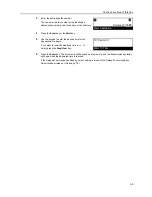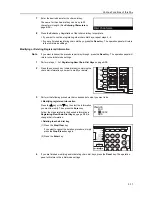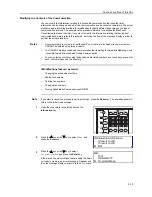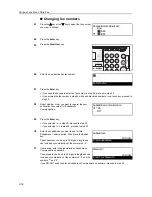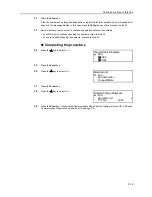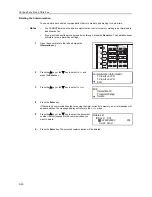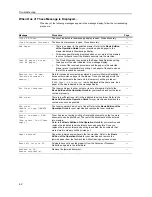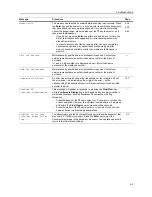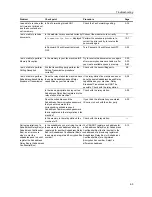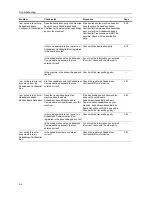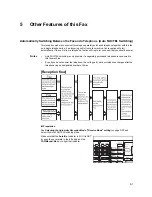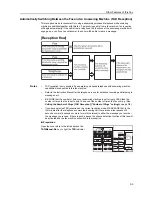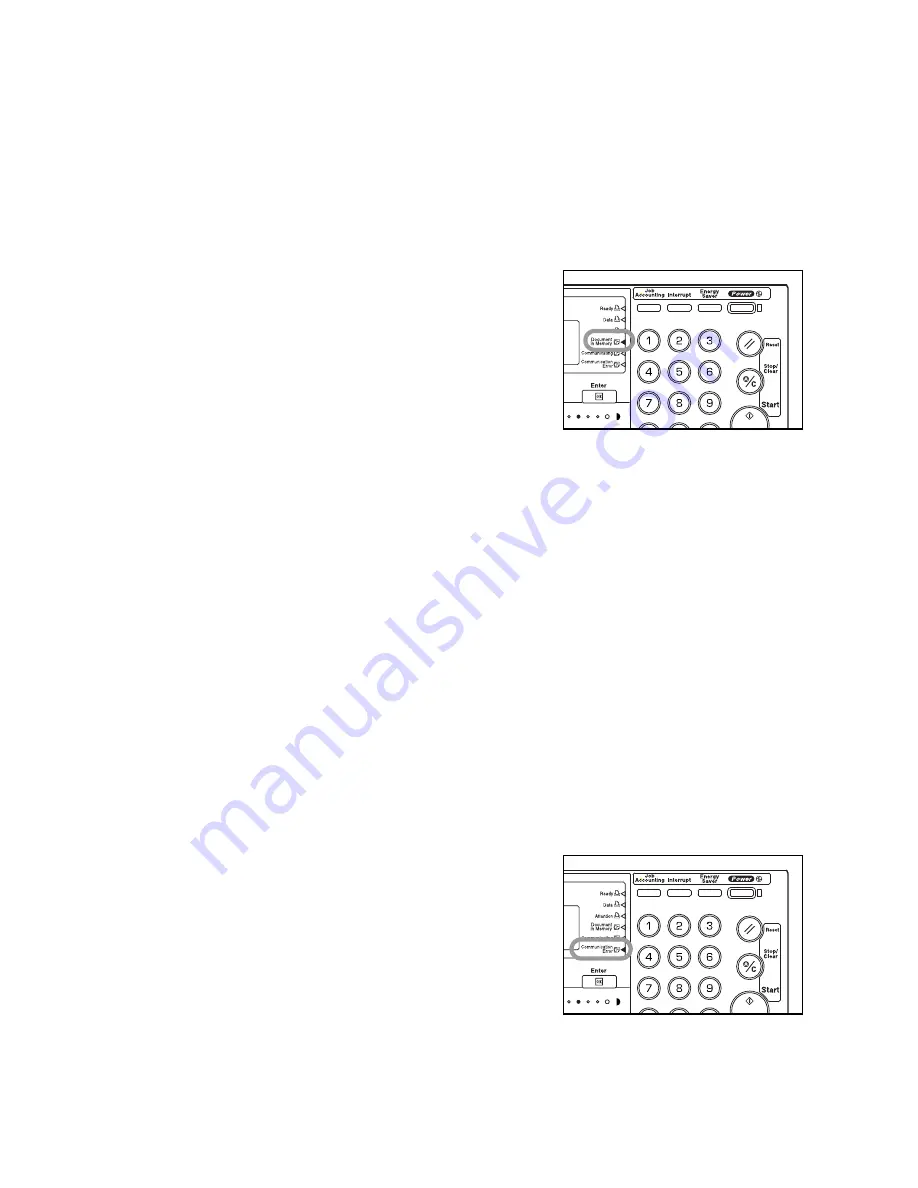
4-1
4
Troubleshooting
When the Fax Data Indicator is Lit...
During a fax communication that uses the memory,
documents will be entered into memory and, to indicate
this, the
Document in Memory
indicator will light. The
Document in Memory
indicator will also light when
documents are received directly into memory (Memory
Reception) because paper has run out or a paper jam
has occurred.
Note
The
Document in Memory
indicator will flash while documents are being scanned or are being
received into memory.
CAUTIONS before Disconnecting the Power Cord
As electricity is necessary to retain documents in memory, BE SURE to check whether the
Document in Memory
indicator is lit or not BEFORE intentionally disconnecting power to this
machine. If there are documents in memory and the indicator IS lit, print out all important documents
from memory and then make sure that the
Document in Memory
indicator is out BEFORE
disconnecting the power.
Note
The Image Memory back-up function of this machine will protect the contents of memory for up to
60 minutes even if, for any reason, power to the fax is disconnected or lost. However, depending on
certain conditions in this machine, a portion of the first data received may be lost. Ask the other
party to retransmit any documents for which data was lost.
If a Power Failure Report is Printed Out...
If documents or other information contained in memory are lost because power to the fax is
disconnected or lost, a Power Failure Report will be printed out once power is restored.
Refer to this report to find out what information was lost.
Note
If no data or information was lost, a Power Failure Report will not be printed out.
If an Error Occurs...
In the event of trouble during a communication, the
alarm will sound and the
Communication Error
indicator will first flash and will then light continuously.
Refer to the message display for an explanation in
regard to the error and follow the necessary procedure
to eliminate the trouble. (See
When One of These
Message is Displayed...
on page
4-2
, and
Troubleshooting Tables
on page
4-4
.)
Note
In order to delete the error indications, press the
Stop/Clear
key.
Summary of Contents for DC 2120
Page 1: ......
Page 5: ......
Page 14: ......
Page 36: ...Fax Operation Names of Parts Preparations Features and Functions of this Fax 1 22 ...
Page 166: ...Other Features of this Fax 5 70 ...
Page 200: ...Network FAX Settings Option 9 8 ...
Page 219: ......
Page 220: ......