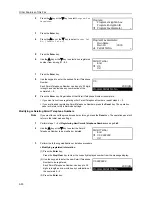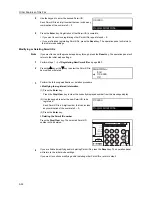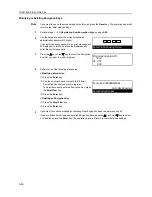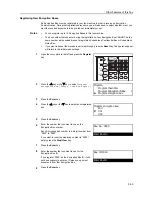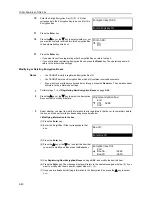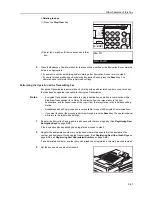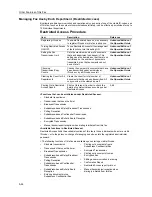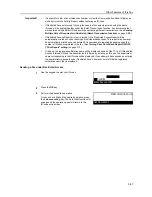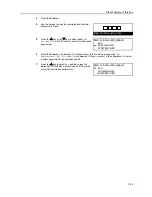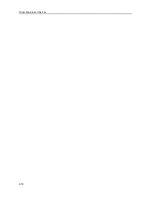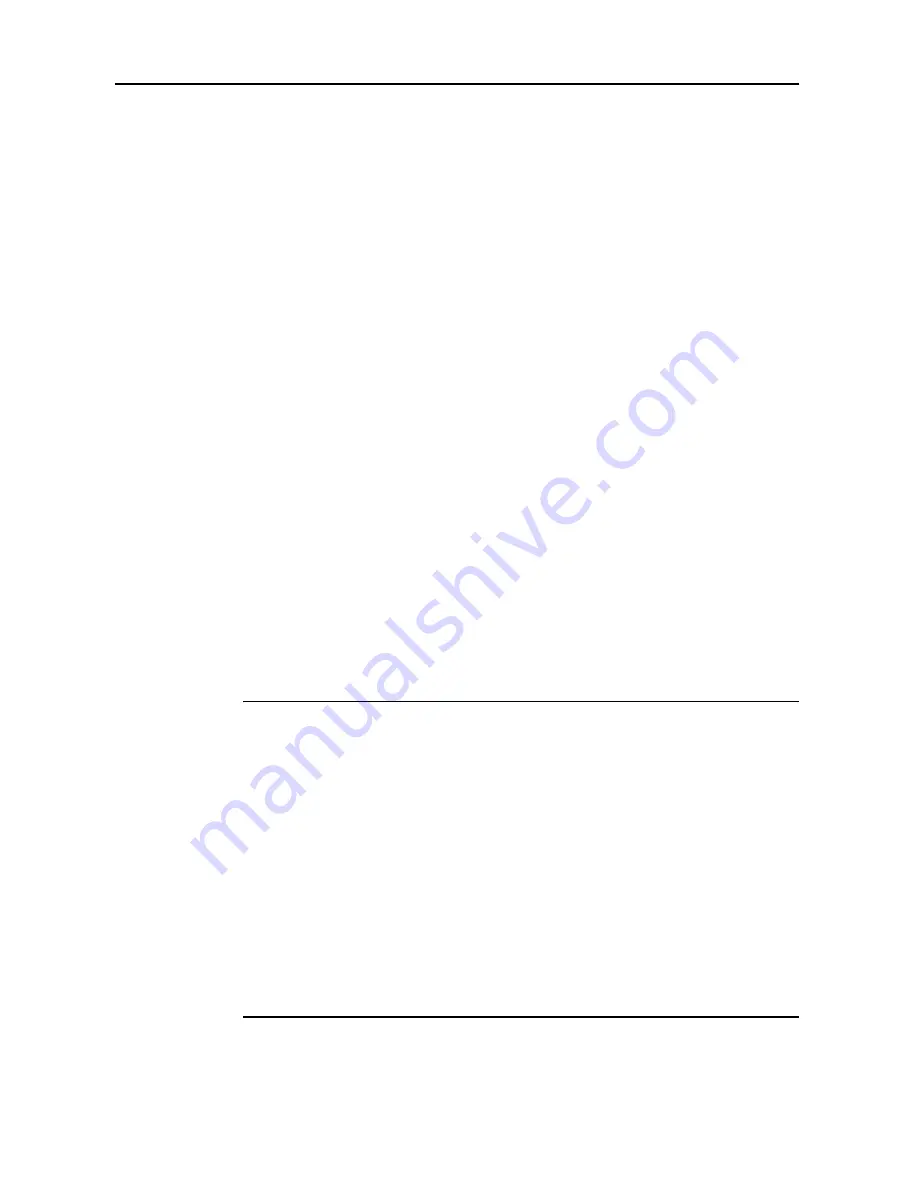
Other Features of this Fax
5-62
4
Use the abbreviated number or one-touch key described in step 2 to enter the destination fax
number.
5
The transmission operation will begin.
If the Encryption Key ID designated for the abbreviated number or one-touch key is no longer
registered in this fax, an error will occur and the transmission will not be completed.
Performing the Operation at the Receiving Fax
Perform the following procedure to receive and print out documents under Encrypted
Communication.
Notes
•
Subaddress-based Communication is not available for use with Encrypted Communications.
•
If you want to cancel the procedure part way through, press the
Reset
key. The operation panel
will return to the initial mode settings.
1
Register the Encryption Key agreed to in advance with the transmitting party. (See
Registering
New Encryption Keys
on page
5-55
.)
If the
Encryption
Key has already been registered, proceed to step 2.
2
Register the Encryption Box that will be used to receive the encrypted documents. (See
Registering New Encryption Boxes
on page
5-59
.)
If the Encryption Box has already been registered, proceed to step 3.
Refer to “<Automatic or Manual Print Out>” for details on the available methods for print out.
3
The transmitting party will send you the encrypted documents. Once they are received, they are
normally decrypted to their original form and then stored in the specified Encryption Box.
If the Encryption Box has been registered for manual print out of the documents, proceed to step 4.
If the Encryption Box has been registered for automatic print out of the documents, received
documents will be automatically printed out upon reception into the corresponding Encryption Box.
4
Print out the received documents. (See
Printing Out Documents from an Encryption Box
on
page
5-63
.)
<Automatic or Manual Print Out>
There are two methods for printing out documents received in encrypted form. Either one of these
methods can be selected during the registration procedure for each Encryption Box.
(See
Registering New Encryption Boxes
on page
5-59
.)
O
Automatic print out
Received documents will be automatically printed out upon reception into the corresponding
Encryption Box.
O
Manual print out
Received documents will NOT be printed out right away, but will be stored in the corresponding
Encryption Box and must be printed out by following the appropriate procedure.
(See
Printing Out Documents from an Encryption Box
on page
5-63
.)
Since the only person who can print out the received documents is the individual who knows the
corresponding Encryption Box number and that box’s ID, confidentiality – not only during
communication but also on-site – is maintained.
Summary of Contents for DC 2120
Page 1: ......
Page 5: ......
Page 14: ......
Page 36: ...Fax Operation Names of Parts Preparations Features and Functions of this Fax 1 22 ...
Page 166: ...Other Features of this Fax 5 70 ...
Page 200: ...Network FAX Settings Option 9 8 ...
Page 219: ......
Page 220: ......