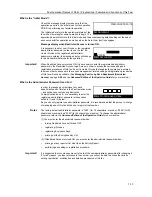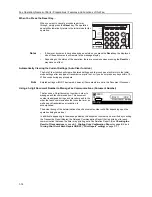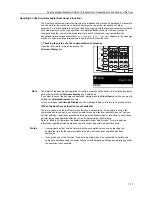Fax Operation (Basic Use)
2-5
4
Selecting the resolution
It is possible to select a resolution from among the 5 available settings.
•
Normal:
For transmitting documents with standard size characters
•
Fine:
For transmitting documents with relatively small characters or thin lines
•
Super fine:
For transmitting documents with detailed lines and characters
•
Ultra fine:
For transmitting the clearest reproduction of documents with detailed lines and
characters
•
Half tone
[Half-tone]
:
For transmitting the clearest reproduction of documents containing both
photographs as well as text
The default setting is for Normal resolution.
Ordinarily, all of the resolution indicators are out; and the Normal resolution is thus selected. If you
want to use the Normal resolution, there is no need to change this setting.
If you want to change the resolution, press the
resolution select key until the resolution indicator that
corresponds to the desired resolution is lit.
Important!
•
The Fine and Super fine resolutions reproduce clearer images in comparison to transmission
with the Normal resolution, but transmission time is longer.
•
The Half tone [Half-tone] resolution reproduces grays clearly, but transmission time is longer
than with the Normal or Fine resolutions.
•
To transmit with the Ultra fine resolution, 32 MB of optional memory must be installed. If the
additional memory is NOT installed, the Ultra fine resolution will not selectable.
•
To transmit with the Super fine or Ultra fine resolutions, the receiving fax must have the
corresponding resolution capabilities in order to benefit from their features. If the receiving fax
does not have the corresponding capability, transmission will be accomplished with the Fine
resolution
5
Selecting the contrast
Press the contrast select key to select, from among the 3 available settings, the degree of contrast
at which the documents will be scanned.
Ordinarily, the middle indicator is lit. If you want the
darkest possible contrast, make sure the rightmost
indicator is lit. If you want the lightest possible contrast,
make sure the leftmost indicator is lit.
Summary of Contents for DC 2120
Page 1: ......
Page 5: ......
Page 14: ......
Page 36: ...Fax Operation Names of Parts Preparations Features and Functions of this Fax 1 22 ...
Page 166: ...Other Features of this Fax 5 70 ...
Page 200: ...Network FAX Settings Option 9 8 ...
Page 219: ......
Page 220: ......