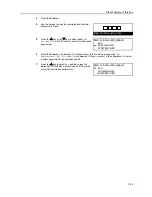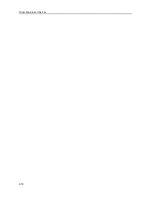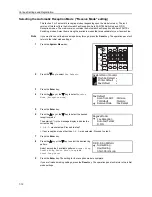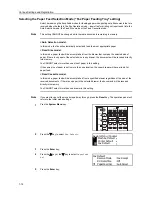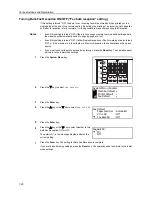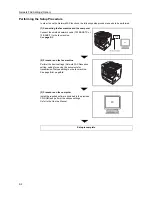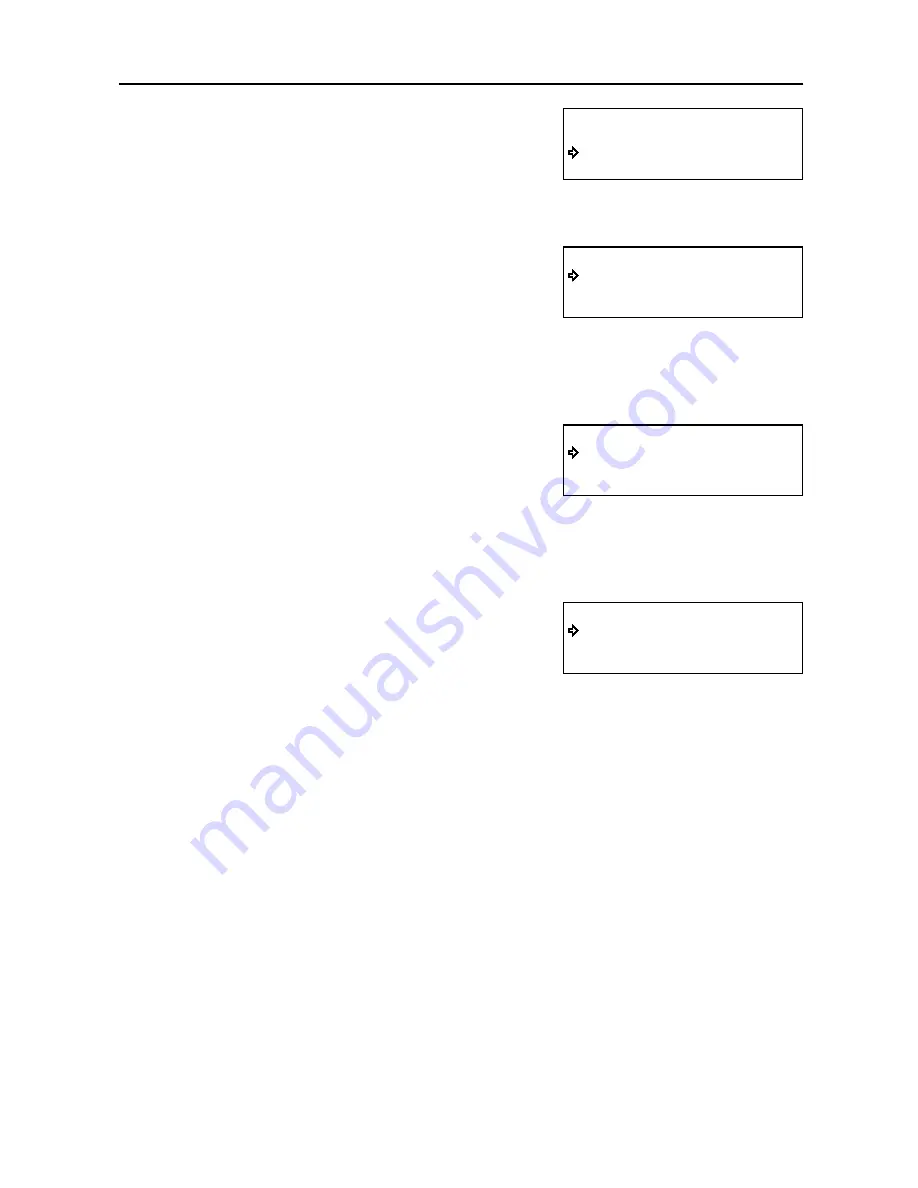
Various Settings and Registration
7-9
6
Press the
S
key or the
T
key to select which volume
setting you want to make.
> If you selected “Buzzer Volume”…
(1) Press the
Enter
key.
(2) Press the
S
key or the
T
key to select the desired
volume.
The asterisk (*) in the message display indicates
the current setting.
The volume can be set to any one of 3 settings:
Off
,
Small
or
Large
. If you selected
Off
, you will not be able to hear the alarm.
> If you selected “Monitor Volume”…
(1) Press the
Enter
key.
(2) Press the
S
key or the
T
key to select the desired
volume.
The asterisk (*) in the message display indicates
the current setting.
The volume can be set to any one of 4 settings:
Off
,
Small
or
Large
. If you selected
Off
, you will not be able to hear the monitor.
> If you selected “Speaker Volume”…
(1) Press the
Enter
key.
(2) Press the
S
key or the
T
key to select the desired
volume.
The asterisk (*) in the message display indicates
the current setting.
The volume can be set to any one of 4 settings:
Off
,
Small
or
Large
. If you selected
Off
, you will not be able to hear the monitor.
7
Press the
Enter
key. The message display will return to the
Set Volume
menu.
> If you want to perform other setting procedures, select
End
and then press the
Enter
key.
> If you are finished making settings, press the
Reset
key. The operation panel will return to the
initial mode settings.
Set Volume:
End
Buzzer Volume
Monitor Volume
:Small
:Medium
Buzzer Volume:
Off
Small
*
Large
Monitor Volume:
Off
Small
*
Medium
Speaker Volume:
Off
Small
*
Medium
Summary of Contents for DC 2120
Page 1: ......
Page 5: ......
Page 14: ......
Page 36: ...Fax Operation Names of Parts Preparations Features and Functions of this Fax 1 22 ...
Page 166: ...Other Features of this Fax 5 70 ...
Page 200: ...Network FAX Settings Option 9 8 ...
Page 219: ......
Page 220: ......