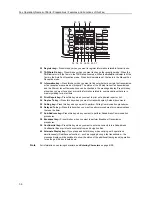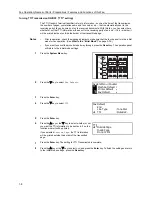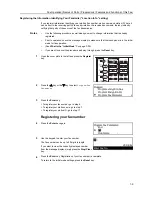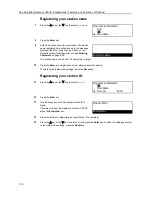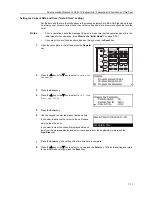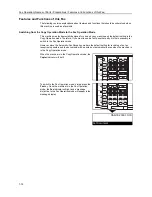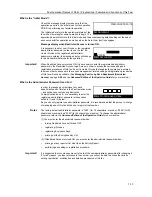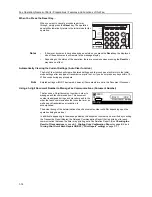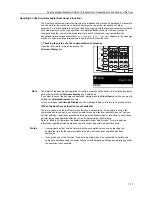Fax Operation (Names of Parts / Preparations / Features and Functions of this Fax)
1-14
When You Press the Reset Key...
When you want to cancel a procedure part way
through, simply press the
Reset
key. The operation
panel will automatically return to the initial mode for fax
operation.
Notes
•
If, however, documents have already been set when you press the
Reset
key, the displayed
size of those documents will remain in the message display.
•
Depending on the status of the operation, there are occasions when pressing the
Reset
key
may have no effect.
Automatically Clearing the Current Settings (Auto Clear function)
The Auto Clear function will clear all entered settings and the touch panel will return to the initial
mode settings after any type of transmission or print out, or if you do not press any keys within 10 –
270 seconds during any procedure.
Note
Entered settings will NOT be cleared, however, if documents are set in the Document Processor.
Using a 3-digit Document Number to Manage Fax Communications (Document Number)
The fax uses a 3-digit document number in order to
manage each fax communication. This document
number is assigned during each procedure and in the
order that each communication that uses the timer, as
well as each transmission or reception, is
accomplished.
The actual timing of the determination of each document number will differ depending upon the
operation being carried out.
In addition to appearing in the message display, this document number can be verified by checking
the Transaction Result display, the Delayed Communication Report that is printed out for each
communication that uses the timer or by printing out a Confirmation Report. (See
Checking the
Result of Transmissions
on page
6-1
,
Printing Out a Confirmation Report
on page
6-3
, and
Turning Print Out of Each Report ON/OFF ("Print Report" setting)
on page
7-1
.)
01Page
:5543
Storing
Doc #
Document
:002
:
E
F
Summary of Contents for DC 2120
Page 1: ......
Page 5: ......
Page 14: ......
Page 36: ...Fax Operation Names of Parts Preparations Features and Functions of this Fax 1 22 ...
Page 166: ...Other Features of this Fax 5 70 ...
Page 200: ...Network FAX Settings Option 9 8 ...
Page 219: ......
Page 220: ......