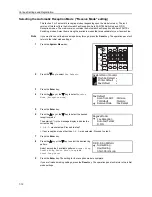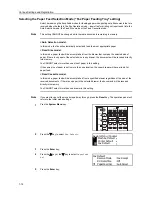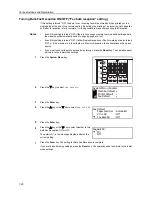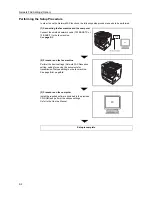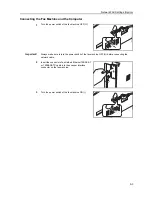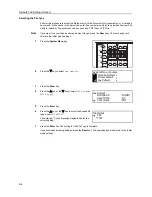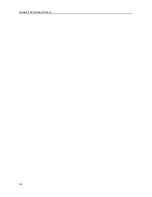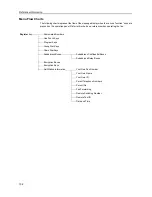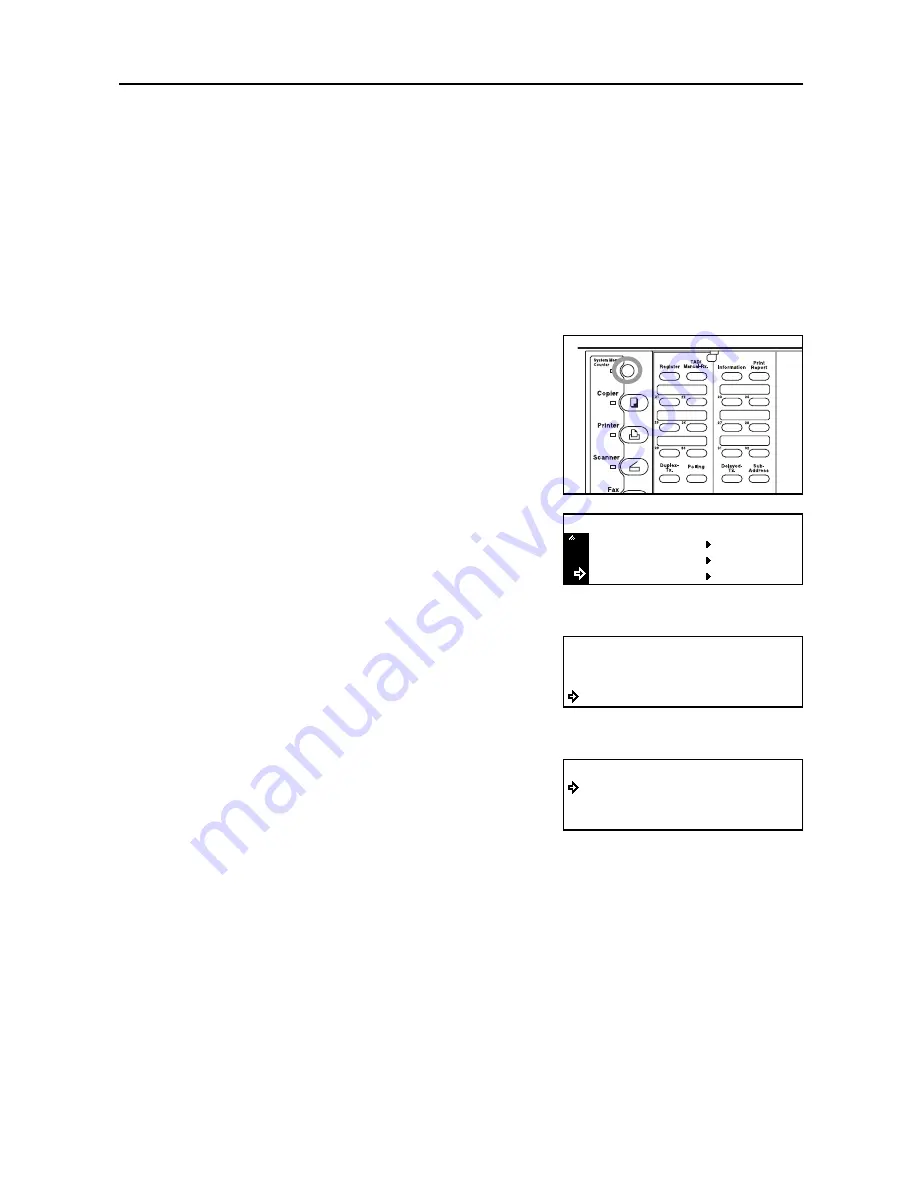
Various Settings and Registration
7-17
Turning Remote Diagnosis ON/OFF ("Remote Diagnosis" setting)
Especially if trouble occurs in this fax in which it is necessary to call for service, it is possible for our
service center computer to access the fax directly over the telephone line and check its status and
other information about the trouble.
Notes
•
To use Remote Diagnosis, it is necessary to enter into a contract with an authorized service
center in advance and also to register a predetermined Remote Test ID in advance. (See
Registering the Remote Test ID ("Remote Test ID" setting)
on page
7-18
.) For further
information, contact your service representative, an authorized service center or the place of
purchase.
•
If you want to cancel the procedure part way through, press the
Reset
key. The operation panel
will return to the initial mode settings.
1
Press the
System
Menu
key.
2
Press the
T
key to select
Fax Default
.
3
Press the
Enter
key.
4
Press the
S
key or the
T
key to select
Remote
Diag.[Remote diagn.]
.
5
Press the
Enter
key.
6
Press the
S
key or the
T
key to select whether to turn
Remote Diagnosis ON or OFF.
The asterisk (*) in the message display indicates the
current setting.
7
Press the
Enter
key. The setting for Remote Diagnosis is complete.
If you are finished making settings, press the
Reset
key. The operation panel will return to the initial
mode settings.
Printer Default
Machine Default
System Menu / Counter
Fax Default
Fax Default:
F-NET
Dest. List Tag
Remote Diag.
:Alphabet
:On
:Off
On
Off
Remote Diag.:
*
Summary of Contents for DC 2120
Page 1: ......
Page 5: ......
Page 14: ......
Page 36: ...Fax Operation Names of Parts Preparations Features and Functions of this Fax 1 22 ...
Page 166: ...Other Features of this Fax 5 70 ...
Page 200: ...Network FAX Settings Option 9 8 ...
Page 219: ......
Page 220: ......