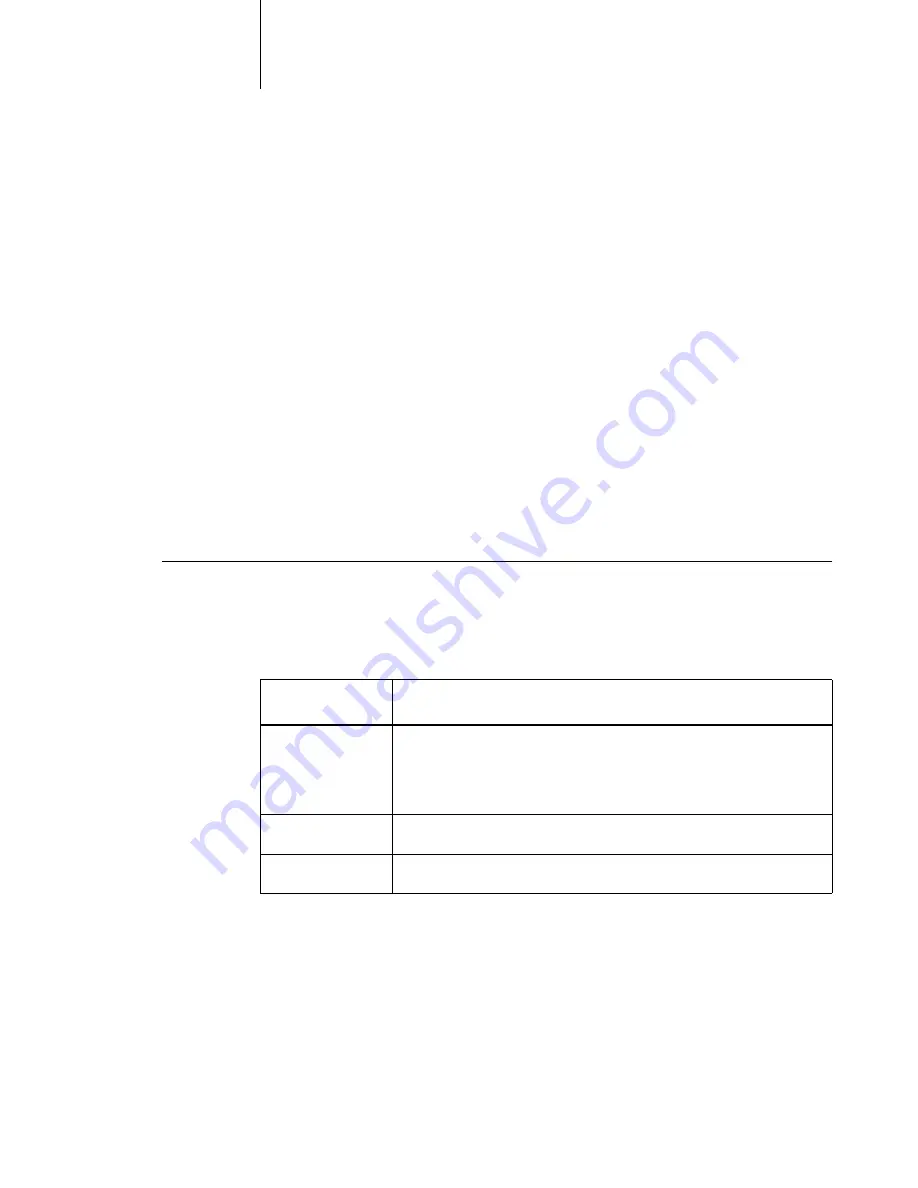
5
5-11
Installing the PostScript Printer Driver for Windows 95
Adding a printer to a local system requires that you log in to your local
Windows NT 4.0 workstation (not the network server domain) and that you are a
member of the Administrators group. The instructions below describe installing a
printer locally. The procedure for adding a network printer is similar to adding a
port. For more information see step 3, “Setting up TCP/IP and LPR printing with
Windows NT 4.0” on page 5-15.
If autorun is enabled on your computer, when the User Software CD is inserted in
the CD ROM drive, the installer on the User Software CD runs automatically,
allowing you to specify the files to install on your computer.
N
OTE
:
If autorun is not enabled, you can run the installer by double-clicking the
CD-ROM drive icon in My Computer, or by double clicking the Setup.exe file in
the Installr folder on the User Software CD. If optional devices are installed on
your printer, follow the instructions in the next section as well.
T
O
INSTALL
THE
C
I
1000
AS
A
LOCAL
P
OST
S
CRIPT
PRINTER
:
1.
Insert the User Software CD in your CD-ROM drive.
2.
Choose the Typical, Compact, or Custom installation option.
Installing the PostScript Printer Driver for Windows NT 4.0
If this is the first PostScript printer installed on your computer and you attempt to
install the Ci1000 PPD, the Files Needed dialog box will appear, prompting you
to locate the PostScript driver PSCRIPT.DLL for Windows NT 4.0.
Choose this:
To install:
Typical
The Adobe PostScript printer driver and the Ci1000 PPD.
Also copies the Adobe Type Manager installer (Windows 95
only) and Adobe PostScript 3 fonts to your hard disk.
Compact
The Adobe PostScript printer driver and the Ci1000 PPD.
Custom
Only the files you select—copies them to your hard disk.
Summary of Contents for Ci1000
Page 1: ...Operating Instructions for the Ci1000 Color Printer FINAL Draft August 6 1998 ...
Page 2: ......
Page 8: ...vi General ...
Page 26: ......
Page 46: ......
Page 184: ...77 50 Care and Maintenance ...
Page 196: ...88 12 Options and Supplies ...
Page 214: ...I 8 Index ...
















































