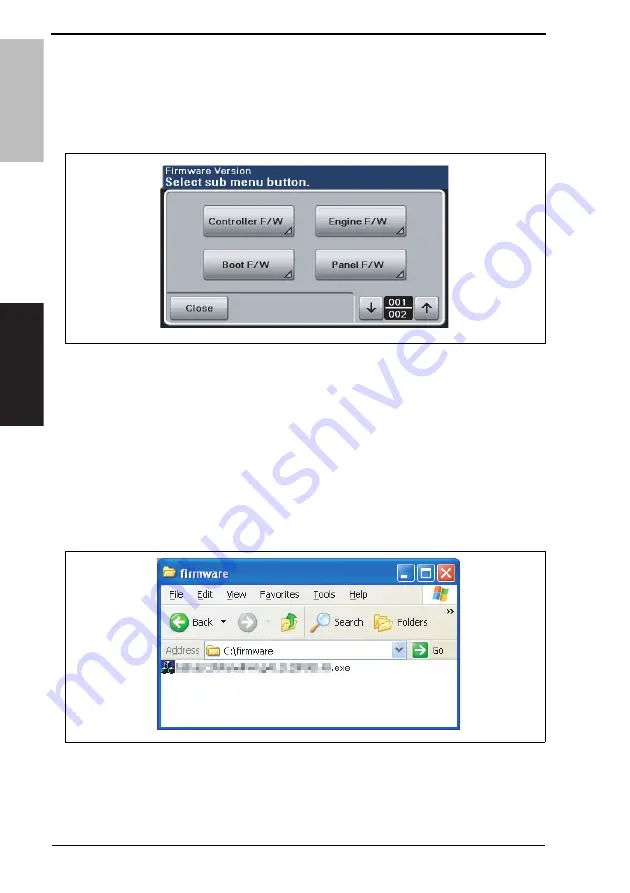
DRAFT
6. FIRMWARE REWRITING
Field Service
V
er. 1.0 Feb. 2010
26
bizhub C35
MAINTENANCE
6.
FIRMWARE REWRITING
6.1
Checking the current firmware version
1.
Display [Service Mode].
2.
Display [Firmware
V
ersion].
3.
Select the firmware to be updated and check the current version.
6.2
Firmware upgrading procedure by USB memory device
6.2.1
Preparations for firmware upgrading
A. System requirements
• PC equipped with a USB port
• USB memory device
B. Saving the firmware data into the USB memory device
1.
Save the firmware data in appropriate space in the PC.
2.
Connect the USB memory device to the PC.
3.
Create a “firmware” folder immediately under the drive of the USB memory device.
4.
Copy the firmware data (***.exe) in the firmware folder created in step 3.
NOTE
• Be sure to save the firmware data in “drive:/firmware/***.exe.”
• The printer can display up to 20 files of firmware data during upgrading.
A121F2C533DA
A121F2E554DA
Summary of Contents for bizhub C35
Page 1: ...DRAFT SERVICE MANUAL 2010 02 2010 02 Ver 1 0 Ver 1 0 FIELD SERVICE ...
Page 3: ...DRAFT ii Blank Page ...
Page 28: ...DRAFT SERVICE MANUAL 2010 02 Ver 1 0 FIELD SERVICE Main body ...
Page 227: ...DRAFT 11 FAX PROTOCOLS Field Service Ver 1 0 Feb 2010 188 ADJUSTMENT SETTING Blank Page ...
Page 301: ...DRAFT 17 IC protector Field Service Ver 1 0 Feb 2010 262 Blank Page ...
Page 314: ...DRAFT SERVICE MANUAL 2010 02 Ver 1 0 FIELD SERVICE Lower Feeder Unit PF P08 ...
Page 317: ...DRAFT Lower Feeder Unit OUTLINE MAINTENANCE Field Service Ver 1 0 Feb 2010 ii Blank Page ...






























