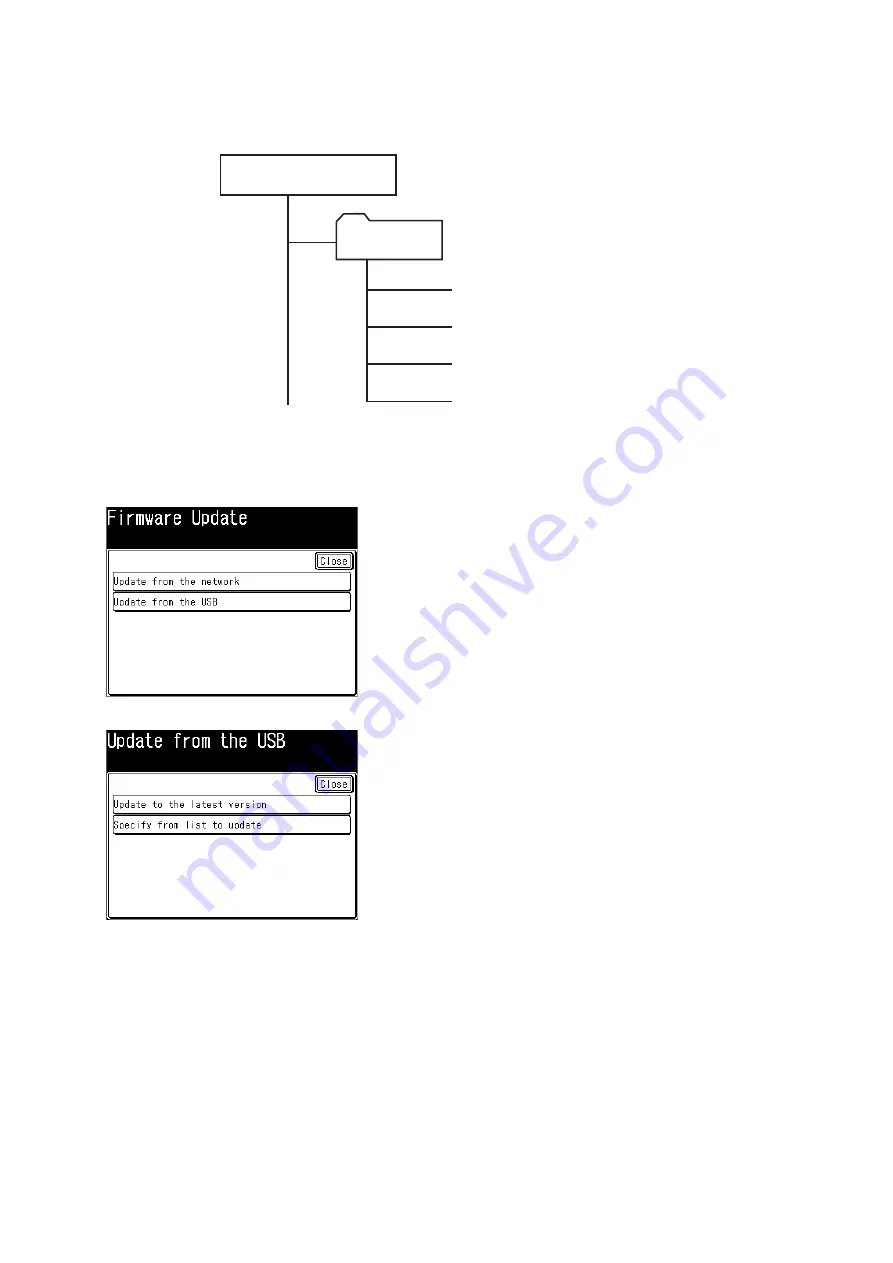
3-118
Manual update
Updating the ROM manually either by selecting the latest ROM version or by selecting the desired version.
Two or more ROM data can be saved on an USB memory.
Create a folder, and save the firmware in it.
USB flash memory
KM25e_USA_xxxxxx.bin
KM25e_USA_xxxxxx.bin
KM25e_USA_xxxxxx.bin
KM25e_USA_Ver.txt
KM25eUSA
• “xxxxxx” indicates the ROM version.
1. Connect the USB memory in which the firmware is stored.
2. Press <Mode>, <*>, <9>, <8>
3. Press [Update from the USB].
4. Press either [Update to the latest version] or [Specify with specified version].
5. When you have selected [Update to the latest version], go to step 8.
When you have selected [Specify from list to update], press [File selection (Main):].
6. Select the ROM version to update, and press [Close].
7. Press [Update].
8. Press [Yes] and the updating starts.
9. When the display shows “Firmware Updating OK”, turn the machine OFF and remove the USB memory.
10. Press [Machine Info] on My MFP Menu screen, and check the ROM version is updated.
NOTE
When you have selected [Update to the latest version] in step 5 while the machine is already the latest
version, the display shows “Already up-to-date” and updating does not start.
Summary of Contents for bizhub 25e
Page 1: ...bizhub 25e FIELD ENGINEERING MANUAL version 1 May 2013 DD1 91200 60 ...
Page 2: ......
Page 6: ...iv ...
Page 48: ...1 42 ...
Page 76: ...2 28 ...
Page 154: ...3 78 Second page of the report ...
Page 155: ...3 79 Third page of the report ...
Page 156: ...3 80 Fourth page of the report ...
Page 200: ...3 124 ...
Page 201: ...3 125 ...
Page 325: ...5 75 4 Install the ASSY SCRAPER 5 to the Drum unit 6 5 6 ...
Page 353: ......






























