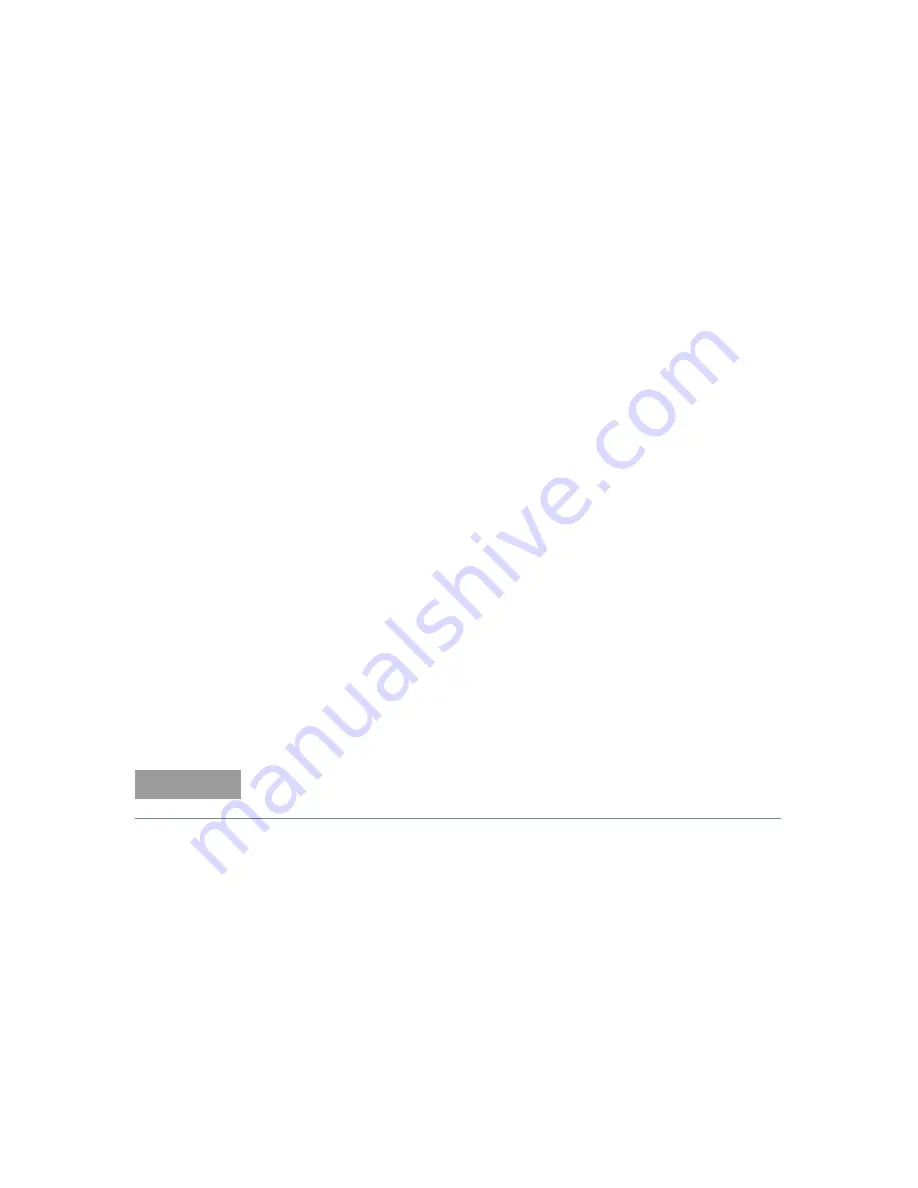
Application Programs
6
Keysight E3633A and E3634A User’s Guide
177
To write an Excel macro you must first open a module in Excel. Go to the
View
menu, choose
Toolbars
, and then select
Control Toolbox
. The
Control Toolbox
dialog box appears. Select the
Command button
in the dialog box. Click cell A1
and drag across the cell B3. The “
CommandButton1
” box is created. To change
the button name, click the right mouse button on that button and then select
Properties. The
Properties
dialog box appears. In the
Properties
dialog, change
the “(name)” and “caption” to “Diode”. To try the example for characterizing a
diode, type “Voltages” in cell A4 and “Current” in cell B4. In cell A5 type 0.6. Fill in
the cells A5 to A15 in 0.02 increments so that cell A15 contains 0.8.
To enter the “Diode” macro example in this section, go to the
View
menu, choose
Toolbars
, and then
Visual Basic Editor
icon. The “
Code window
” appears. Then
type the text as shown on page 139 into the “
[Moudle1 (code)]
” window. To enter
the declaration for Windows® 95/NT, go to the
Insert
menu, choose
Module
. The
“Module window” appears. Then type the text as shown starting on page 141. This
module will configure all of the overhead required to communicate with the power
supply over the interface. Choose the preferred interface by setting “bGPIB=” to
“True” or “False” and change the GPIB address or RS-232 port in the routine
“OpenPort( )” contained in the module.
To run the macro, return back to the
Excel
window and select the
Run Macro
button in the dialog box and choose the macro name, and then click on the
Run
button. The power supply will reset to power on condition and then step through
the voltages in the worksheet. After each step the current is measured, and
recorded in the worksheet.
Make any changes necessary to suit your application in the “Diode” module. You
must enter the information in the modules exactly as shown or error will be
generated. If several system errors occur while attempting to run a macro, you
may have to reboot your PC to get the GPIB port or RS-232 port to work properly.
NOTE
To use the example with Window® 3.1, you will need to modify the declarations
at the top of the module. Change ‘visa32.dll’ to ‘visa.dll’ in all declarations.
Summary of Contents for E3633A
Page 1: ...Keysight E3633A and E3634A DC Power Supplies User s Guide ...
Page 10: ...10 Keysight E3633A and E3634A User s Guide THIS PAGE HAS BEEN INTENTIONALLY LEFT BLANK ...
Page 18: ...18 Keysight E3633A and E3634A User s Guide THIS PAGE HAS BEEN INTENTIONALLY LEFT BLANK ...
Page 20: ...20 Keysight E3633A and E3634A User s Guide THIS PAGE HAS BEEN INTENTIONALLY LEFT BLANK ...
Page 133: ...Remote Interface Reference 4 Keysight E3633A and E3634A User s Guide 133 SCPI Status System ...
















































