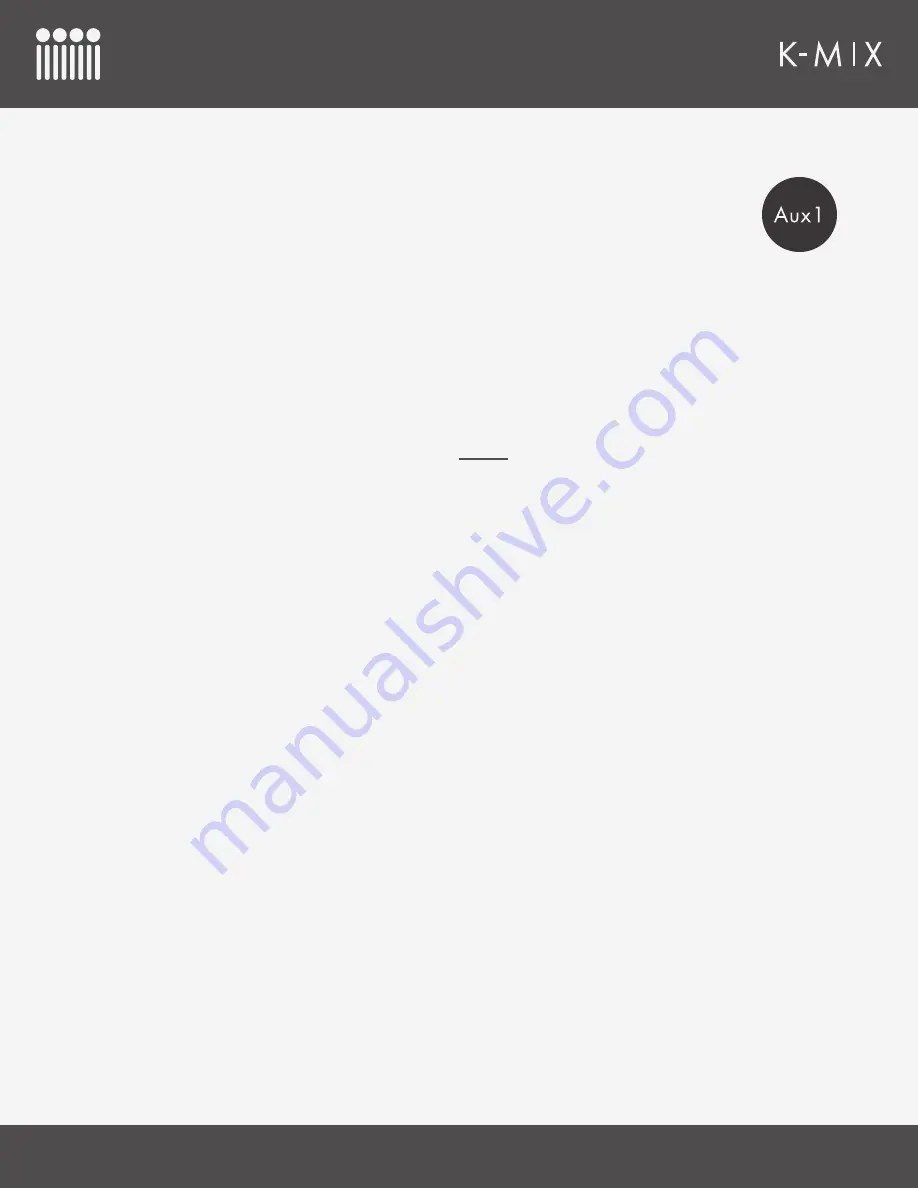
K-M
IX
H
ARDWARE
53
4.2.8 – A
UX
1
The [AUX1] button is used to enter “Aux 1 Mode”; here you can adjust audio send levels to
the first pair of auxiliary outputs, outputs 3 & 4.
4.2.8.1 – W
HAT
D
O
T
HE
C
ONTROLS
D
O
?
F
ADER
B
EHAVIOR
In Aux 1 Mode, faders 1–8 are used to control the amount of signal being passed to the Aux 1
output bus (outputs 3 & 4) for input channels 1–8. The master fader is used to control the overall
output level of outputs 3 & 4
• Move a fader up to increase that channel’s send level.
• Move a fader down to decrease that channel’s send level.
• The “Master” fader can also be used for
muting
the aux output bus using the [SHIFT] button.
R
OTARY
B
EHAVIOR
In Aux 1 Mode, the rotary controls are used to show which channels have stereo pairing enabled.
Two red LEDs will light (one at 9 o’clock and one at 3 o’clock) to indicate that the two channels below
are paired. No LEDs will be lit if the channels are not paired.
C
HANNEL
S
ELECT
B
UTTON
B
EHAVIOR
In Aux 1 Mode, the channel select buttons are used for adjusting the pre/post state of the aux send
for each individual channel.
• Press and hold a channel select button for 1 second to toggle between pre and post.
4.2.8.2 – A
DJUSTING
S
END
L
EVELS
Adjusting the aux send levels is as easy as moving the faders up or down.
• Moving a fader up increases the send level of the selected channel.
• Moving a fader down decreases the send level of the selected channel.
• Faders 1–8 adjust the amount of signal being sent from the input channels to the aux 1 outputs
(outputs 3 & 4).
•
The “Master” fader adjusts the final output level of the aux 1 outputs.
4.2.8.3 – P
RE
/P
OST
S
ENDS
The aux sends for input channels 1–8 can each be set to function as a pre-fader send or a post-fader
send. The channel select buttons are used for changing and displaying their current state.
• Press and hold a channel select button for 1 second to toggle between pre and post; the channel
select button’s LED will change color when successfully toggled.
•
Green LED
= Post-fader
Summary of Contents for K-MIX
Page 13: ...Before You Begin...
Page 18: ...Getting Started...
Page 38: ...Features Overview...
Page 93: ...K Mix Editor...
Page 142: ...Appendix...
Page 147: ...Troubleshooting...
Page 151: ...F A Q...
Page 155: ...Safety Precautions...
















































