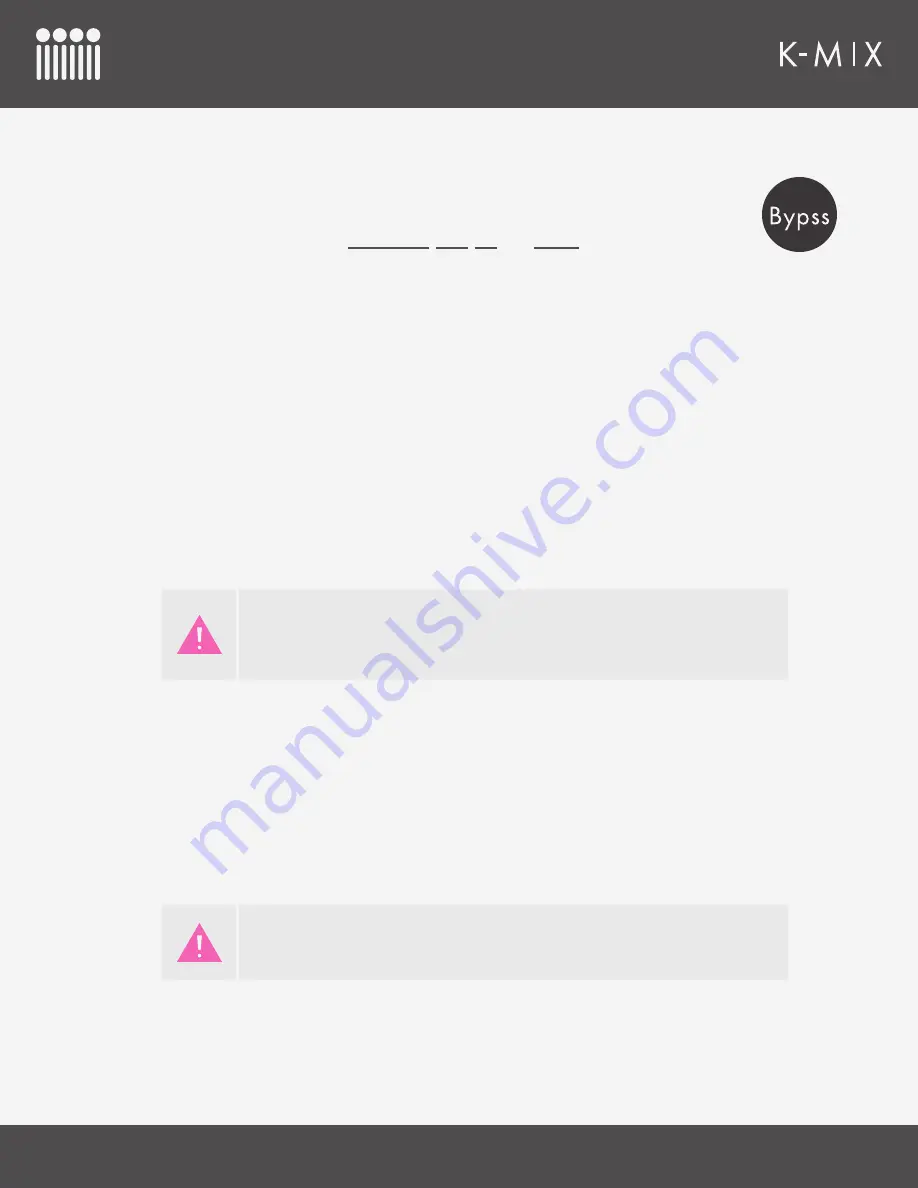
K-M
IX
H
ARDWARE
43
4.2.3 – B
YPASS
The [BYPS] button is used to turn effects on and off. This can be done on a per channel basis,
or an effect can be bypassed globally (all instances of an effect).
Bypassing only has an effect on the
compressor
,
gate
,
EQ
, and
reverb
functionality. Nothing
else has the ability to be bypassed.
This button can also reset parameters to their original state and set faders to exactly 0dB.
4.2.3.1 – B
YPASS
E
FFECTS
O
N
I
NDIVIDUAL
C
HANNELS
To bypass an effect on an individual channel:
1. Enter the mode for the effect you want to bypass. For example, enter EQ mode if you want to
bypass the EQ on a specific channel.
2. Press and hold the [BYPS] button.
3. The channel select button LEDs will now display the current bypass state for each channel. Green =
effect on (not bypassed), Red = effect off (bypassed).
4. While [BYPS] is still held down, press a channel select button to toggle that channel’s bypass state.
5. Release [BYPS] to exit Bypass Mode. All LEDs will return to their normal state (for the mode you are
currently in).
Reverb is a global effect send, it is not per channel, so all channel select buttons
are linked when bypassing in Reverb mode. They will either be all green (reverb
enabled), or all red (reverb bypassed). Any channel select button may be used to
toggle the bypass state of the reverb.
4.2.3.2 – B
YPASS
E
FFECTS
O
N
A
LL
C
HANNELS
S
IMULTANEOUSLY
To bypass an effect on all channels at the same time:
1. Press and hold the [BYPS] button. It does not matter what mode the mixer is currently in.
2. The [COMP], [GATE], [EQ], and [VERB] buttons light up. If any channel has the effect enabled, the
button will light up bright. If no track has the effect enabled, the button will be dim.
3. While [BYPS] is still held down, press the [COMP], [GATE], [EQ], or [VERB] button to toggle the
bypass state of all channels simultaneously.
If the channels have a mixture of bypassed and non-bypassed states for an effect,
the first press will
bypass
the effect on every channel.
Summary of Contents for K-MIX
Page 13: ...Before You Begin...
Page 18: ...Getting Started...
Page 38: ...Features Overview...
Page 93: ...K Mix Editor...
Page 142: ...Appendix...
Page 147: ...Troubleshooting...
Page 151: ...F A Q...
Page 155: ...Safety Precautions...
















































