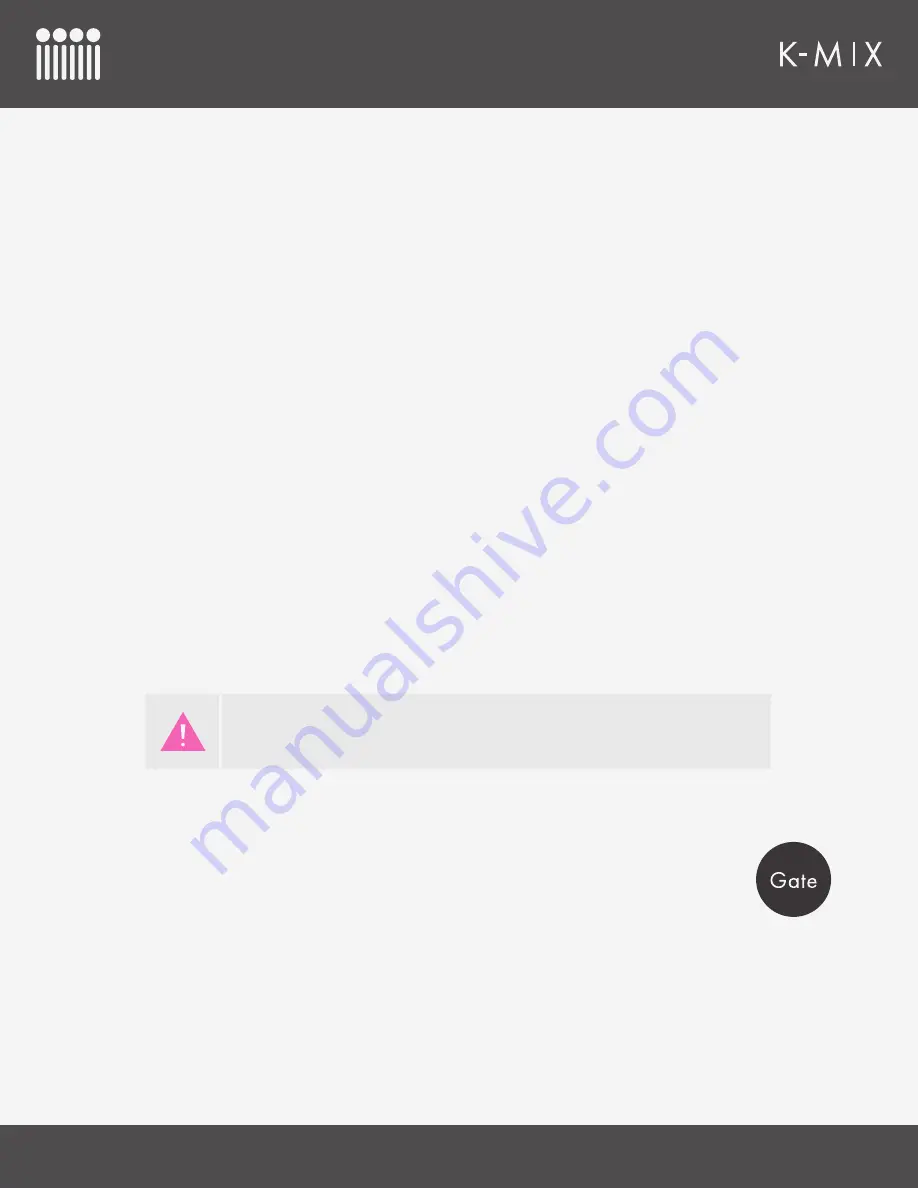
K-M
IX
H
ARDWARE
56
4.2.11.2 – E
DITING
C
OMPRESSOR
S
ETTINGS
To edit a channel’s compressor settings, do the following:
1. Press the [COMP] button to go into Compressor Mode.
2. Press one of the channel select buttons to select a channel to edit. The currently selected channel
will light up green — all others red. The rotary LEDs will immediately snap to the selected channel’s
compressor settings.
3. Adjust any of the four rotaries to adjust the compressor’s settings. You may also press and hold the
[SHIFT] button to access more compressor parameters on the rotaries.
4.2.11.3 – [SHIFT] F
UNCTIONALITY
When in Compressor Mode, the [SHIFT] button is used to access the Attack parameter via the rotaries.
When [SHIFT] is held down, the rotary in charge of the Release parameter (rotary 3) changes to Attack —
the other three rotaries no longer function.
E
XAMPLE
U
SE
1. Press the [COMP] button to go into Compressor Mode.
2. Select a channel by pressing its channel select button.
3. Press and hold the [SHIFT] button. The Release rotary (rotary 3) will now display the current
Attack setting — the other three rotaries will turn off.
4. While [SHIFT] is still held down, adjust the Attack rotary to change the attack time of the
compressor.
5. Release the [SHIFT] button to go back to normal rotary behavior.
4.2.12 – G
ATE
The [GATE] button is used to enter K-Mix’s “Gate Mode” — here you can adjust the noise
gate settings for each of the eight input channels and the main output bus.
4.2.12.1 – W
HAT
D
O
T
HE
C
ONTROLS
D
O
?
F
ADER
B
EHAVIOR
In Gate Mode, the K-Mix faders continue to function as though they are in Mains Mode [link to
section]. Faders 1–8 control the level of input channels 1–8 and the master fader controls the level of
the main output bus (outputs 1 & 2).
Since the faders function the same as they do in Mains Mode, [SHIFT] can also be
used to solo and mute channels via the faders.
Summary of Contents for K-MIX
Page 13: ...Before You Begin...
Page 18: ...Getting Started...
Page 38: ...Features Overview...
Page 93: ...K Mix Editor...
Page 142: ...Appendix...
Page 147: ...Troubleshooting...
Page 151: ...F A Q...
Page 155: ...Safety Precautions...






























