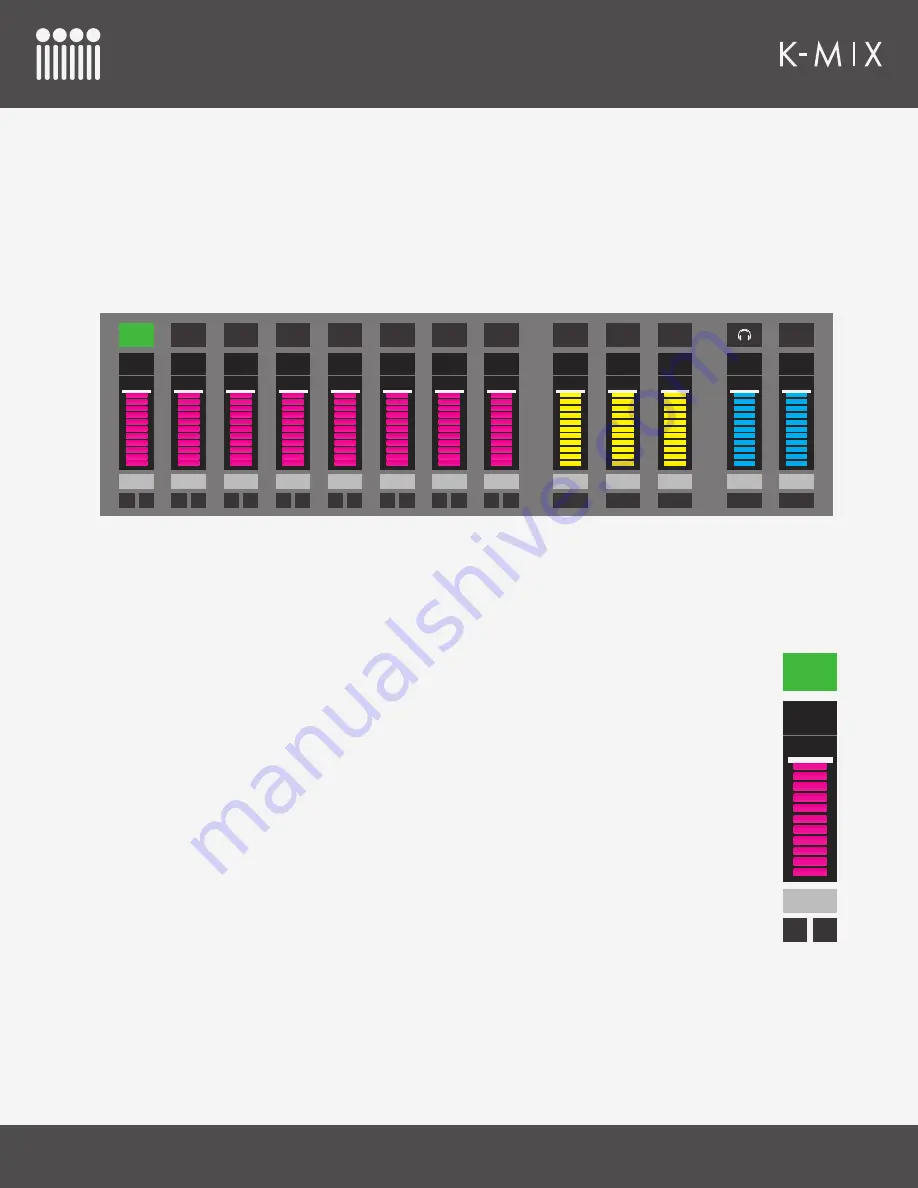
K-M
IX
E
DITOR
93
5.1.2 – F
ADER
S
ECTION
The Fader Section of the editor houses all of the basic level-related functions of the mixer. This is where
fader levels are adjusted, tracks are soloed or muted, and where channels are selected for more in-depth
editing.
This section is visible at all times so you can always see what your levels are set to.
You can see the fader section is laid out like a traditional mixing environment. Each of the 8 input channels
and each of the 5 output pairs (mains, aux 1–3, phones) have their own fader, channel select, and mute
button. A solo button is also available on each of the input channels; soloing the outputs is not supported.
5.1.2.1 – F
ADERS
The faders are used to control the level of its associated input or output channel. Move a
fader up to increase the volume; move a fader down to decrease the volume.
TIP
: Hold down the Command key on your computer keyboard when clicking a fader to
automatically bring it to unity gain (0dB).
I
NPUT
C
HANNEL
F
ADERS
Each of the 8 input channels has its own fader.
•
Range
: -∞ – +6dB
• Input channel faders are magenta.
• Input channel faders control the amount/level of audio that gets passed from the
inputs to the outputs.
A
UX
O
UTPUT
F
ADERS
Each of the 3 aux output pairs has its own fader.
•
Range
: -∞ – 0dB
• Aux output faders are
yellow
.
•
Aux output faders control the final output level of the associated output channels.
1
-4.00 dB
S
M
2
-4.00 dB
S
M
3
-4.00 dB
S
M
4
-4.00 dB
S
M
5
-4.00 dB
S
M
6
-4.00 dB
S
M
7
-4.00 dB
S
M
8
-4.00 dB
S
M
AUX 1
-4.00 dB
MUTE
AUX 2
-4.00 dB
MUTE
AUX 3
-4.00 dB
MUTE
-4.00 dB
MUTE
-4.00 dB
MUTE
MAIN
1
-4.00 dB
S
M
Summary of Contents for K-MIX
Page 13: ...Before You Begin...
Page 18: ...Getting Started...
Page 38: ...Features Overview...
Page 93: ...K Mix Editor...
Page 142: ...Appendix...
Page 147: ...Troubleshooting...
Page 151: ...F A Q...
Page 155: ...Safety Precautions...
















































