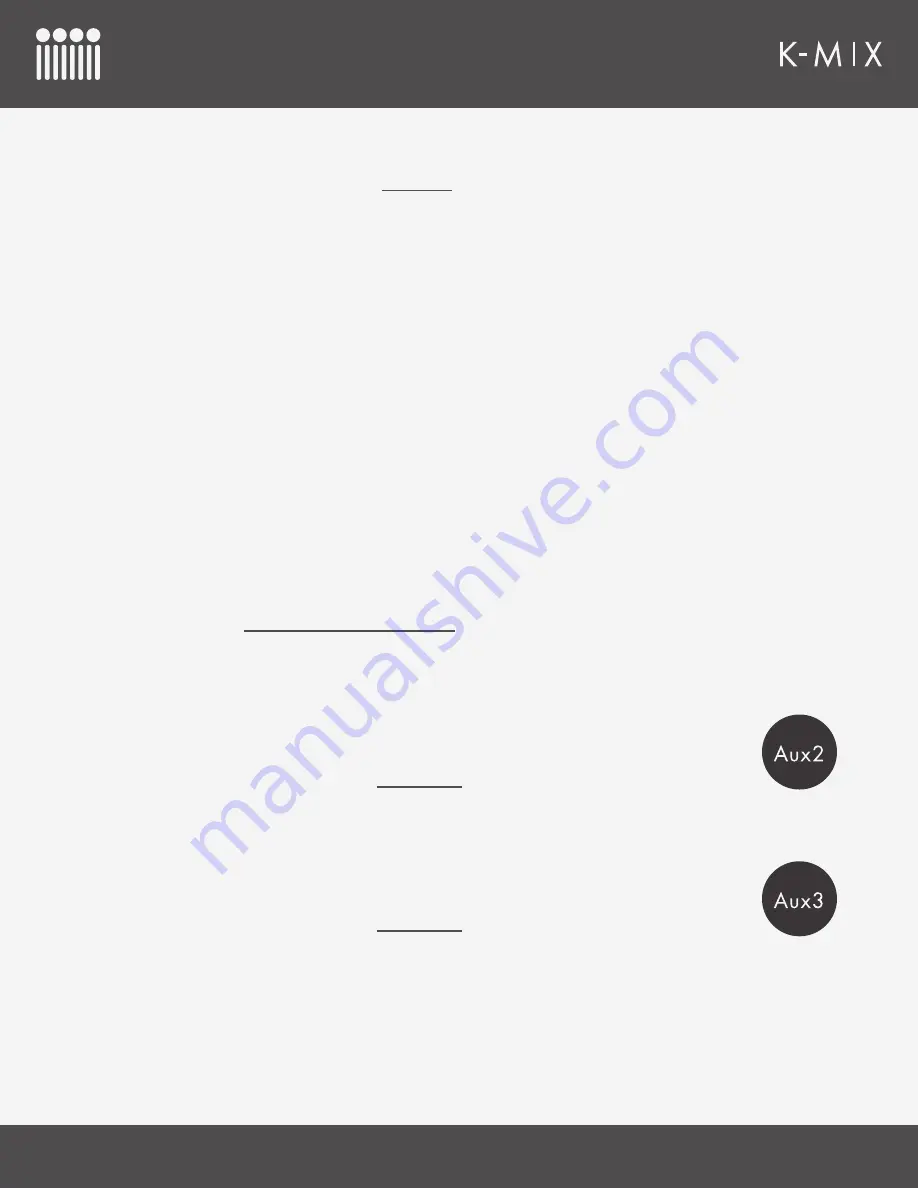
K-M
IX
H
ARDWARE
54
•
Red LED
= Pre-fader
By default all aux sends will be set to post-fader.
4.2.8.4 – M
UTING
I
N
A
UX
M
ODES
It is not possible to mute the aux send level of an input channel (faders 1–8), but it is possible to mute
the aux output (“Master” fader). To mute the aux output, do the following:
1. Press and hold the [SHIFT] button. The channel select button above the “Master” fader will display
the current mute state of the aux output; red = muted, green = unmuted. All other channel select
buttons will turn off.
2. With [SHIFT] still depressed, press the bottom of the master fader to toggle the mute state of
the aux output. The fader LEDs will turn off when muted and return to normal brightness when
unmuted.
3. Release the [SHIFT] button to go back to normal Aux 1 Mode behavior.
4.2.8.5 – S
OLOING
I
N
A
UX
M
ODES
Soloing of auxiliary sends is not supported; soloing is completely disabled when holding [SHIFT] in any
of the Aux modes.
4.2.8.6 – [SHIFT] F
UNCTIONALITY
The [SHIFT] button is used for muting the aux output fader (“Master” fader). This behavior is defined
above in section
4.2.8.4 – Muting in Aux Modes
. It is also used for enabling and disabling stereo pairs.
• Hold down the [SHIFT] button and tap a rotary to pair the two channels directly below the rotary.
4.2.9 – A
UX
2
The [AUX2] button is used to enter Aux 2 Mode; here you can adjust audio send levels to the
second pair of auxiliary outputs, outputs 5 & 6.
This mode behaves exactly the same as
Aux 1 Mode
, the only difference is that it is dealing
with the Aux 2 output bus, output channels 5 & 6 (as opposed to outputs 3 & 4).
4.2.10 – A
UX
3
The [AUX3] button is used to enter Aux 3 Mode; here you can adjust audio send levels to the
second pair of auxiliary outputs, outputs 7 & 8.
This mode behaves exactly the same as
Aux 1 Mode
, the only difference is that it is dealing
with the Aux 3 output bus, output channels 7 & 8 (as opposed to outputs 3 & 4).
Summary of Contents for K-MIX
Page 13: ...Before You Begin...
Page 18: ...Getting Started...
Page 38: ...Features Overview...
Page 93: ...K Mix Editor...
Page 142: ...Appendix...
Page 147: ...Troubleshooting...
Page 151: ...F A Q...
Page 155: ...Safety Precautions...
















































