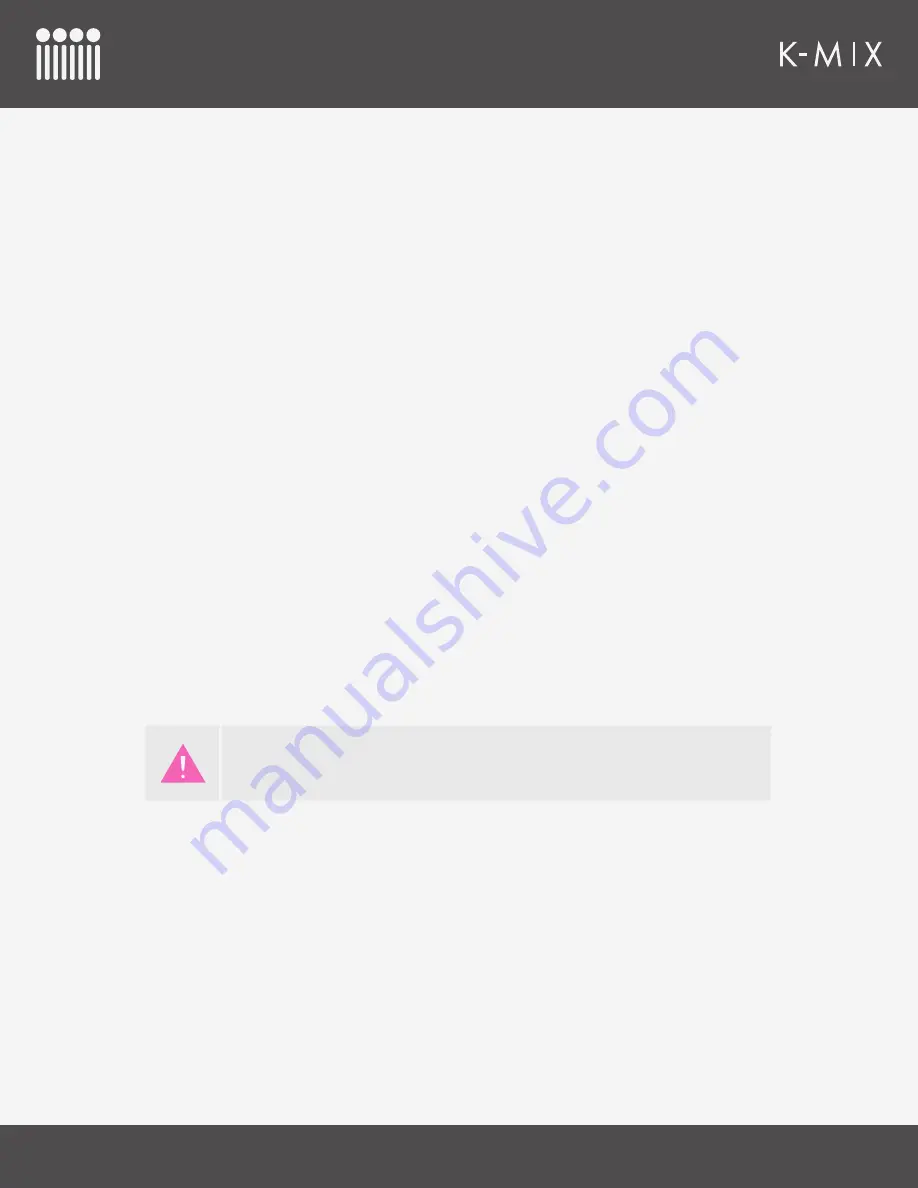
K-M
IX
H
ARDWARE
59
• Each input channel has its own pan settings, so channel select buttons 1–8 may be used.
• The master channel select button is not used in Stereo Panning Mode; an output bus cannot be
panned.
The LED color of the channel select buttons is used to display the currently selected channel (or
channels).
• Green = currently selected
• Red = not selected
When selected, the rotaries will update to display the selected channel’s pan settings.
4.2.13.2 – A
DJUSTING
P
AN
S
ETTINGS
To edit a channel’s pan settings, do the following:
1. Press the [PAN] button to enter the current Pan Mode.
2. If surround panning was previously enabled, press and hold the [SHIFT] button and press the [PAN]
button. This will switch your K-Mix back to Stereo Panning Mode. This step can be skipped if you
are already in Stereo Panning Mode.
3. Press one of the channel select buttons to select a channel to edit. The currently selected channel
will light up green — all others are red. The rotary LEDs will immediately snap to the selected
channel’s pan settings.
4. Adjust any of the four rotaries to adjust the pan settings. Rotary 1 controls the panning for the main
output bus, rotaries 2–4 control the panning for aux output bus pairs 1–3, respectively.
4.2.13.3 – [SHIFT] F
UNCTIONALITY
The [SHIFT] button is used to enable/disable Surround Panning Mode.
Since the faders function the same as they do in Mains Mode, [SHIFT] can also be
used to solo and mute channels via the faders.
Summary of Contents for K-MIX
Page 13: ...Before You Begin...
Page 18: ...Getting Started...
Page 38: ...Features Overview...
Page 93: ...K Mix Editor...
Page 142: ...Appendix...
Page 147: ...Troubleshooting...
Page 151: ...F A Q...
Page 155: ...Safety Precautions...






























