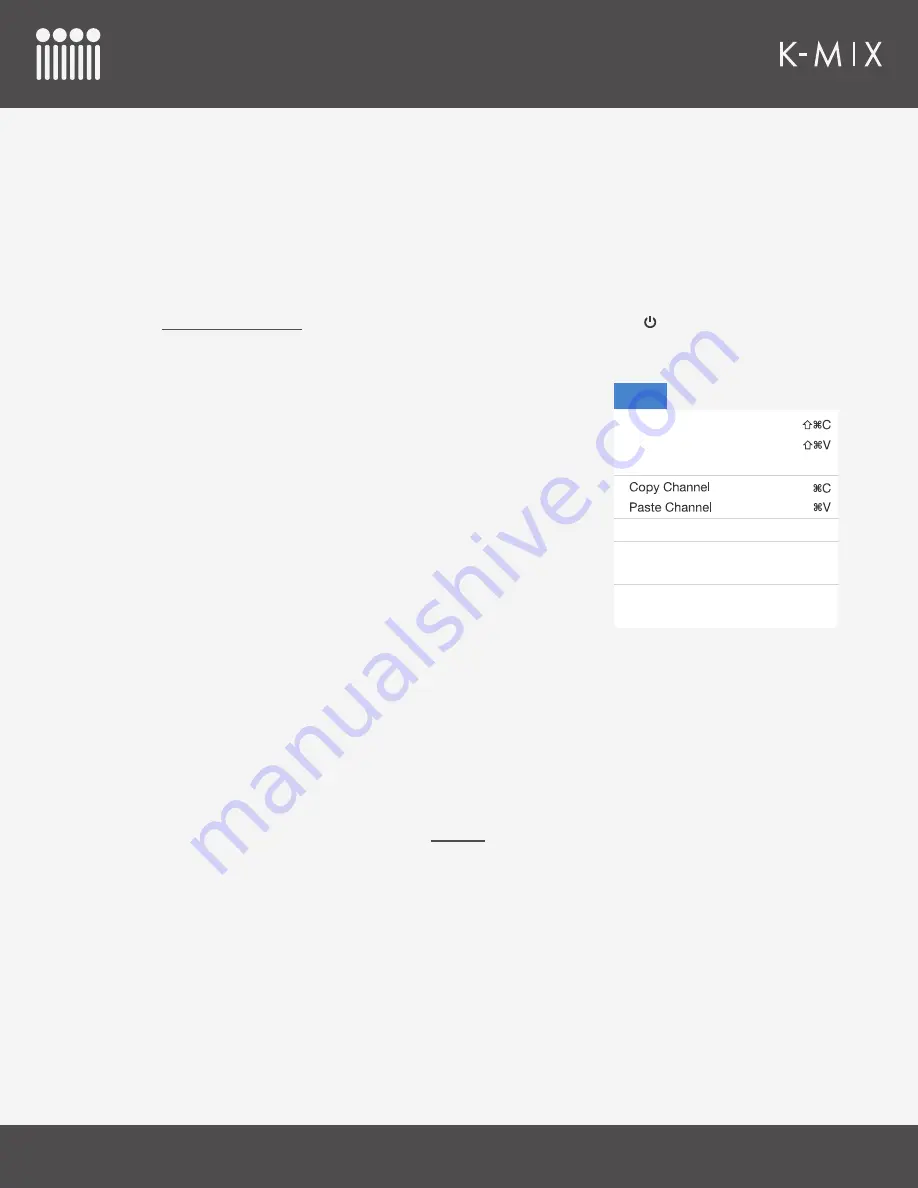
K-M
IX
E
DITOR
127
5.4.2.5 – I
MPORT
G
LOBAL
M
APPINGS
Imports a .kmixglobalmap file to the editor.
•
After selecting a file, the editor’s current MIDI, Surround, USB, and Preferences settings will be
replaced by the settings specified in the .kmixglobalmap file.
• Importing global mappings while a K-Mix is connected to the editor will also update the MIDI,
Surround, USB, and Preferences settings on the mixer itself. They will not be stored/saved on the
mixer, they will just be updated; you must manually save them to the mixer by either clicking a
Save Globals button
, or by powering your K-Mix down by holding the [ ] button for three seconds.
5.4.3 – E
DIT
The Edit menu contains the following options:
5.4.3.1 – C
OPY
P
RESET
Copies the current preset settings to the clipboard.
This only affects parameters that are stored per preset. It does not
affect global parameters, such as the MIDI, Surround, and USB
settings.
5.4.3.2 – P
ASTE
P
RESET
Pastes a copied preset into the currently selected preset.
• After pasting, the preset will not be saved. This allows you to
revert the changes if you change your mind or happened to paste by accident. You must explicitly
click the SAVE button for the changes to be made permanent.
This only affects parameters that are stored per preset. It does not affect global parameters, such as the
MIDI, Surround, and USB settings.
5.4.3.3 – P
ASTE
P
RESET
T
O
N
EW
Pastes a copied preset into a brand new preset.
• This is essentially the same thing as the
Save As
function, but without the need to enter a preset
name.
• The newly created preset will have the same name as the original copied preset with “copy1”
appended to the name.
This only affects parameters that are stored per preset. It does not affect global parameters, such as the
MIDI, Surround, and USB settings.
5.4.3.4 – C
OPY
C
HANNEL
Copies the channel strip settings of the currently selected channel. This can be used to paste the same
settings to other channels.
• All channel strip settings are copied, as well as that channel’s reverb send level.
Reset Preset To Default
Reset Globals To Default
Copy Preset
Paste Preset
Paste Preset To New
Auto Populate Setlist
Start Dictation
Emoji & Symbols
Space
⌘
Edit
Summary of Contents for K-MIX
Page 13: ...Before You Begin...
Page 18: ...Getting Started...
Page 38: ...Features Overview...
Page 93: ...K Mix Editor...
Page 142: ...Appendix...
Page 147: ...Troubleshooting...
Page 151: ...F A Q...
Page 155: ...Safety Precautions...
















































