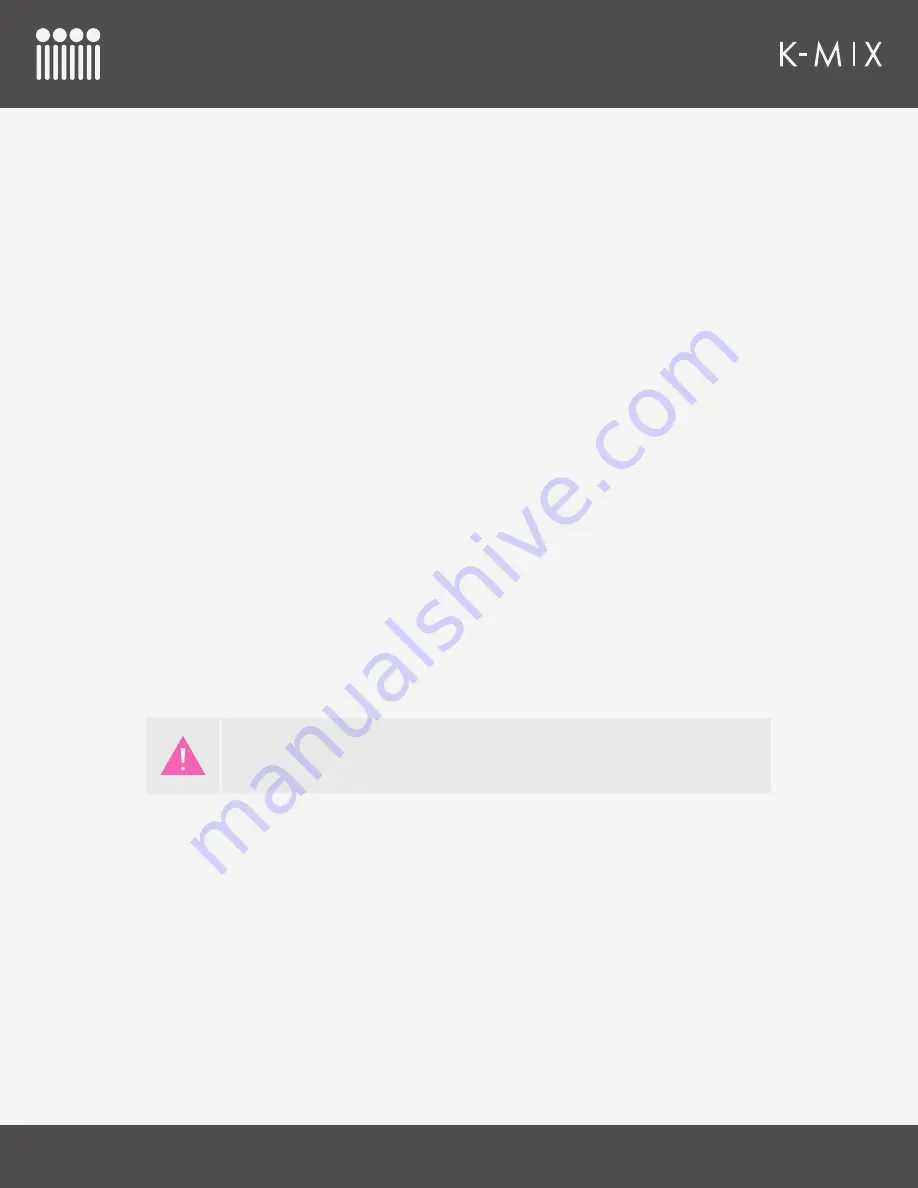
K-M
IX
H
ARDWARE
51
4.2.7.3 – M
UTING
C
HANNELS
Muting audio channels is achieved with use of the [SHIFT] button.
1. Press and hold the [SHIFT] button.
2. Tap the bottom of a fader to mute that channel’s audio.
3. Tap the bottom of that fader again to unmute that channel’s audio.
V
ISUAL
F
EEDBACK
• When a channel is muted its channel select button will turn red and the fader LEDs will turn off
to show that it is currently muted.
• When a channel is not muted its channel select button will be green and its fader will return to
normal brightness levels.
4.2.7.4 – S
OLOING
C
HANNELS
Soloing channels is very similar to muting channels; it is achieved using the [SHIFT] button.
1. Press and hold the [SHIFT] button.
2. Tap the top of a fader to solo that channel.
3. Tap the top of that fader again to unsolo that channel.
Multiple channels may be soloed simultaneously, just tap the top of multiple faders while holding down
the [SHIFT] button to add them to the soloed group.
When a channel is soloed, that will be the only audio going through to the outputs. Non-soloed tracks
will effectively be muted. To get all audio behaving normally, just unsolo any channels that currently
have solo enabled; once there are no channels currently soloed, audio will pass through as normal.
V
ISUAL
F
EEDBACK
• When a channel is soloed its channel select button will turn yellow to show that it is currently
soloed.
• The fader LEDs of all currently unsoloed channels will dim to help show that they are not
currently being heard.
• Once there are no longer any soloed channels, all faders will return to normal brightness levels.
4.2.7.5 – M
UTE
+ S
OLO
S
IMULTANEOUSLY
It is possible for a channel to be muted and soloed simultaneously.
1. Press and hold the [SHIFT] button.
2. Tap the bottom of a fader to mute a channel.
Only input channels may be soloed; output channels do not have this functionality.
Trying to solo the “Master” fader will not do anything.
Summary of Contents for K-MIX
Page 13: ...Before You Begin...
Page 18: ...Getting Started...
Page 38: ...Features Overview...
Page 93: ...K Mix Editor...
Page 142: ...Appendix...
Page 147: ...Troubleshooting...
Page 151: ...F A Q...
Page 155: ...Safety Precautions...






























