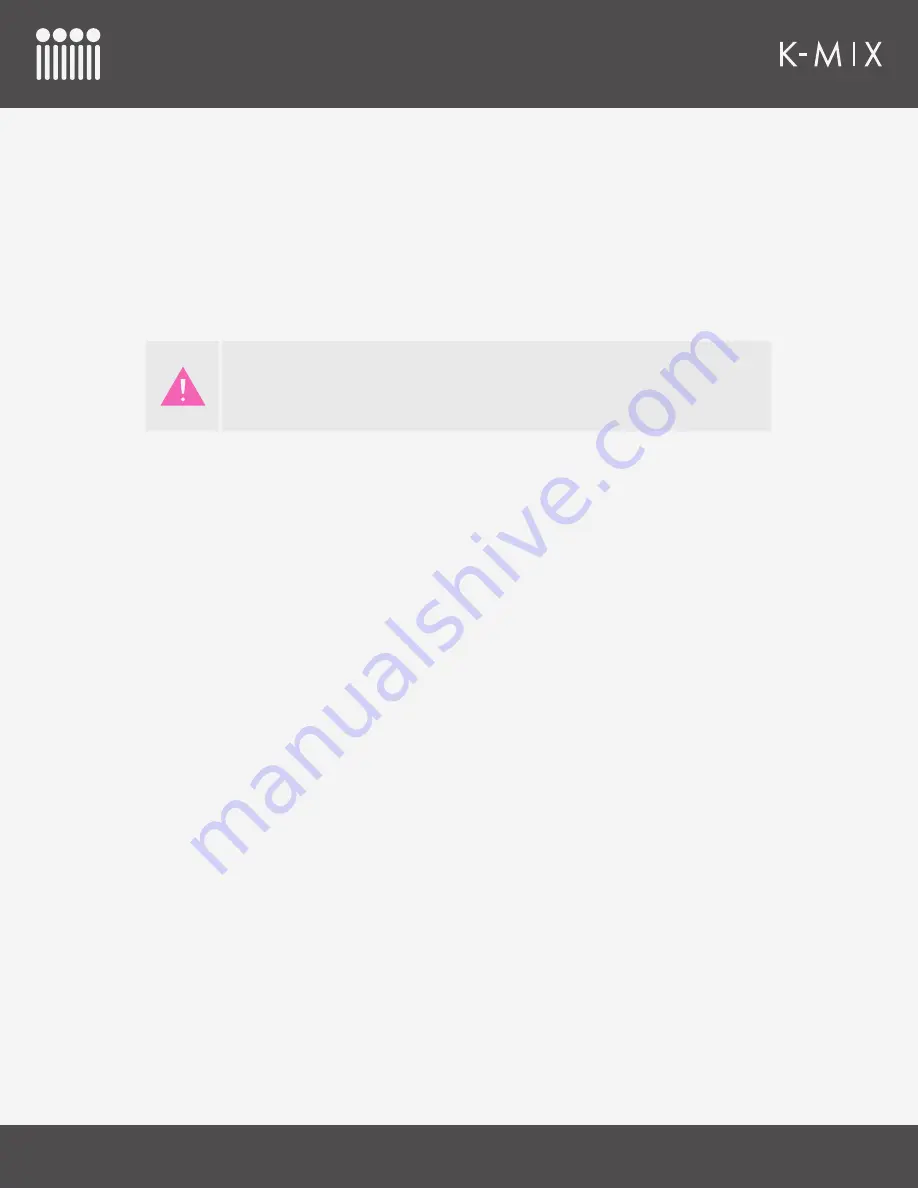
K-M
IX
H
ARDWARE
77
4.3.3.3 – M
AIN
O
UTPUT
B
US
P
ARAMETERS
The main output bus parameters can be controlled via external MIDI in the same way as the input
channels; the only difference is there is no panning, aux send levels, or input trim levels (since these do
not exist on the mains bus).
All main output parameters are controlled via MIDI CC messages sent on MIDI channel 9.
The following list details the parameters that may be controlled and the MIDI CCs that are used to
control them.
External MIDI messages for controlling the main output bus’ EQ, Gate, and
Compressor parameters will be ignored when surround panning is enabled; these
parameters are not accessible when using surround — the effects are bypassed.
• Fader/Volume Level = CC 1
• Mute = CC 2
• EQ Bypass = CC 3
• EQ High Boost/Cut Level = CC 4
• EQ High Frequency = CC 5
• EQ Mid Boost/Cut Level = CC 6
• EQ Mid Frequency = CC 7
• EQ Mid Q = CC 8
• EQ Low Boost/Cut Level = CC 9
• EQ Low Frequency = CC 10
• Gate Bypass = CC 11
• Gate Threshold = CC 12
• Gate Attack Time = CC 13
• Gate Release Time = CC 14
• Gate Gain Reduction = CC 15
• Compressor Bypass = CC 16
• Compressor Threshold = CC 17
• Compressor Attack Time = CC 18
• Compressor Release Time = CC 19
• Compressor Ratio = CC 20
• Compressor Makeup Gain = CC 21
Summary of Contents for K-MIX
Page 13: ...Before You Begin...
Page 18: ...Getting Started...
Page 38: ...Features Overview...
Page 93: ...K Mix Editor...
Page 142: ...Appendix...
Page 147: ...Troubleshooting...
Page 151: ...F A Q...
Page 155: ...Safety Precautions...
















































