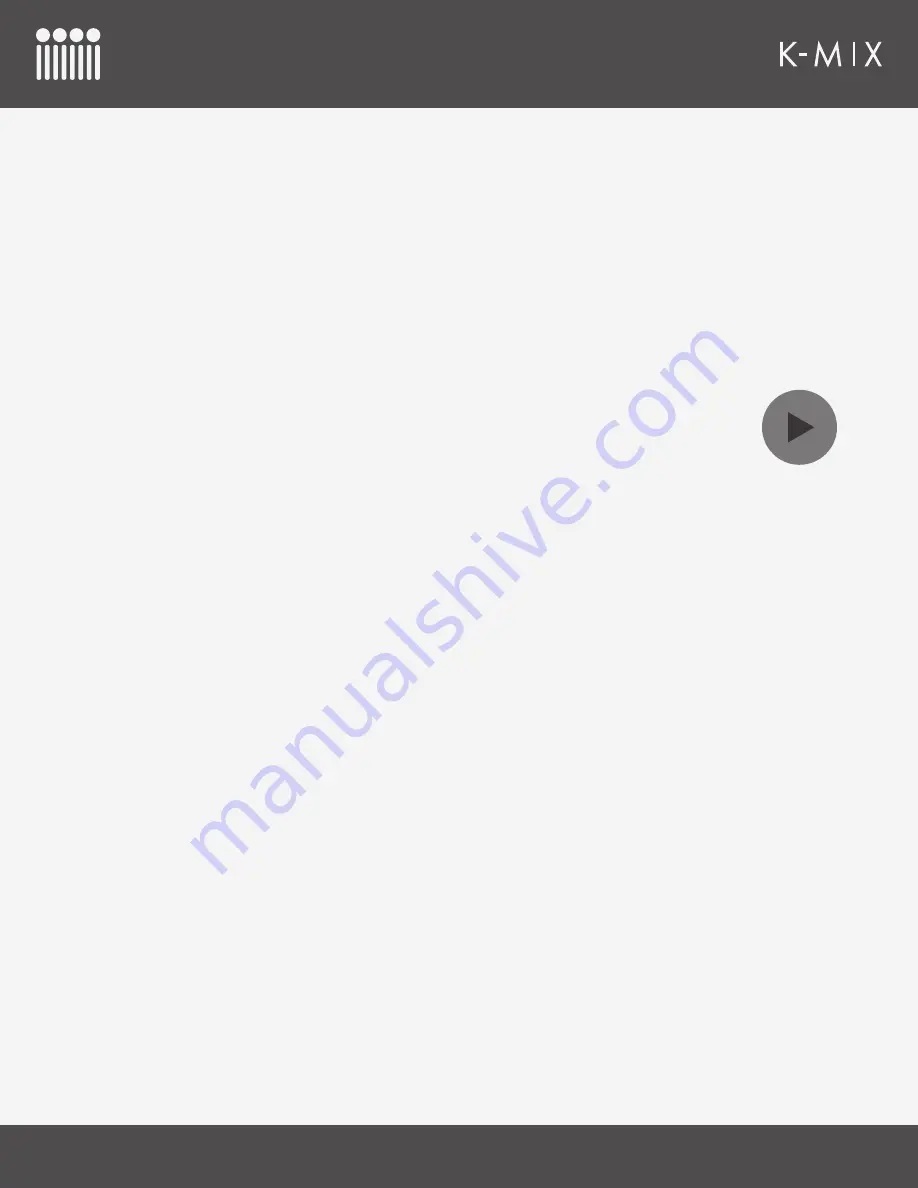
K-M
IX
E
DITOR
91
4. Click the RECEIVE button to initiate the preset receiving process.
5. All of the settings from the mixer’s slot D preset are copied to the preset in the editor’s
slot D drop-down menu.
6. Setlist slot D’s preset (in the editor) now becomes the currently active/selected preset.
7. The SAVE button lights up
magenta
(because unsaved changes have now been made to
the preset).
8. To keep these changes, click the SAVE button. To abandon these changes, click the
REVERT button.
5.1.1.9 – S
HOW
/H
IDE
P
RESETS
T
OGGLE
This button is used to toggle between showing and hiding the presets section.
• If the presets section is visible, click this button to hide it.
• If the presets section is not visible, click this button to show it.
• Your preference will be remembered across sessions (e.g. if you hide the presets, the editor will
load with the presets hidden the next time it is opened).
• By default, the presets section will be hidden.
Summary of Contents for K-MIX
Page 13: ...Before You Begin...
Page 18: ...Getting Started...
Page 38: ...Features Overview...
Page 93: ...K Mix Editor...
Page 142: ...Appendix...
Page 147: ...Troubleshooting...
Page 151: ...F A Q...
Page 155: ...Safety Precautions...
















































