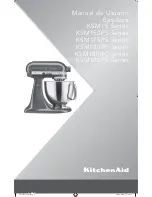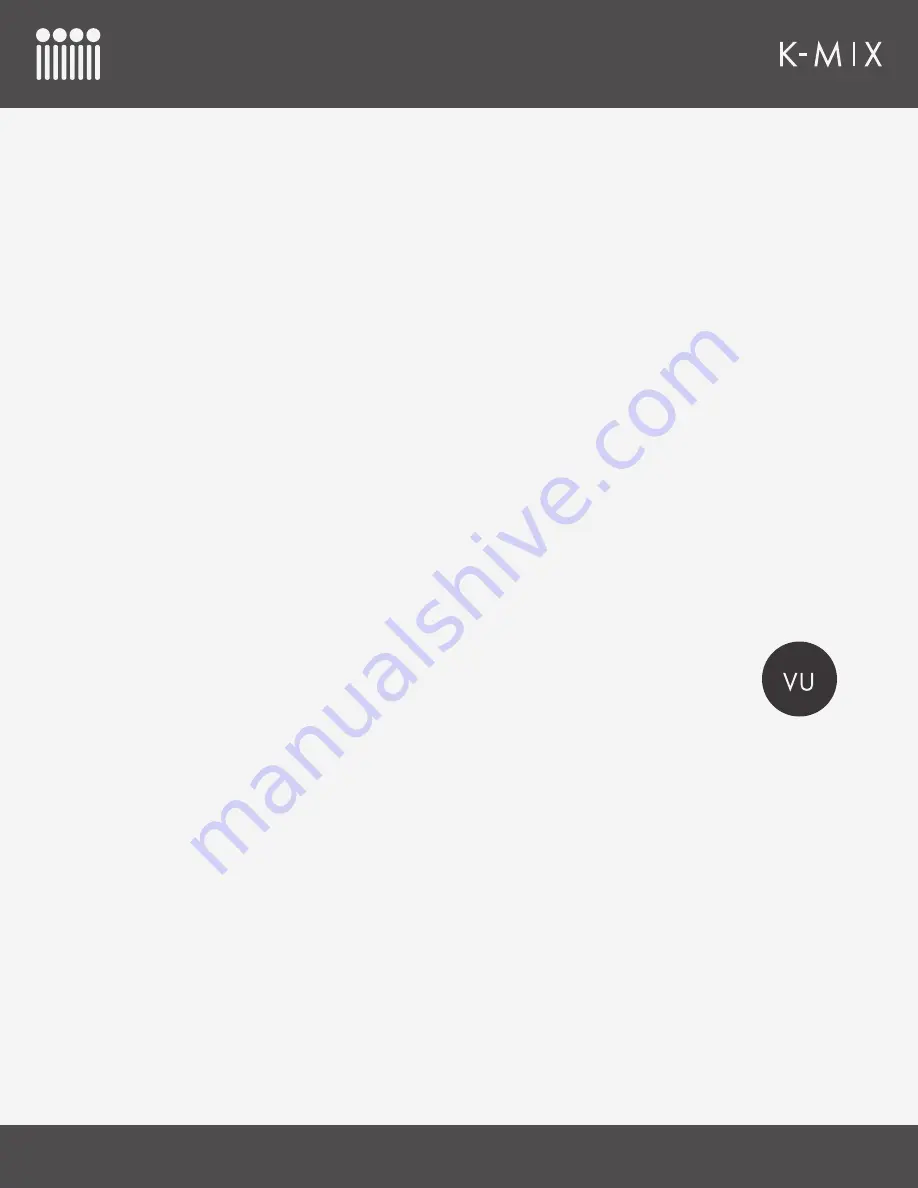
K-M
IX
H
ARDWARE
46
4.2.4.3 – [SHIFT] F
UNCTIONALITY
The [SHIFT] button does not have any direct effect on fine-tuning. It does, however, have an indirect
effect; it allows for fine-tuning the extra functions that are normally accessed via the [SHIFT] button, like
the attack time in Compressor Mode.
E
XAMPLE
U
SE
Here is an example of using [SHIFT] to fine-tune the attack time of a compressor.
1. Enter Compressor Mode by pressing the [COMP] button.
2.
Press the [FINE] button to enter fine-tuning mode.
3. Press and hold the [SHIFT] button. Rotaries 1, 2, and 4 will go dark (they don’t control anything
while [SHIFT] is held). Rotary 3 will stay lit up.
4. Move rotary 3 clockwise or counterclockwise to adjust the compressor’s attack time with extra
precision.
5. When done adjusting the attack time, release the [SHIFT] button.
6.
Press the [FINE] button to exit fine-tuning mode.
Also note that you are able to do steps 2 and 3 in the reverse order. You can press and hold [SHIFT]
first to access the attack time, then press [FINE] to fine-tune. Fine-tuning can be engaged and
disengaged while [SHIFT] is held down.
4.2.5 – VU
The [VU] button is used to toggle the fader LEDs between displaying VU meters and their
actual fader location.
4.2.5.1 – E
NABLING
& D
ISABLING
VU M
ETERS
To enable or disable VU metering:
1.
Press the [VU] button to toggle the VU meters on/off.
2.
The [VU] button will light up bright when VU metering is enabled, and will be dim when VU
metering is disabled.
3.
When enabled, the fader LEDs will display VU meters — when disabled, the fader LEDs will display
fader position.
VU meters will only display when K-Mix is in a mode where the faders control volume levels. Modes like
+48V Mode will not display VU meters (faders do not control levels in this mode), and Phones Mode will
only show a VU meter on the master fader (representing the headphone output level).
4.2.5.2 – A
DJUSTING
F
ADERS
W
HILE
VU I
S
E
NABLED
Faders can still be adjusted when VU meters are being displayed:
•
Pressing a fader while VU meters are enabled will make the fader momentarily switch over to
displaying the current fader position.
Summary of Contents for K-MIX
Page 13: ...Before You Begin...
Page 18: ...Getting Started...
Page 38: ...Features Overview...
Page 93: ...K Mix Editor...
Page 142: ...Appendix...
Page 147: ...Troubleshooting...
Page 151: ...F A Q...
Page 155: ...Safety Precautions...