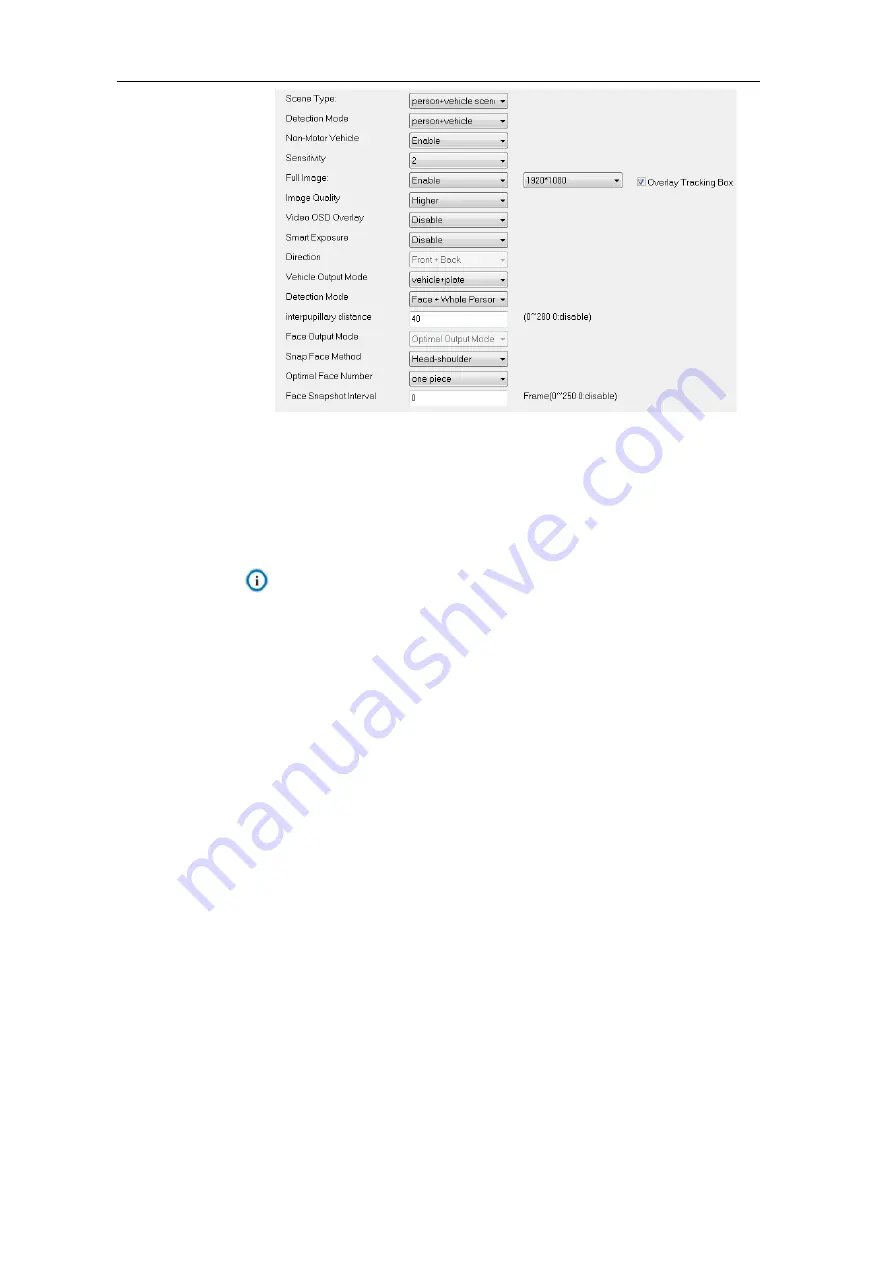
HD Intelligent Speed Dome Camera
User Manual
38
Picture 4-10 Dome camera
1)
On the dropdown list of “Scene Type”, select a detection scene, options including
“Person scene”, “Vehicle scene” and “ Vehicle scene”.
2)
On the dropdown list of “Detection Mode”, select a detection mode, options including
“Person”, “Vehicle” and “ Vehicle”.
Note: The configuration parameters of different detection modes are different. Please
subject to the actual interfaces. This manual will take “ Vehicle” mode
as an example.
3)
On the dropdown list of “Non-Motor Vehicle”, select “Enable” or “Disable” to output or
not output non-motor vehicles.
4) Selec
t a level from the dropdown list of “Sensitivity”, the range being 1~5. The lower
the sensitivity is, the lower the recognition rate and the false alarm rate there will be;
and vice versa.
5)
Select “Enable” or “Disable” from the dropdown list of “Full Image”. If selecting
“Enable”, you can configure the resolution of panoramic image. Select “Overlay
Tracking Box” to overlay the tracking box on the panoramic image. Select a level
from the dropdown list of “Image Quality”. Select “Enable” or “Disable” from the
dropdown list of “Video OSD Overlay”. If selecting “Enable”, the OSD will be overlaid
on the panoramic image.
6)
Select “Enable” or “Disable” from the dropdown list of “Smart Exposure”.
7)
On the dropdown list of “Direction”, select “Front + Back”, “Front” or “Back” to filter
the output targets according to the direction (the direction facing the lens is front
side).
Select “Front + Back” to output detected targets in front and back directions.
Select “Front” to output detected targets in front direction.
Select
“Back” to output detected targets in back direction.
















































