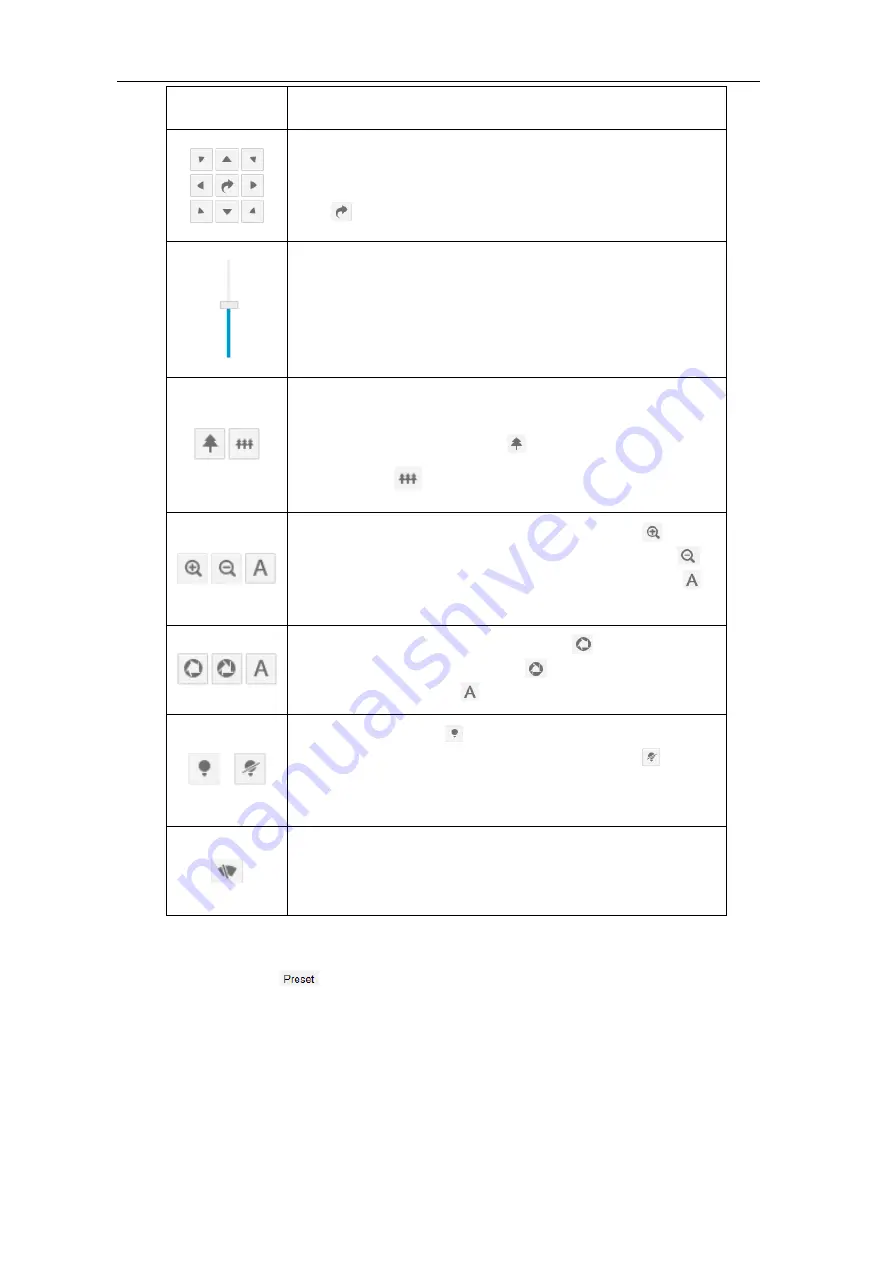
HD Intelligent Speed Dome Camera
User Manual
21
Icon
Note
The 8 direction buttons control the pan and tilt rotation of the PTZ. Click
them to adjust the direction of image;
Click
and the camera will patrol in pan; click again to stop.
Step length adjustment button, the step length means the rotation
speed of the image on each click of the direction button. Drag the slide
bar to adjust. The larger the step length is, the faster the image will
rotate.
Buttons to adjust the camera‟s field of view. Field of view is the
surveillance scope of the camera. The larger the field of view is, the
broader the scope will be. Click
to zoom in and the object is
magnified; click
to zoom out and object is narrowed.
Buttons to adjust the sharpness of focused object. Click
to focus
nearby object clear and distant object will become misty; click
to
focus distant object and nearby object will become misty; click
to
focus automatically.
Buttons to adjust the size of aperture. Click
to enlarge aperture
and the image becomes bright; click
to narrow aperture and the
image becomes dark; click
to adjust aperture automatically.
/
Light on/off button, click
to enable IR light detection. When the light
condition turns dark, enable the IR light for lighting. Click
to disable
IR light, and even the light condition turns dark, the IR light will not be
on.
Wiper is used to clean the glass dome. Click the icon to enable wiper
and click again to disable. The wiper will stop automatically after 10
brushes. Click it to enable it again if necessary.
3.1.2
Preset
Click
to show the following interface
:






























