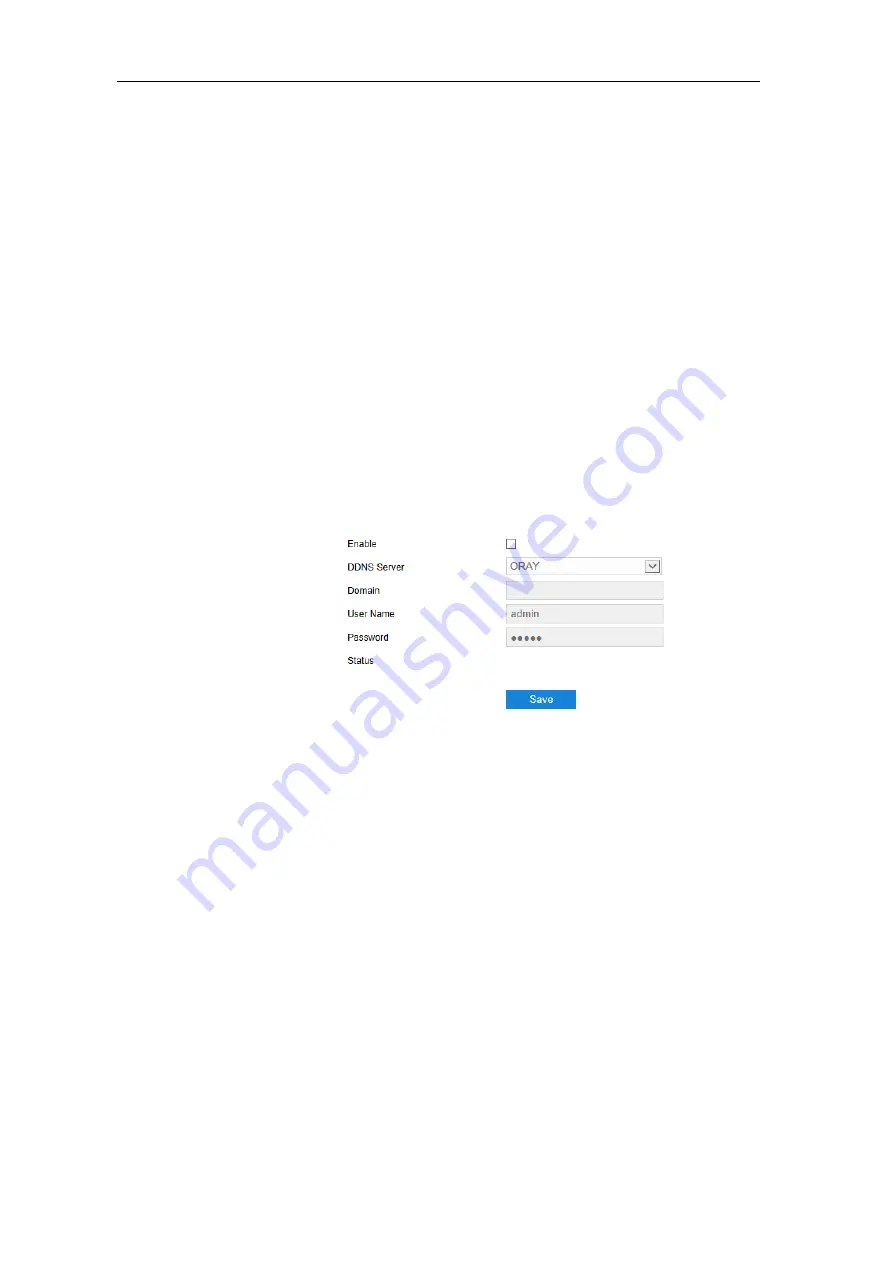
HD Intelligent Speed Dome Camera
User Manual
53
2)
Select “Enable” to enable PDNS access.
3) Enter camera
serial number and name in “Serial No.” and “Name” respectively.
4)
Enter APP ID and password in “APPID” and “APPKEY” respectively.
5) Enter PDNS
platform IP address and port number in “PDNS Server” and “PDNS Port”
respectively.
6)
Click “Save” to validate setting. The “Connection Status” shows the connection
status.
5.3 Other Protocol
5.3.1
DDNS
DDNS (Dynamic Domain Name Server) is to connect the camera to various servers so
that user can login to the camera through servers. Apply domain names at different
server websites and then visit the device by domain names directly even if the IP address
has been modified. Configuration steps are as follows:
1) Go to
Settings > Network > Other Protocols > DDNS;
Picture 5-10 DDNS
2) Select "Enable";
3) Select DDNS Server type
from the dropdown list, options including “ORAY”, “DYNDS”
and “NOIP”. When selecting “DYNDS” or “NOIP”, the domain name should be filled;
4) Enter username and password according to the selected DDNS server;
5) Click "
Save
" to validate setting.
5.3.2
FTP
File Transfer Protocol, the web client supports FTP protocol and user can upload the
pictures of the camera to specific FTP server. Configuration steps are as follows:
1) Go to
Settings > Network > Other Protocols > FTP;






























