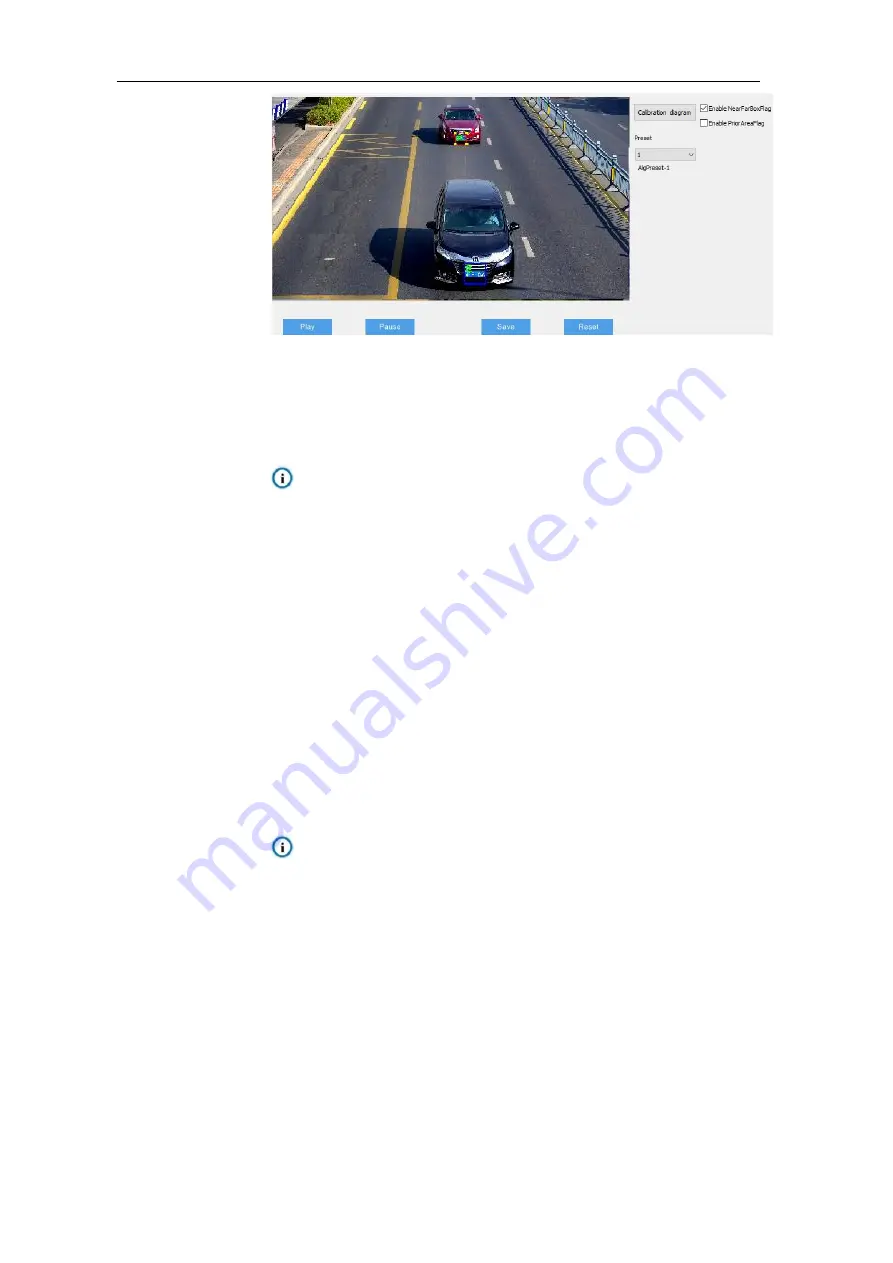
HD Intelligent Speed Dome Camera
User Manual
18
Picture 2-18 Calibration
b) Click “Play” and when the vehicle plate comes to the bottom of the image, click
“Pause”. Adjust the size and position of the “Near” box to make it the same width
as that of the plate;
Attention:
During calibration, do not adjust the field of view, i.e. do not click the zoom
in or zoom out icons.
Human recognition camera does not support calibration, so “Enable Far
Near Box Flag” is disabled.
After finishing configuration, click “Save” to validate settings and meanwhile
lock camera focal length. If you adjust camera focal length on other
interfaces, the camera will restore to locking status automatically in 5
minutes.
3) Configure prior area. In actual conditions, especially when the supplementary light in
the field can only cover partial area, it‟s necessary to configure prior areas. When
“Enable Prior Area Flag” is unselected, the default prior area of the camera is full
area; after selecting “Enable Prior Area Flag”, when an object enters the prior area,
the camera will output the optimum snapshots in this area first.
Note:
Prior area configuration is used to capture human face and vehicles.
Different models support capturing different objects.
a) S
elect “Enable Prior Area Flag” to display the prior area. The default prior area is
1/2 to 3/4 part from the top of the image.
b) Click the prior area frame and drag the yellow points at the corners to adjust the
length and width of the area; long-press on the blue lines of the frame and drag
the frame to move it to a proper position.






























